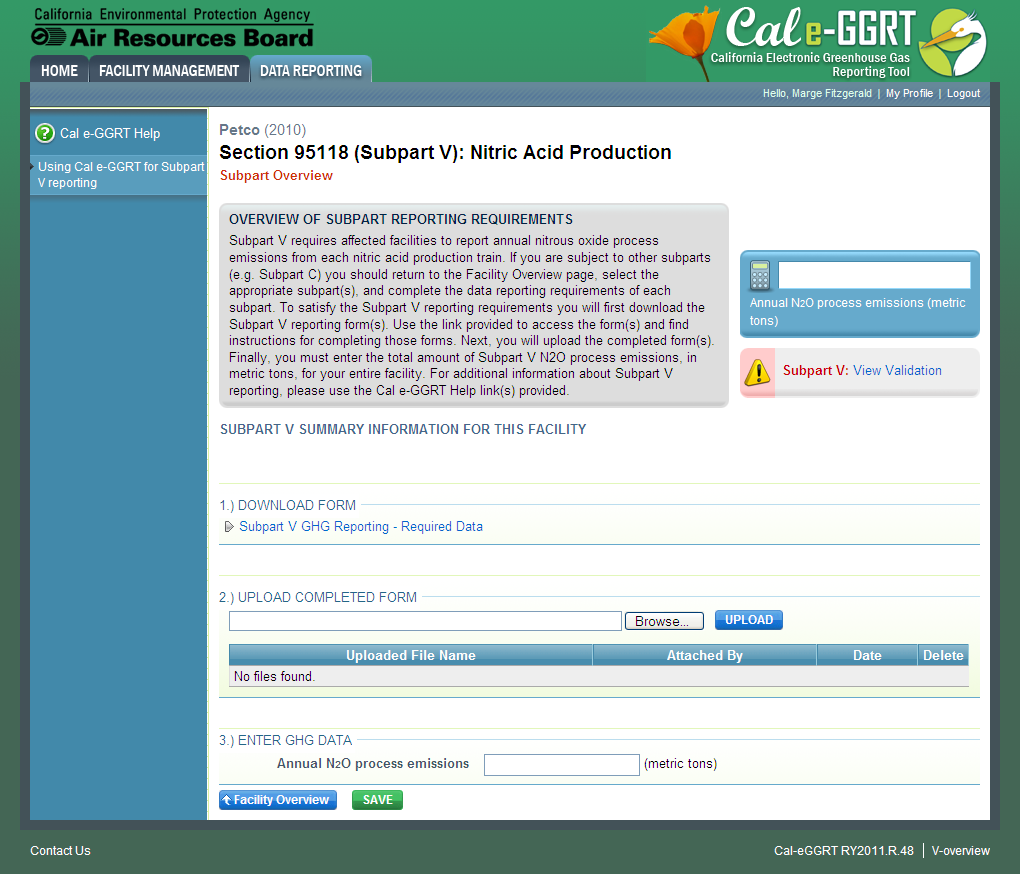This page provides step-by-step instructions on how to report data for a facility using e-GGRT.
To begin, log in to Cal e-GGRT to reach the Cal e-GGRT home page.
From the Cal e-GGRT home page, click the DATA REPORTING tab and follow the steps below.
Step 1. Select a facility or supplier
To select a facility or supplier for which to report data, find the facility or supplier in the REPORTING FACILITIES table and click OPEN.
Click image to expand
Step 2. Add all applicable subparts (source or supplier categories)
The facility overview page is an overview of the facility-level information that has been entered into Cal e-GGRT. It is like the “home page” for the facility or supplier.
On the Facility Overview site you can also see the subparts for which you have entered data and whether any validation messages appear for a specific subpart. If you would like to learn more about the validation messages for a specific subpart, click on “view messages”. You can add or remove additional subparts from this page, and click “open” to begin working on any subpart or add additional information to a subpart you have already been working on.
The facility overview page is also where you “generate” your report.
To add one or more subparts for the selected facility or supplier, click the link titled "ADD or REMOVE Subparts" below the REPORT DATA table on the Facility or Supplier Overview page.
Click image to expand
On the Select subpart page, use the check boxes to select all applicable subparts for this facility.
Select the subpart you want to add by finding it on the list and clicking the checkbox.
If you deselect a subpart from this list, that will remove the subpart from your facility. Any data that you have already entered for that subpart would be lost. Cal e-GGRT will warn you before you proceed.
Once you are satisfied with your subpart selections, click “SAVE” and return to your FACILITY OVERVIEW PAGE.
From your FACILITY OVERVIEW PAGE you may open any subpart that has been selected for your facility and enter GHG data.
Click image to expand
Step 3. Select a subpart
To select a subpart for which to enter required information, find the subpart row in the REPORT DATA table on the Facility or Supplier Overview page and click OPEN.
Click image to expand
Step 4. Enter the required information using subpart-specific reporting instructions
To access reporting instructions for a specific subpart, click the link titled "Using Cal e-GGRT for Subpart Reporting" in the help panel on the Subpart Overview page. Alternatively, you may access the reporting instructions for a subpart by clicking the appropriate link from list below:
- Subpart A - General Provisions
- Subpart C - General Stationary Fuel Combustion Sources
- Subpart D - Electricity Generation
- Subpart H - Cement Production
- Subpart N - Glass Production
- Subpart P - Hydrogen Production
- Subpart Q - Iron and Steel Production
- Subpart S - Lime Manufacturing (non-CEMS)
- Subpart S - Lime Manufacturing (CEMS)
- Subpart V - Nitric Acid Production
- Subpart W - Oil and Natural Gas Systems
- Subpart Y - Petroleum Refineries
- Subpart AA - Pulp and Paper Manufacturing
- Subpart MM - Suppliers of Petroleum Products
- Subpart NN - Suppliers of Natural Gas and Natural Gas Liquids
- Subpart PP - Suppliers of Carbon Dioxide
- AB 32 Cost of Implementation Fee Regulation - Coming soon!
- SF6 Gas Insulated Switchgear - Coming soon!
- Electric Power Entities - Coming soon!
Note: Screenshot of Subpart V Overview page provided below as an example.
Click image to expand
Step 5. Repeat Steps 3-4
Repeat Steps 3-4 until you have entered the required information for each applicable subpart.