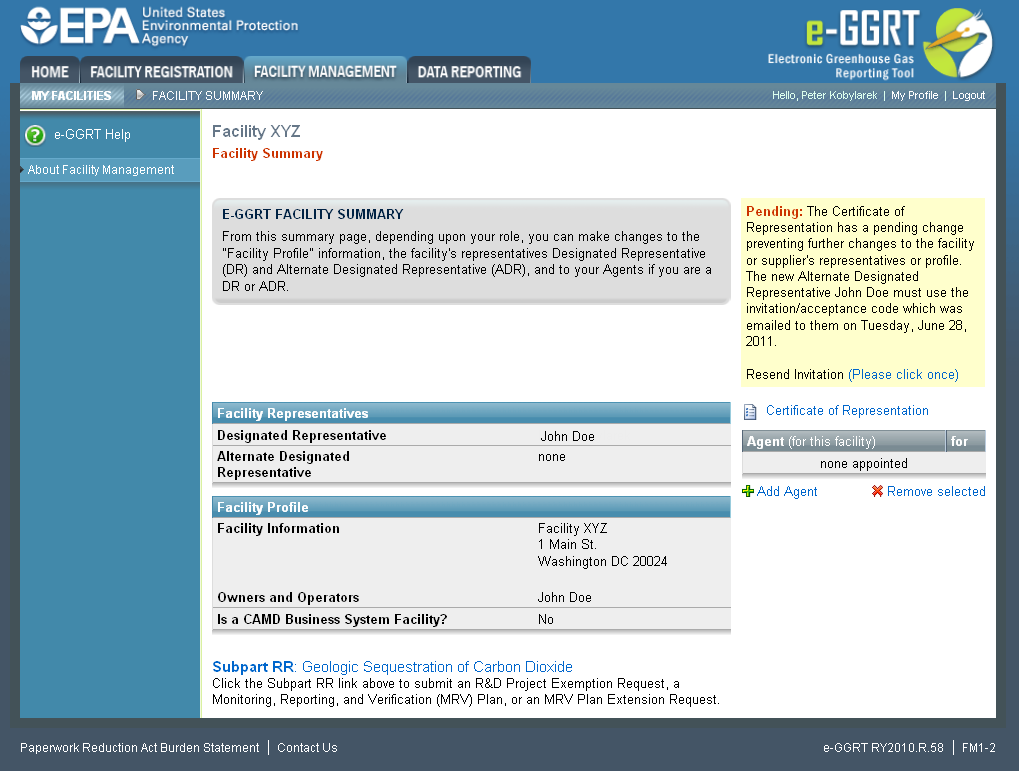When clicking the FACILITY MANAGEMENT tab, e-GGRT displays all the facilities or suppliers with which you are associated, along with your role for each. Facilities with "pending" registration status are not displayed. A facility or supplier is in "pending" registration status if the DR has not yet accepted his/her appointment.
Click on the name of the facility or supplier to open up its Facility Summary page where, based on your role, you may be able to make changes to facility or supplier information, the DR, the ADR or Agents.
- If you are the DR for the facility, you may make changes to the DR and ADR, add or remove your Agents, edit facility or supplier information and view the Certificate of Representation or the DR or ADR's Notice of Delegation.
- If you are the ADR for the facility, you may make changes to the DR, add or remove your Agents, edit facility or supplier information and view the Certificate of Representation or the DR or ADR's Notice of Delegation.
- If you are an Agent for the facility, you may make changes to the DR, remove yourself as an Agent and you may also view Agents, facility or supplier information, the Certificate of Representation or the DR or ADR's Notice of Delegation.
NOTE: If the facility reports Greenhouse gas (GHG) under 40 CFR 75, e GGRT will not allow you to change the DR or ADR. Instead, you will need to use the CAMD Business System(CBS) to change the DR or ADR. You can access CBS by navigating to the following link: https://camd.epa.gov/cbs/index.cfm
Depending on your role, the following functions can be initiated from the Facility Summary page:
- To change the DR or ADR, click the CHANGE button beside the name. If a change is already pending, you will not be able to make a further change.
- To edit facility or supplier information, click the EDIT button.
- To remove one of your Agents, select the Agent you wish to remove by checking the box by their name, then click "Remove selected". For an Agent who has been invited but not yet accepted the delegation cannot be removed.
- To remove yourself as an Agent, click "Remove self as Agent".
- To add an Agent, click "Add Agent".
- To view the Certificate of Representation or the DR or ADR's Notice of Delegation, click on the appropriate link. Here is more informations about PDF file viewers.
- To return to the Facility Management page, select the FACILITY MANAGEMENT tab.