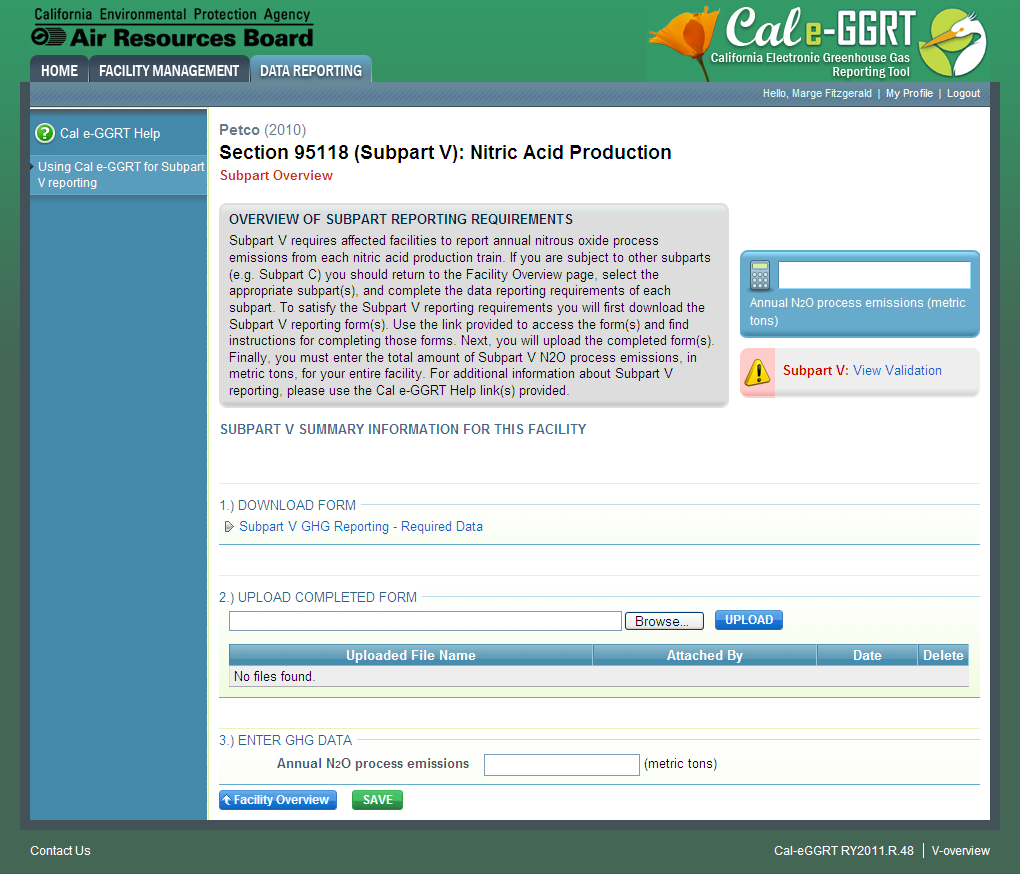This help page provides guidance for using Reporting Forms and Cal e-GGRT to report GHG emissions and other required information for a subpart.
For each applicable subpart from the list below, users must report their facility's total emissions of each applicable GHG directly into Cal e-GGRT and submit required supplemental data and information using Excel-based Reporting Forms which may be downloaded as described below. The Reporting Forms are meant to provide reporters with a simple and straightforward means for reporting required data and information for the subparts listed below and DO NOT ASSIST REPORTERS IN CALCULATING EMISSIONS:
- Subpart A - General Information
- Subpart Q - Iron and Steel Production
- Subpart S - Lime Manufacturing (CEMS users only)
- Subpart V - Nitric Acid Production
- Subpart W - Oil and Natural Gas Systems
- Subpart Y - Petroleum Refineries
- Subpart MM - Suppliers of Petroleum Products
- Subpart NN - Suppliers of Natural Gas and Natural Gas Liquids
- SF6 Gas Insulated Switchgear
- Electric Power Entities
The general process for reporting under each of the listed subparts is essentially similar.
Note: The Subpart Overview screen will differ slightly for each subpart. A screenshot from Subpart V is provided below as an example.
Click image to expand
Step 1. Download a Reporting Form
To download the reporting form(s) for a subpart:
- Find the subpart in the table below
- Click the linked filename(s) in the second column
- Save the file(s) to your computer in a location of your choosing
- Repeat 1-3 for each applicable subpart
Subpart | Reporting Forms | XML Schema | Required Submission Format |
|---|---|---|---|
n/a | XLS | ||
A - Missing Data Substitution Reporting Form | n/a | XLS | |
n/a | XLS | ||
n/a | XLS | ||
n/a | XLS | ||
n/a | XLS | ||
| Petroleum and Natural Gas Systems - Emissions Reporting Workbook.xlsm | XML | ||
Petroleum and Natural Gas Systems - Activity Data Workbook.xlsx | n/a | XLS | |
XML | |||
| Complexity Weighted Barrel (CWB) Reporting Form.xlsx | n/a | XLS | |
MM - Suppliers of Transportation Fuels Calculation and Reporting Tool | Suppliers of Transportation Fuels Calculation and Reporting Tool.xls | XLS | |
n/a | XLS | ||
| NN - Suppliers of Natural Gas and NGLs | Subpart NN Natural Gas Deliveries to Pipelines and LDCs.xls | n/a | XLS |
n/a | XLS | ||
| NN - Suppliers of Natural Gas and NGLs | Subpart NN - LNG Received by End-Users.xls | n/a | XLS |
n/a | XLSM | ||
| ONE - EPE Importers and Exporters.xlsm | For RY2020 onward, CARB has retired XML schemas for EPE reporting | XLSM |
Once all applicable Reporting Forms have been saved to your computer, open each file and enter the required information according to the general help provided below and the instructions provided within each Reporting Form. Always remember to save each completed Reporting Form when finished.
Reporting Forms General Help
The guidance provided in this section applies to all reporting forms. Additional subpart-specific guidance is provided within the reporting form(s) for each subpart.
Color Coding
The reporting forms contain blue and green input cells, gray informational cells, red-bordered results cells and black deactivated cells. Users should use blue and green input cells to enter all data specific to their facility, unit, or process. Gray informational cells contain parameter names, column and row headings, equation constants and other instructional items. Red-bordered cells contain calculation results. As you progress through a reporting form, you may notice some blue or green input cells changing to black deactivated cells. Black deactivated cells are not applicable to the user based on previous data entries in the form. Users should not enter data into these cells. All cells that are not blue input cells are locked and cannot be modified or do not require data from the user.
|
Green input cell (data entry) |
|
Blue input cell (data entry) |
|
Gray informational cell (locked) |
|
Red-bordered results cell (locked) |
|
Black deactivated cell (not applicable, no data required) |
Stop and Warning Messages
The reporting forms will display a stop message if the user enters a value that is invalid or a warning message if the user enters a value outside the EPA-estimated range for a particular data element. For invalid data entries (such as text entered where numerical data is required), the stop messages will not allow the user to proceed, and the user must reenter valid data before moving forward. For data entries that are outside the EPA estimated range for a particular data element, the warning messages will alert the user but provide the option to continue if the user deems the entered value to be accurate.
Reporting Unit-Level Data for Multiple Units
For subparts where unit-level data is required, the reporting form will typically provide space to enter data for up to 10 processes or process units. If additional space is needed, additional copies of the form should be completed and submitted.
Subpart-Specific Form Instructions
Within each reporting form, two types of instructions are provided to guide users as they complete the form. General table instructions are provided above each table within the form. More specific instructions will appear in little yellow boxes when the user clicks in a blue input data cell.
Step 2. Submit Completed Reporting Forms to Cal e-GGRT
Please submit completed Reporting Forms ONLY. Please do not upload any other documents or data through the Reporting Form upload interface.
Cal e-GGRT requires that reporting forms be submitted in different formats for different subparts as indicated in the table above. Reporters under subparts W and MM, as well as, Electric Power Entities classified as Importer/Exporters and Retail Providers must submit reporting forms in XML format. Each reporting form for these subparts and entity types has the capability to export XML from the completed form. Each form includes instructions for how to export XML. The XML schemas that correspond to supart reporting forms are provided in the table above. The XML files uploaded into Cal e-GGRT must comply with these schemas. If the XML is exported from the forms, then it will automatically comply with the schema. If you generate the XML manually, the please make sure it complies with the schema. Reporting forms for all other subparts must be submitted in XLS format.
To submit a completed reporting form to Cal e-GGRT, find the 2.) UPLOAD COMPLETED FORM section of the Subpart Overview page and click the Browse button.
In the File Upload window that appears, locate and select the completed reporting form you wish to submit and click OPEN.
To submit this file to Cal e-GGRT, complete the upload process by clicking the UPLOAD button on the Subpart Overview page.
For users submitting multiple reporting forms under a single subpart, repeat the upload process for each Reporting Form you wish to submit.
Step 3. Enter GHG Emissions Data
To submit GHG emissions data for a subpart, find the 3.) ENTER GHG DATA section of the Subpart Overview page and enter the identified GHG data in the provided text box.
When finished, click SAVE.
See Also
Screen Errors
Subpart Validation Report
#Back to Top