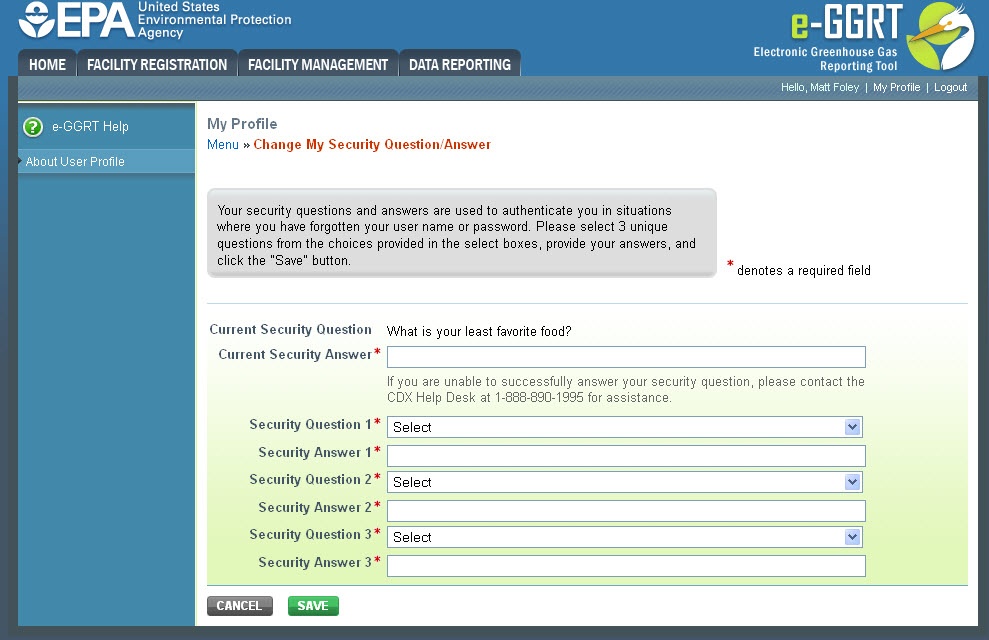| Wiki Markup |
|---|
{| Composition Setup |
|---|
}{composition-setup} |
|---|
|
| Wiki Markup |
|---|
{
:=} Click image this link to expand 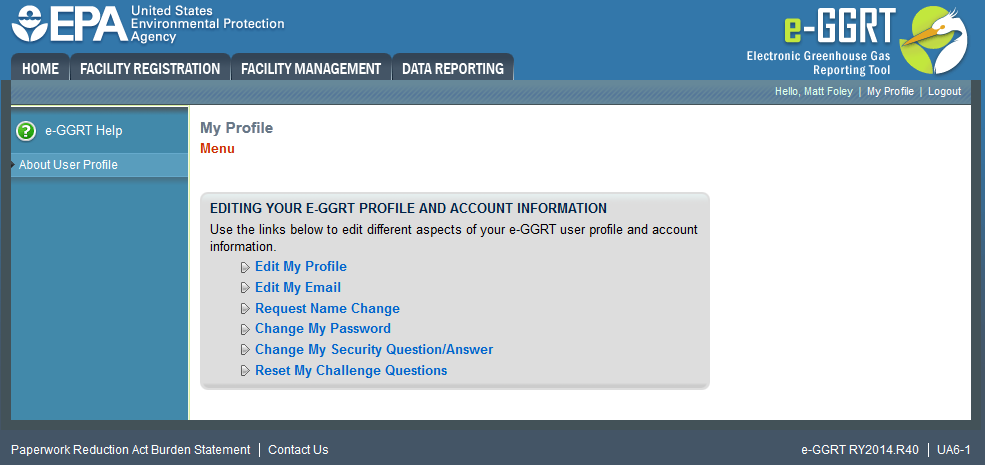
| Cloak |
|---|
| Wiki Markup |
|---|
{cloak:id=img1|| cloak.toggle.zone | true |
|---|
| id | img1 |
|---|
| | =none|cloak.toggle.zone=true}
| Panel |
|---|
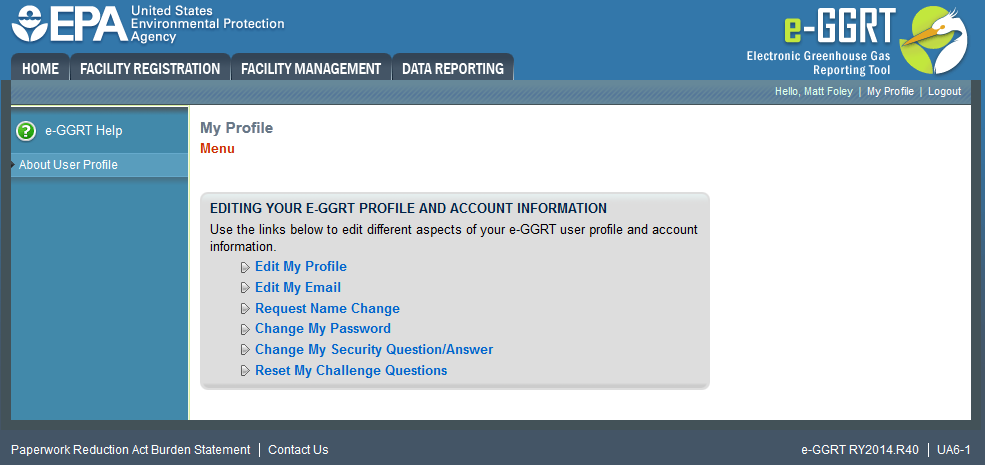 Image Removed Image Removed
|
You may update your user profile information by first logging in to e-GGRT and clicking the “My Profile” link located near the top right of the page.
Next, click on one of the links on the My Profile menu page.
Your User Profile becomes accessible after the user registration process is complete including EPA receipt and processing approval of your signed and dated Electronic Signature Agreement.
Edit My Profile: Click on this link to change your organization name, address, and contact information.
Edit Email Address: Click on this link to change your email address.
Request Name Change: Click on this link to submit a name change to e-GGRT.
| Wiki Markup |
|---|
{
:=} Click image this link to expand 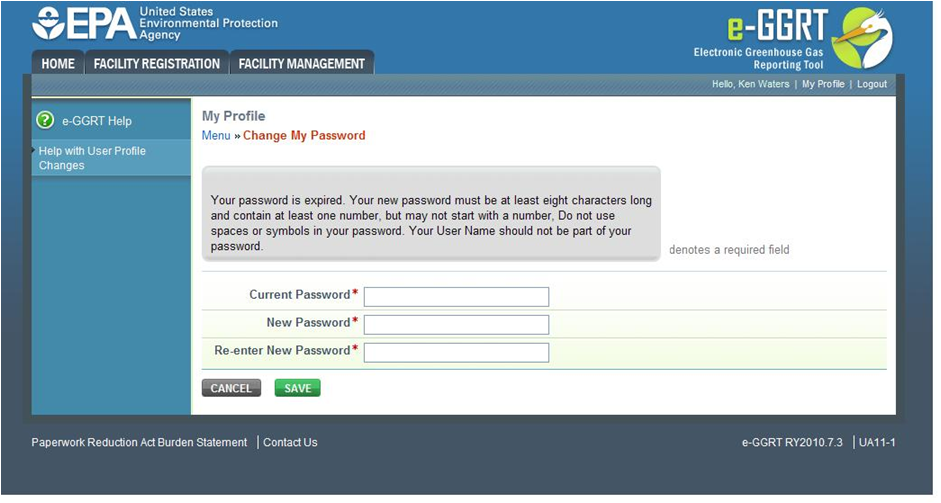
| Cloak |
|---|
| Wiki Markup |
|---|
{cloak:id=img2|| cloak.toggle.zone | true |
|---|
| id | img2 |
|---|
| | =none|cloak.toggle.zone=true}
| Panel |
|---|
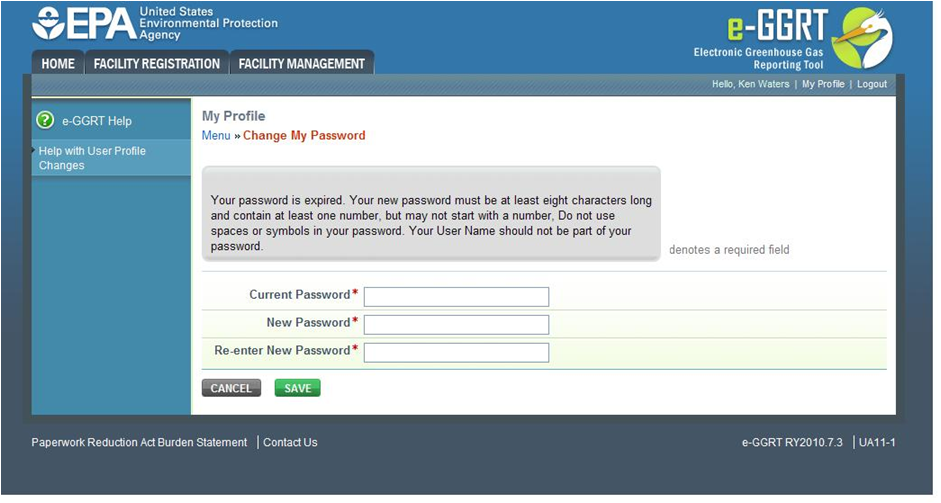 Image Removed Image Removed
|
Change My Password: Click on this link to change your e-GGRT password. You must enter your current password in order to change your new password.
See Also
Password Requirements
...
| Wiki Markup |
|---|
{
:=} Click image this link to expand 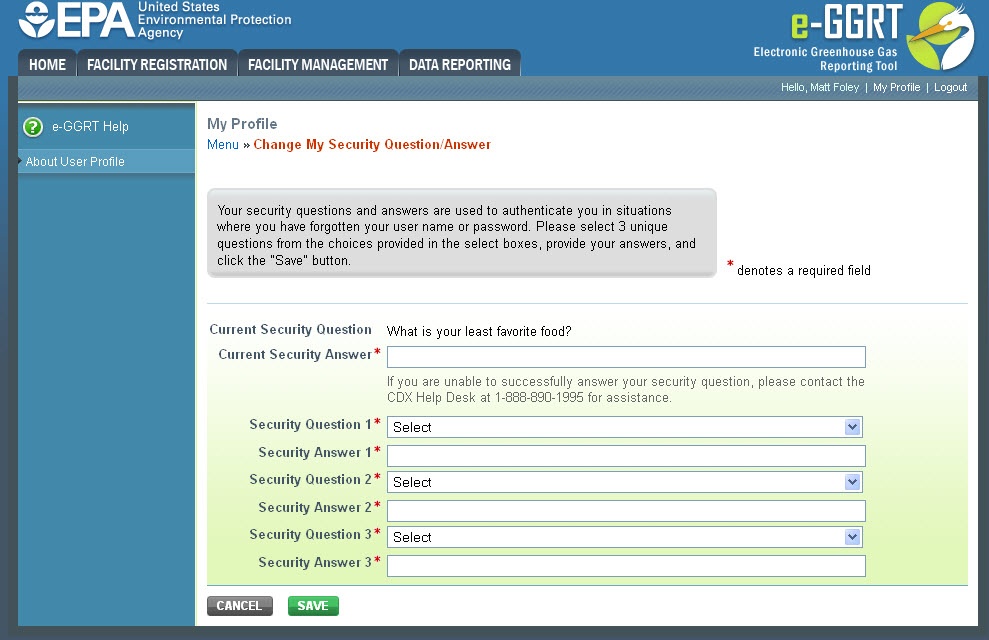
| Cloak |
|---|
| Wiki Markup |
|---|
{cloak:id=img3|| cloak.toggle.zone | true |
|---|
| id | img3 |
|---|
| | =none|cloak.toggle.zone=true}
| Panel |
|---|
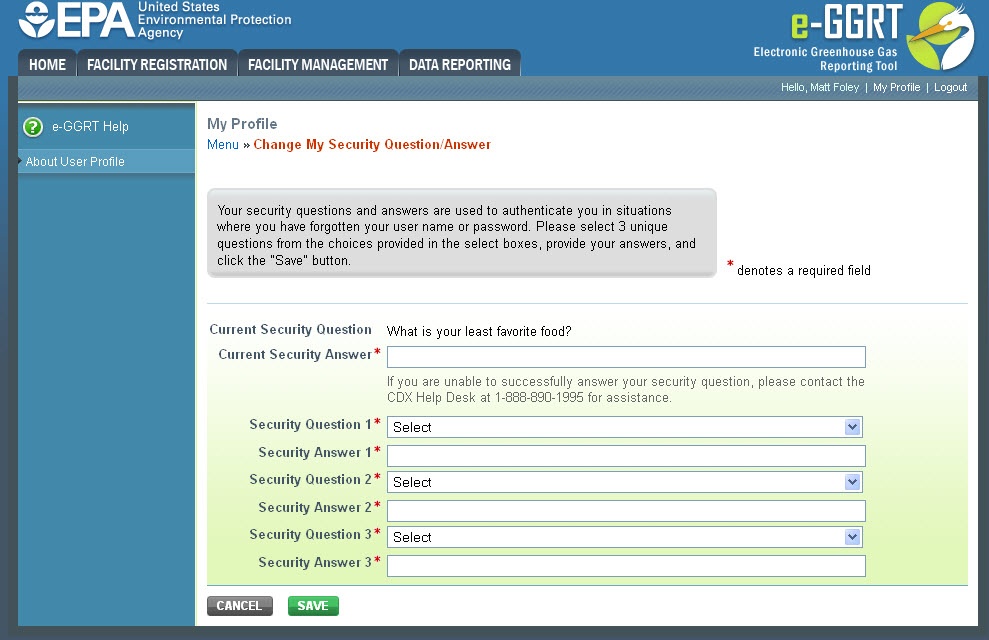 Image Removed Image Removed
|
Change My Security Question/Answer: Click on this link to change your security questions and answers.
Your security questions and answers are used to authenticate you in situations where you have forgotten your user name or password. Please enter a security question which has relevance to you and has an answer which is not easily guessed by others. You must answer the security question correctly in order to successfully change your security questions/answers. If you are unable to successfully answer your security question, please contact the CDX Help Desk at 1-888-890-1995 for assistance.
...
...
{composition-setup}{composition-setup}| Wiki Markup |
|---|
{
:=} Click image this link to expand 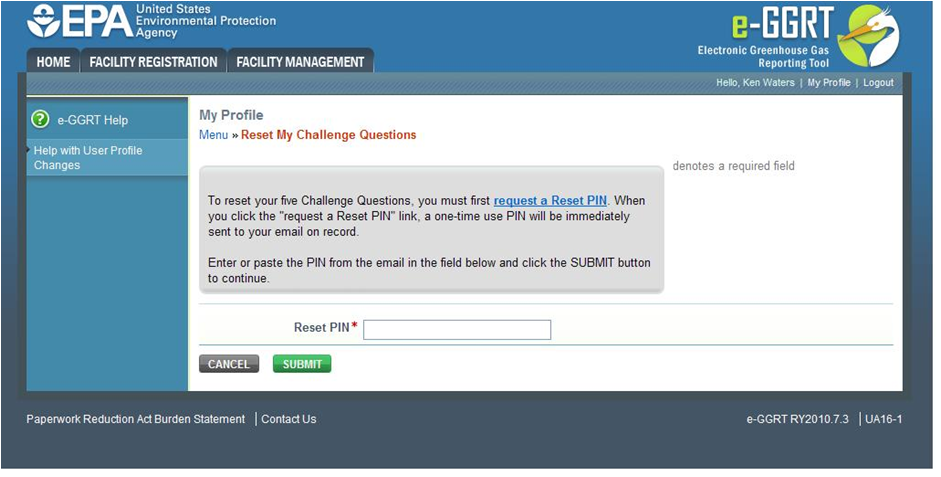
| Cloak |
|---|
| Wiki Markup |
|---|
{cloak:id=img4|| cloak.toggle.zone | true |
|---|
| id | img4 |
|---|
| | =none|cloak.toggle.zone=true}
| Panel |
|---|
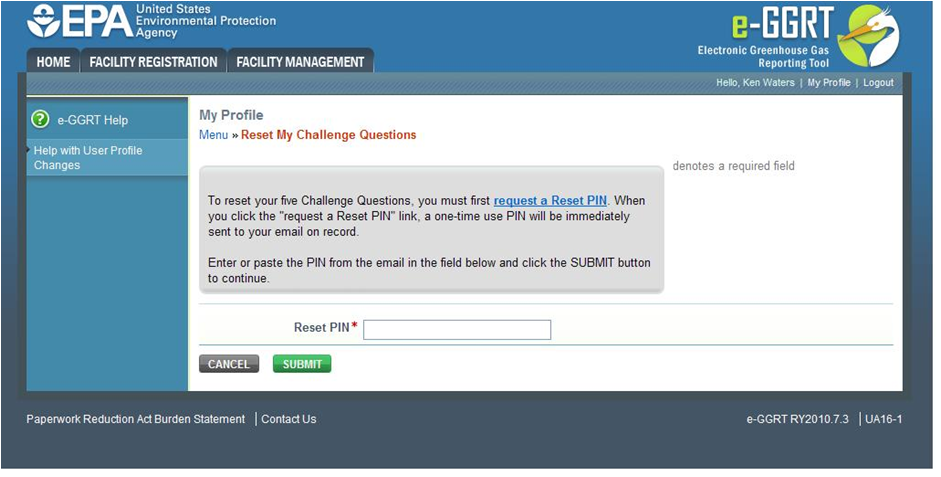 Image Removed Image Removed
|
Reset My Challenge Questions Click on this link to update your challenge questions.
...
When you use e-GGRT later to sign the annual GHG report during submission, e-GGRT will require you to provide the correct answer to one of the five challenge questions.
#Back Back to Top