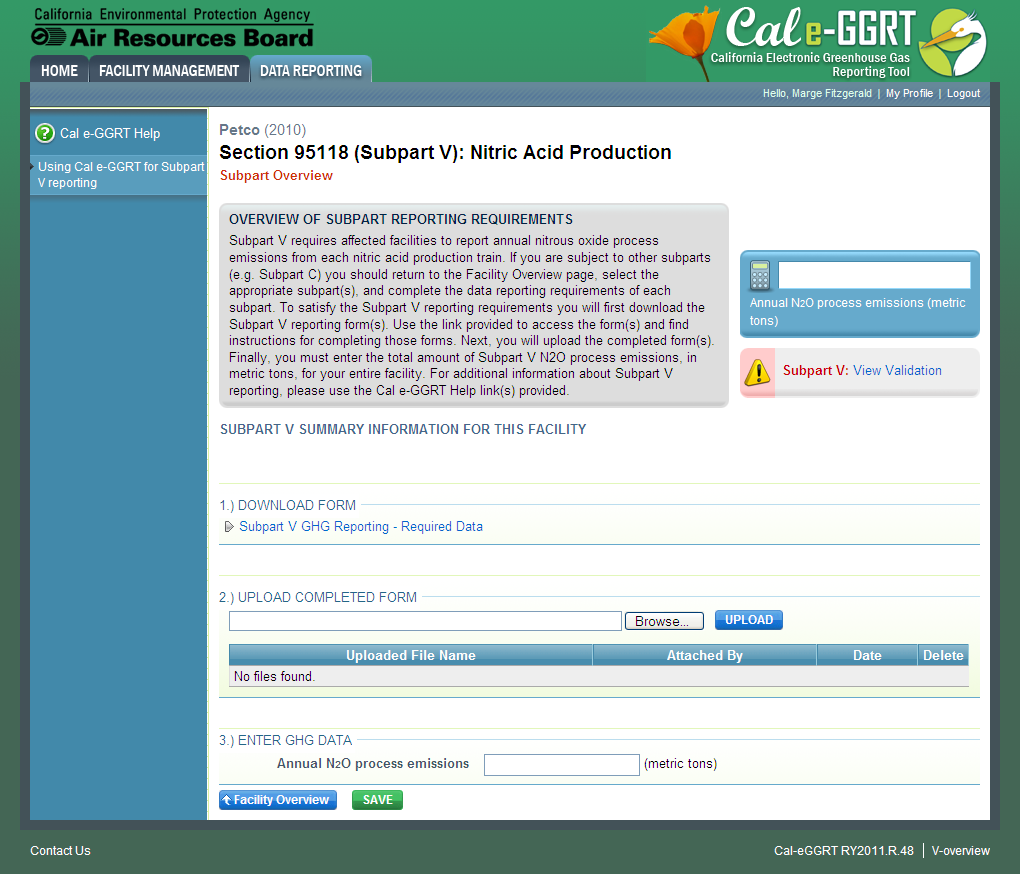...
To select a facility or supplier for which to report data, find the facility or supplier in the REPORTING FACILITIES table and click OPEN.
| Wiki Markup |
|---|
{| Composition Setup |
|---|
}{composition-setup} |
|---|
|
| Wiki Markup |
|---|
{
:=}...
...
| Cloak |
|---|
| cloak.toggle.zone | true |
|---|
| id | PNG1 |
|---|
|
...
| Panel |
|---|
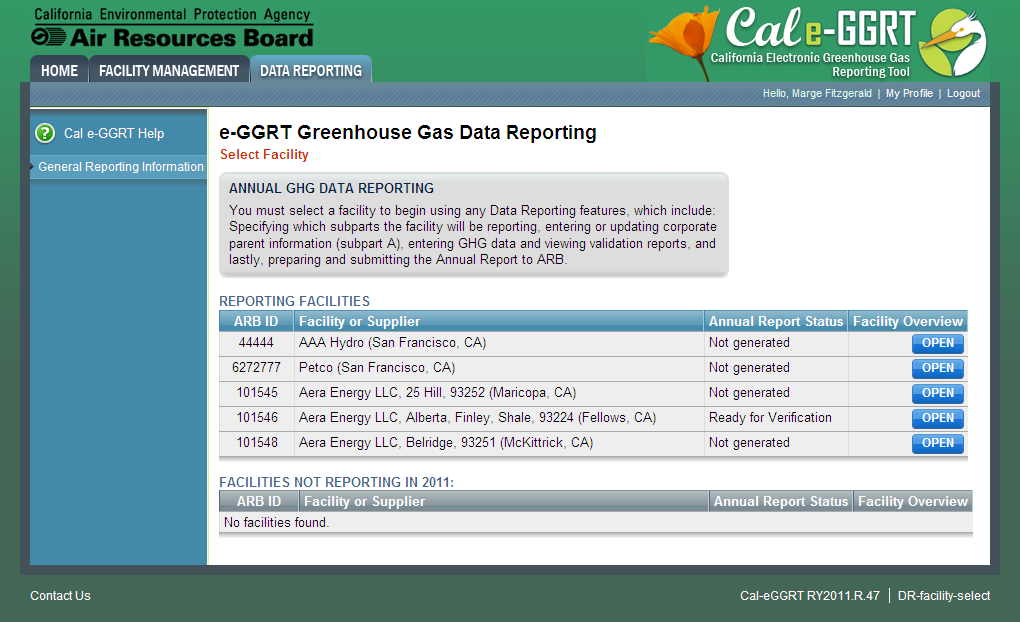 Image Modified Image Modified
|
...
...
...
Step 2. Add all applicable subparts (source or supplier categories)
...
To add one or more subparts for the selected facility or supplier, click the link titled "ADD or REMOVE Subparts" below the REPORT DATA table on the Facility or Supplier Overview page.
...
{| Composition Setup |
|---|
}{composition-setup}
...
{
:=}...
...
| Cloak |
|---|
| cloak.toggle.zone | true |
|---|
| id | PNG2 |
|---|
| cloak.toggle.type |
|---|
|
...
| Panel |
|---|
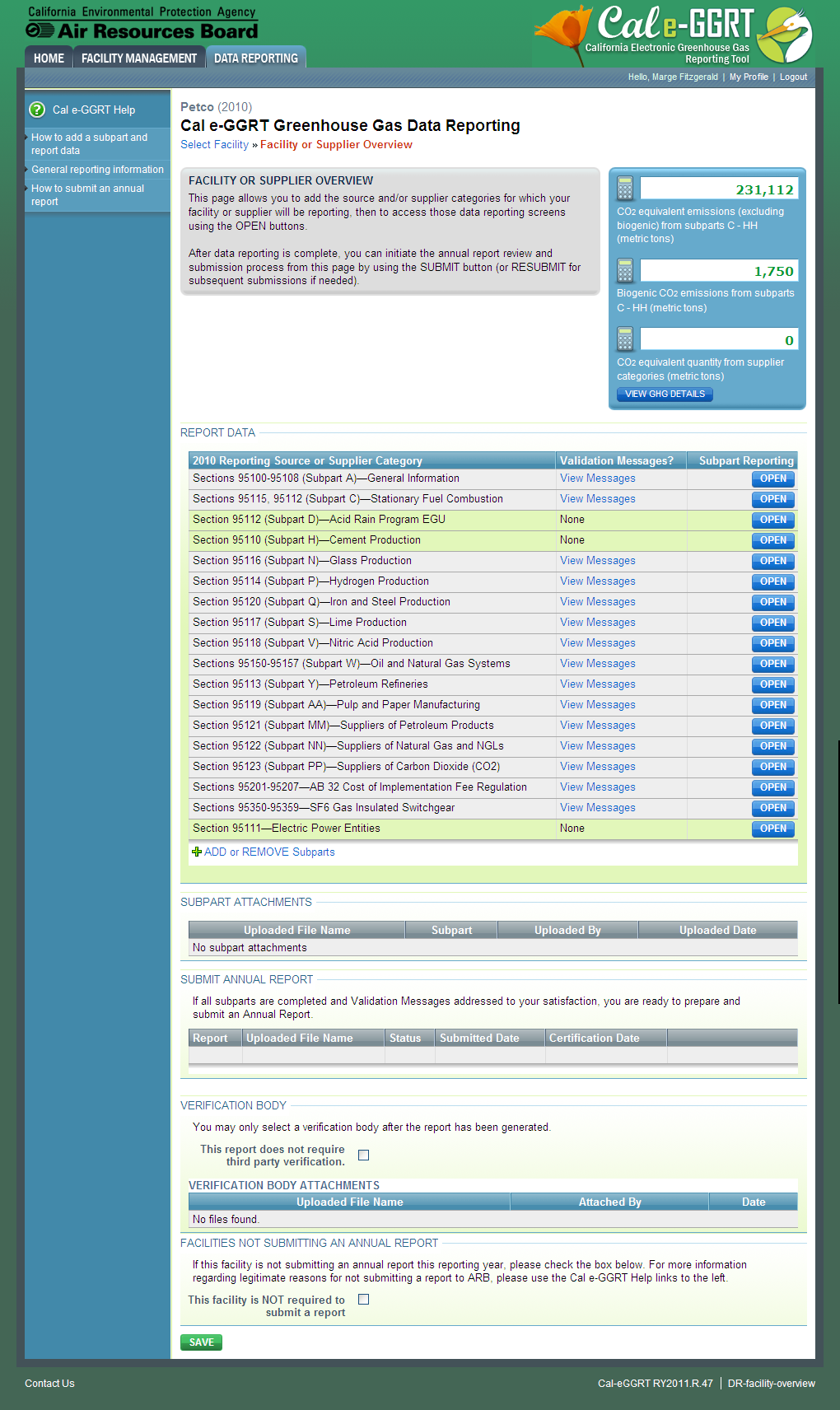 Image Modified Image Modified
|
...
...
On the Select subpart page, use the check boxes to select all applicable subparts for this facility.
...
From your FACILITY OVERVIEW PAGE you may open any subpart that has been selected for your facility and enter GHG data.
...
{composition-setup}{| Composition Setup |
|---|
} |
|---|
|
| Wiki Markup |
|---|
{
:=}...
...
| Cloak |
|---|
| cloak.toggle.zone | true |
|---|
| id | PNG3 |
|---|
| cloak.toggle.type |
|---|
|
...
| Panel |
|---|
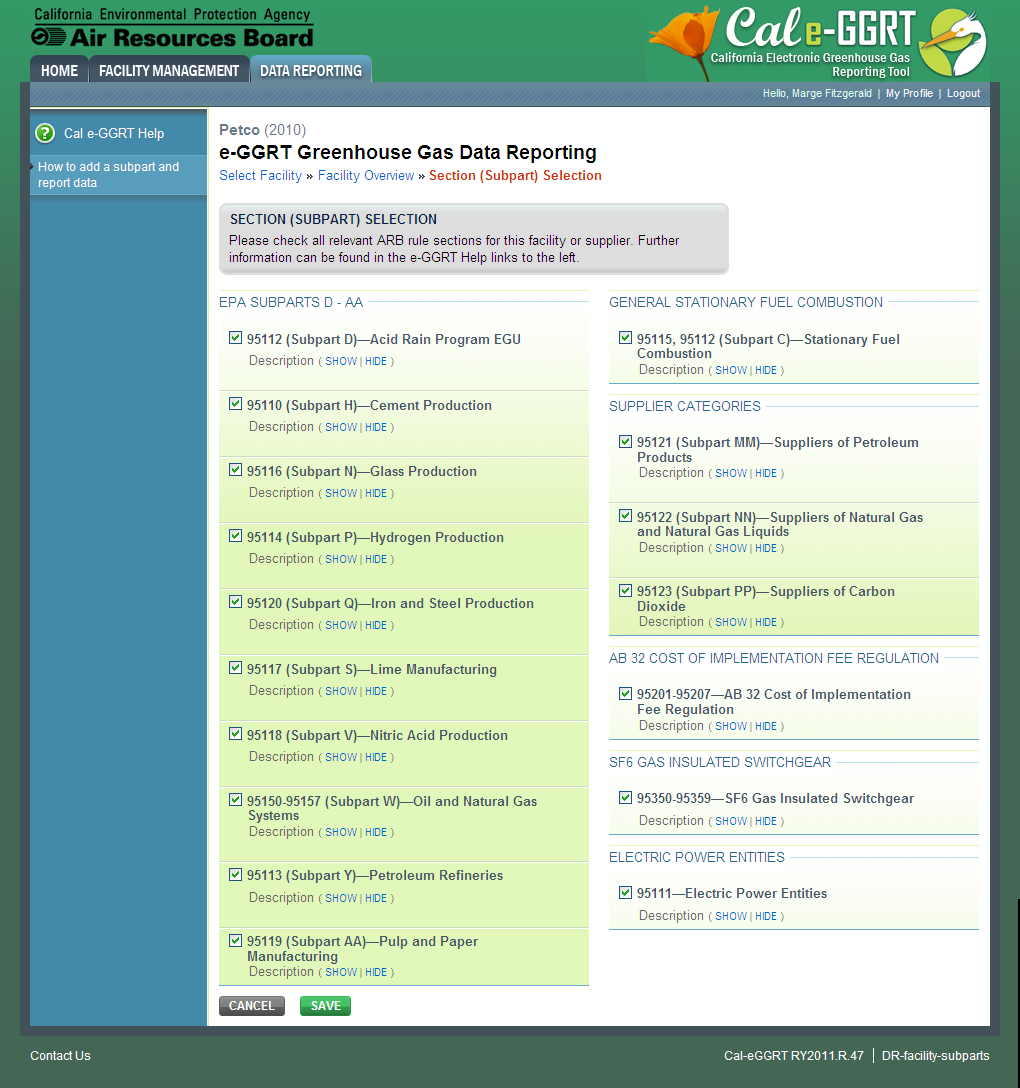 Image Modified Image Modified
|
...
...
Step 3. Select a subpart
To select a subpart for which to enter required information, find the subpart row in the REPORT DATA table on the Facility or Supplier Overview page and click OPEN.
| Wiki Markup |
|---|
{| Composition Setup |
|---|
}{composition-setup}
...
{
:=}...
...
| Cloak |
|---|
| cloak.toggle.zone | true |
|---|
| id | PNG4 |
|---|
| cloak.toggle.type |
|---|
|
...
| Panel |
|---|
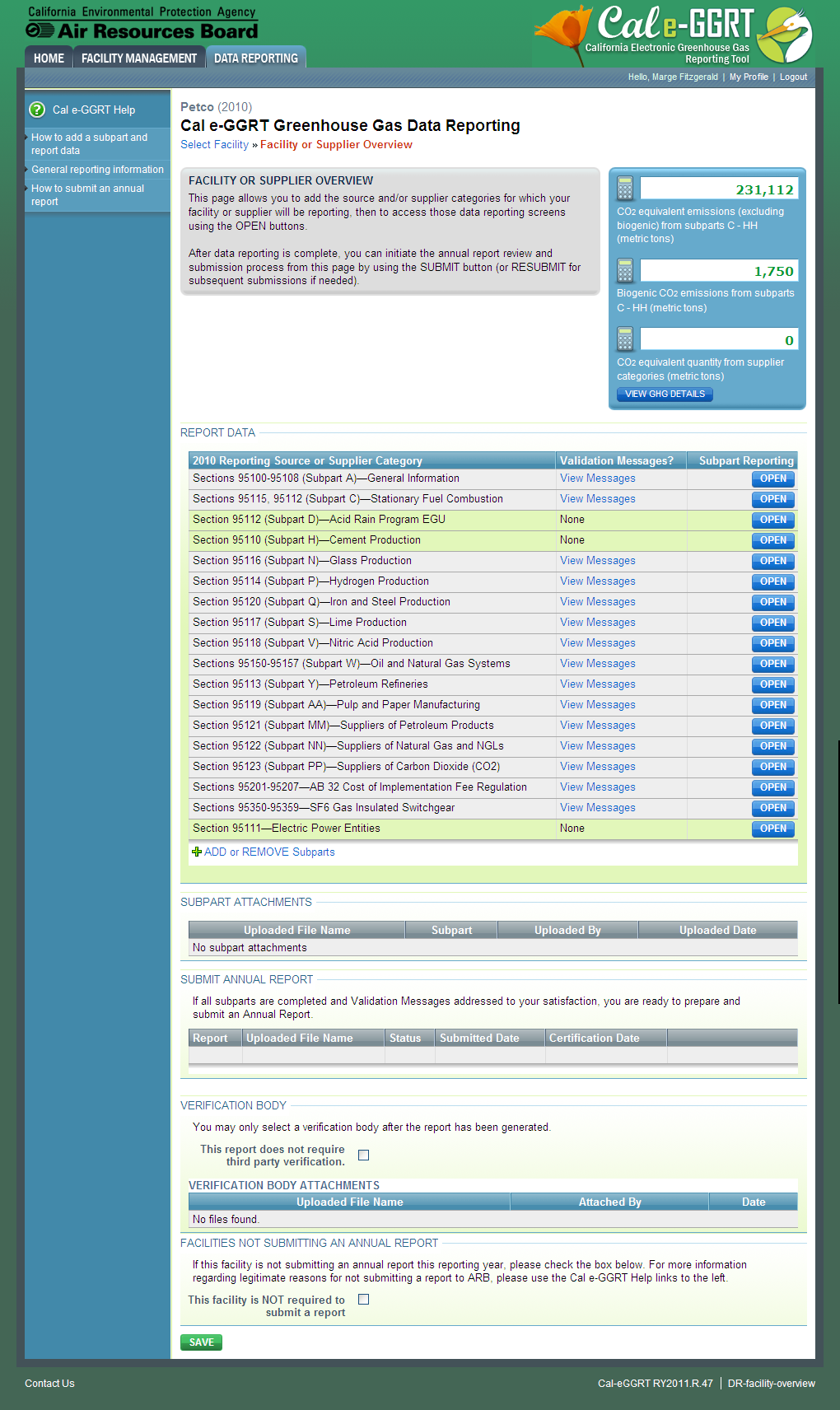 Image Modified Image Modified
|
...
...
...
Step 4. Enter the required information using subpart-specific reporting instructions
...
| Note |
|---|
Note: Screenshot of Subpart V Overview page provided below as an example. |
unmigrated-inline-wiki-markup| { |
| Composition Setup |
|---|
}{composition-setup}
...
{
:=}...
...
| Cloak |
|---|
| cloak.toggle.zone | true |
|---|
| id | PNG5 |
|---|
| cloak.toggle.type |
|---|
|
...
| Panel |
|---|
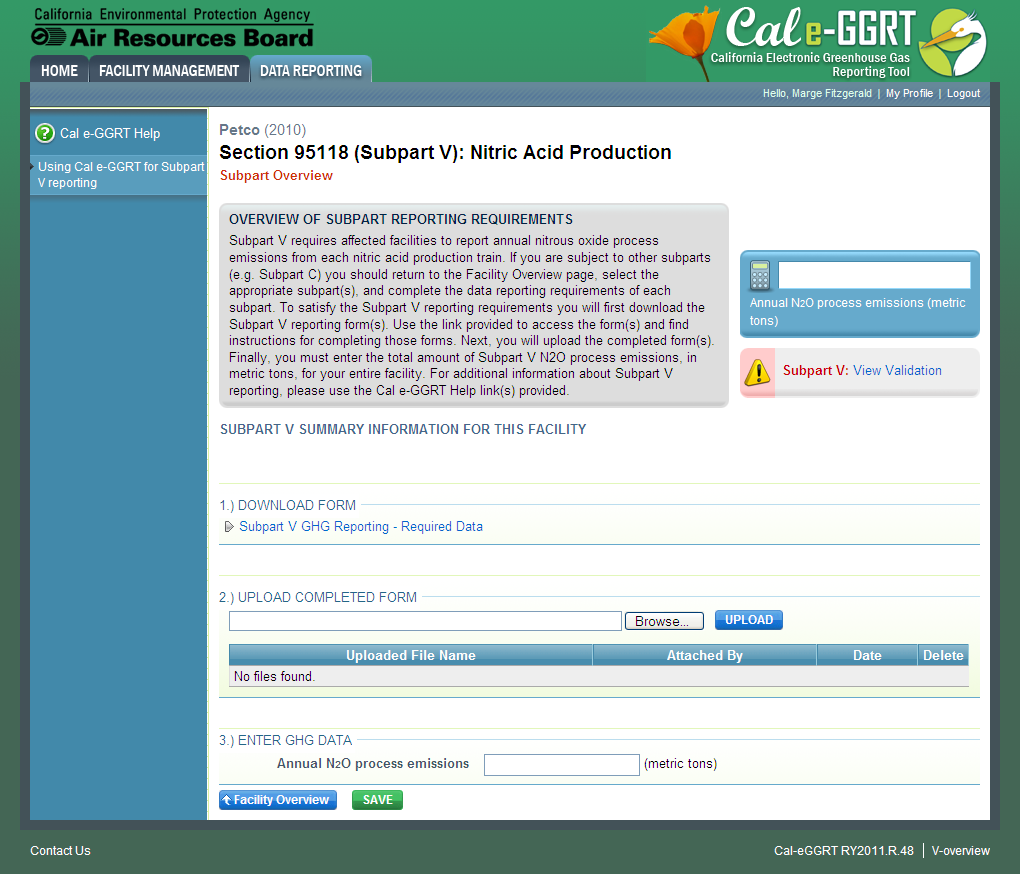 Image Modified Image Modified
|
...
...
Step 5. Repeat Steps 3-4
Repeat Steps 3-4 until you have entered the required information for each applicable subpart.