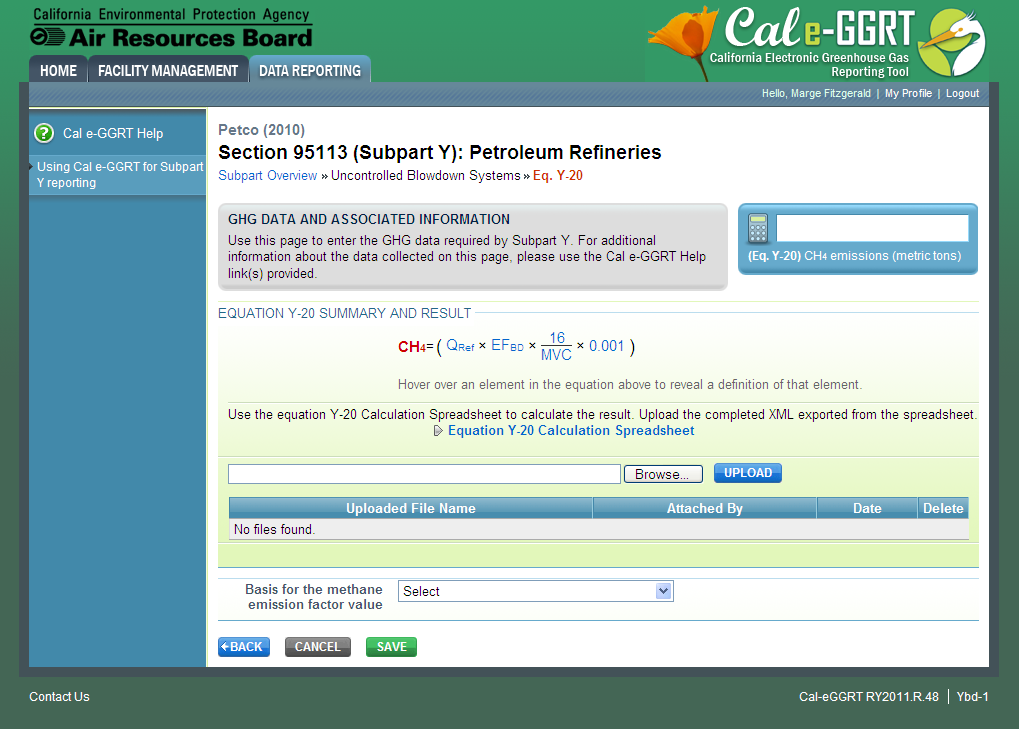...
Depending on which methodology you choose, follow either Step 2a or Step 2b.
...
| Toggle Cloak | ||
|---|---|---|
|
...
| cloak.toggle.zone | true |
|---|---|
| id | PNG3 |
| cloak.toggle.type | none |
...
Step 2a: Process Vent Method for Uncontrolled Blowdown Systems
The annual CH4 emissions from blowdown systems is required. To calculate this value, download the spreadsheet by clicking the link titled "Use Y-20 19 spreadsheet to calculate". Fill in the spreadsheet using the instructions in the spreadsheet. After completing the spreadsheet, copy the value of CH4 calculated by the spreadsheet to this page in the box next to "Annual CH4 emissions from blowdown systems (metric tons)".
The Equation Y-20 Summary is presented on the page. You can hover over an element in the equation to reveal a definition of that element.
The basis for QRef value is required. Select from:
- Company records
- Measurement data
- Process Knowledge/Engineering calculation
- Used default emission factor
- Other
Step 2b: Process Vent Method for Uncontrolled Blowdown Systems
Subpart Y collects the following data:
Subpart Y also collects the following data:
- Annual volumetric flow discharged to the atmosphere (scf)
- Method used to measure or estimate the annual volumetric flow rate:
- Continuous or at
- Annual volumetric flow discharged to the atmosphere (scf)
- Method used to measure or estimate the annual volumetric flow rate:
- Continuous or at least hourly measurements
- Routine (less frequent than hourly but at least weekly) measurements
- Periodic (less frequent than weekly) measurements
- Process knowledge
- Engineering calculation
- Other (specify)
- Number of venting events for all relevant vents, if vent is intermittent (see note below)
- Cumulative venting time (hours)
| Note |
|---|
Note that number of venting events is not applicable for continuous venting in which case you may leave this field blank |
Step
...
2b: Equation Y-20
...
Summary and Result
| Composition Setup |
|---|
| Toggle Cloak | ||
|---|---|---|
|
| Cloak | ||||||
|---|---|---|---|---|---|---|
| ||||||
| |
The annual CH4 emissions from blowdown systems is required. To calculate this value:
- Download the spreadsheet by clicking the link titled "Use Y-20 spreadsheet to calculate".
- Fill in the spreadsheet using the instructions in the spreadsheet.
- Export the data following the instructions provided.
- Upload xml file using the BROWSE and UPLOAD controls provided.
The Equation Y-20 Summary is presented on the page. You can hover over an element in the equation to reveal a definition of that element.
The basis for QRef value is required. Select from:
- Company records
- Measurement data
- Process Knowledge/Engineering calculation
- Used default emission factor
- Other
Step 3: Save Your Data
When you have finished entering results, click SAVE.
After you save the data on this page, the next time you open the page, the calculator on the top of the page will display the CH4 emissions, rounded to the nearest metric ton. The value displayed is for informational purposes only.
Updating Equipment Leaks
Petroleum Refineries must specify the method used to calculate the reported equipment leak emissions.
| Composition Setup |
|---|
| Toggle Cloak | ||
|---|---|---|
|
After you save the data on this page, the next time you open the page, the calculator on the top of the page will display the CH4 emissions, rounded to the nearest metric ton. The value displayed is for informational purposes only.
Updating Equipment Leaks
Petroleum Refineries must specify the method used to calculate the reported equipment leak emissions.
...
| Toggle Cloak | ||
|---|---|---|
|
...
| cloak.toggle.zone | true |
|---|---|
| id | PNG4 |
| cloak.toggle.type | none |
Step 1: Select Estimation Method
Subpart Y requires you to specify the appropriate option regarding this facility's equipment leaks. Select from:
- Use process-specific methane composition data and any of the emission estimation procedures provided in the Protocol for Equipment Leak Emissions Estimates (EPA-453/R-95-017, NTIS PB96-175401)
- Use Equation Y-21
When you are finished, click NEXT.
Step 2a: Equation Y-21 Summary and Result
The annual CH4 emissions from equipment leaks is required. To calculate this value, download the spreadsheet by clicking the link titled "Use Y-21 spreadsheet to calculate". Fill in the spreadsheet using the instructions in the spreadsheet. After completing the spreadsheet, copy the value of CH4 calculated by the spreadsheet to this page in the box next to "Annual CH4 emissions from equipment leaks (metric tons)."
The Equation Y-21 Summary is presented on the page. You can hover over an element in the equation to reveal a definition of that element.
Step 2b: Process-specific Methane Composition Data Method Summary and Result
If the "Use process-specific methane composition data and any of the emission estimation procedures provided in the Protocol for Equipment Leak Emissions Estimates" option was selected then the following screen will display.
...
| Toggle Cloak | ||
|---|---|---|
|
| Cloak | ||||||
|---|---|---|---|---|---|---|
|
...
| |
Step 1: Select Estimation Method
Subpart Y requires you to specify the appropriate option regarding this facility's equipment leaks. Select from:
- Use process-specific methane composition data and any of the emission estimation procedures provided in the Protocol for Equipment Leak Emissions Estimates (EPA-453/R-95-017, NTIS PB96-175401)
...
- Use Equation Y-21
When you are finished, click NEXT.
Step 2a: Process-specific Methane Composition Data Method Summary and Result
If the "Use process-specific methane composition data and any of the emission estimation procedures provided in the Protocol for Equipment Leak Emissions Estimates" option was selected then the following screen will display.
| Composition Setup |
|---|
| Toggle Cloak | ||
|---|---|---|
|
| Cloak | ||||||
|---|---|---|---|---|---|---|
| ||||||
| |
Enter the following data:
- Cumulative CH4 emissions for all equipment leak sources (metric tons)
- Cumulative number of catalytic cracking units, coking units (delayed or fluid), hydrocracking, and full-range distillation columns (including depropanizer and debutanizer distillation columns) at the facility
- Cumulative number of hydrotreating/hydrorefining units, catalytic reforming units, and visbreaking units at the facility
- Total number of hydrogen plants at the facility
- Total number of fuel gas systems at the facility
- Number of atmospheric crude oil distillation columns at the facility
Step 2b: Equation Y-21 Summary and Result
The annual CH4 emissions from equipment leaks is required. To calculate this value:
- Download the spreadsheet by clicking the link titled "Use Y-21 spreadsheet to calculate".
- Fill in the spreadsheet using the instructions in the spreadsheet.
- Export the data following the instructions provided.
- Upload xml file using the BROWSE and UPLOAD controls provided.
The Equation Y-21 Summary is presented on the page. You can hover over an element in the equation to reveal a definition of that element.
Step 3: Save Your Data
When you have finished entering the above data, click SAVE.
After you save the data on this page, the next time you open the page, the calculator on the top of the page will display the CH4 emissions, rounded to the nearest metric ton. The value displayed is for informational purposes only.
Updating Loading Operations
Petroleum Refineries must specify the cumulative annual methane emissions (in metric tons of each pollutant emitted) for loading operations.
| Composition Setup |
|---|
| Toggle Cloak | ||
|---|---|---|
|
| Cloak | ||||||
|---|---|---|---|---|---|---|
| ||||||
| |
Step 1: Loading Operations Emissions Information
The cumulative CH4 emissions for loading operations is required. Enter the value of CH4 in the box next to "Cumulative CH4 emissions for loading operations (metric tons)".
Step 2: Vessels
Complete the applicable Vessels sections for vessels with materials containing a vapor-phase CH4
Enter the following data:
- Cumulative CH4 emissions for all equipment leak sources (metric tons)
- Cumulative number of catalytic cracking units, coking units (delayed or fluid), hydrocracking, and full-range distillation columns (including depropanizer and debutanizer distillation columns) at the facility
- Cumulative number of hydrotreating/hydrorefining units, catalytic reforming units, and visbreaking units at the facility
- Total number of hydrogen plants at the facility
- Total number of fuel gas systems at the facility
- Number of atmospheric crude oil distillation columns at the facility
Step 3: Save Your Data
When you have finished entering the above data, click SAVE.
After you save the data on this page, the next time you open the page, the calculator on the top of the page will display the CH4 emissions, rounded to the nearest metric ton. The value displayed is for informational purposes only.
Updating Loading Operations
Petroleum Refineries must specify the cumulative annual methane emissions (in metric tons of each pollutant emitted) for loading operations.
...
| Toggle Cloak | ||
|---|---|---|
|
...
| cloak.toggle.zone | true |
|---|---|
| id | PNG6 |
| cloak.toggle.type | none |
Step 1: Loading Operations Emissions Information
The cumulative CH4 emissions for loading operations is required. Enter the value of CH4 in the box next to "Cumulative CH4 emissions for loading operations (metric tons)".
Step 2: Vessels
Complete the applicable Vessels sections for vessels with materials containing a vapor-phase CH4 concentration of at least 0.5 percent.
Click the link titled "ADD a Vessel Type".
...
| Toggle Cloak | ||
|---|---|---|
|
...
| cloak.toggle.zone | true |
|---|---|
| id | PNG7 |
| cloak.toggle.type | none |
Specify the type of vessel:
- Ship or ocean-going vessel
- Railcar
- Tank truck
- Container
- Other (specify)
You may immediately enter materials containing a vapor-phase CH4 concentration of at least 0.5 percent for this vessel now or whenever you edit an existing vessel (see Step 3: Materials). When you are finished, click SAVE.
Continue to add vessels until all vessel types with materials containing a vapor-phase CH4 concentration of at least 0.5 percent are listed.
To edit an existing Vessel (e.g., to add, edit, or delete a material), click on the edit icon or the Name/ID link, which is the first column in the VESSELS SUMMARY table.
To delete an existing Vessel, click on the delete icon, which is the last column in the VESSELS SUMMARY table.
Step 3: Materials
Complete the applicable Materials section for each vessel.
Click the link titled "ADD a Material" while adding or editing a Vessel type.
...
| Toggle Cloak | ||
|---|---|---|
|
...
| cloak.toggle.zone | true |
|---|---|
| id | PNG8 |
| cloak.toggle.type | none |
Click the link titled "ADD a Vessel Type".
| Composition Setup |
|---|
| Toggle Cloak | ||
|---|---|---|
|
| Cloak | ||||||
|---|---|---|---|---|---|---|
| ||||||
| |
Specify the type of vessel:
- Ship or ocean-going vessel
- Railcar
- Tank truck
- Container
- Other (specify)
You may immediately enter materials containing a vapor-phase CH4 concentration of at least 0.5 percent for this vessel now or whenever you edit an existing vessel (see Step 3: Materials). When you are finished, click SAVE.
Continue to add vessels until all vessel types with materials containing a vapor-phase CH4 concentration of at least 0.5 percent are listed.
To edit an existing Vessel (e.g., to add, edit, or delete a material), click on the edit icon or the Name/ID link, which is the first column in the VESSELS SUMMARY table.
To delete an existing Vessel, click on the delete icon, which is the last column in the VESSELS SUMMARY table.
Step 3: Materials
Complete the applicable Materials section for each vessel.
Click the link titled "ADD a Material" while adding or editing a Vessel type.
| Composition Setup |
|---|
| Toggle Cloak | ||
|---|---|---|
|
| Cloak | ||||||
|---|---|---|---|---|---|---|
| ||||||
| |
Specify the type of material:
- Unstabilized crude oil
- Stabilized crude oil
- Still gas or refinery fuel gas
- LPG (propane/butane)
- Ethylene
- Oxygenates
- Naphtha
- Gasoline or gasoline blending stocks other than oxygenates
- Other (specify)
Specify the control device used to reduce emissions from the loading of the material:
- Submerged loading or bottom filling only; no other control system
- Vapor balancing
- Thermal or catalytic incinerator/oxidizer
- Flare
- Carbon adsorber
- Condenser
- Oil scrubber
- None
- Other (specify)
When you are finished, click SAVE.
Continue to add materials for a specific vessel type until all
Specify the type of material:
- Unstabilized crude oil
- Stabilized crude oil
- Still gas or refinery fuel gas
- LPG (propane/butane)
- Ethylene
- Oxygenates
- Naphtha
- Gasoline or gasoline blending stocks other than oxygenates
- Other (specify)
Specify the control device used to reduce emissions from the loading of the material:
- Submerged loading or bottom filling only; no other control system
- Vapor balancing
- Thermal or catalytic incinerator/oxidizer
- Flare
- Carbon adsorber
- Condenser
- Oil scrubber
- None
- Other (specify)
When you are finished, click SAVE.
Continue to add materials for a specific vessel type until all materials containing a vapor-phase CH4 concentration of at least 0.5 percent that are loaded in the specified vessel type are listed.
To edit an existing Material, click on the edit icon or the Name/ID link, which is the first column in the MATERIAL SUMMARY table.
To delete an existing Material, click on the delete icon, which is the last column in the MATERIAL SUMMARY table.
When you are finished, click SAVE.
Step 4: Save Your Data
When you have finished entering loading operations emissions and all vessel/material type combinations for materials containing a vapor-phase CH4 concentration of at least 0.5 percent , click SAVE.
After you save the data on this page, the next time you open the page, the calculator on the top of the page will display the CH4 emissions, rounded to the nearest metric ton. The value displayed is for informational purposes only.
Updating Storage Tanks
Petroleum refineries must report annual CH4 emissions from unstabilized crude oil storage and stored liquids other than unstabilized crude oil.
Step 1: Indicate receipt of unstabilized crude oil or stored liquids other than unstabilized crude oil
Subpart Y requires you to report whether or not your facility received and stored unstabilized crude oil during the reporting year by selecting one of the following two options:
...
that are loaded in the specified vessel type are listed.
To edit an existing Material, click on the edit icon or the Name/ID link, which is the first column in the MATERIAL SUMMARY table.
To delete an existing Material, click on the delete icon, which is the last column in the MATERIAL SUMMARY table.
When you are finished, click SAVE.
Step 4: Save Your Data
When you have finished entering loading operations emissions and all vessel/material type combinations for materials containing a vapor-phase CH4 concentration of at least 0.5 percent, click SAVE.
After you save the data on this page, the next time you open the page, the calculator on the top of the page will display the CH4 emissions, rounded to the nearest metric ton. The value displayed is for informational purposes only.
Updating Storage Tanks
Petroleum refineries must report annual CH4 emissions from unstabilized crude oil storage and stored liquids other than unstabilized crude oil.
Step 1: Indicate receipt of unstabilized crude oil or stored liquids other than unstabilized crude oil
...
Subpart Y requires you to report whether or not your facility received and stored liquids other than unstabilized crude oil during the reporting year by selecting one of the following two options:
- "The facility did receive stored liquids other than unstabilized crude oil during the reporting year."
- "The facility did not receive any unstabilized crude oil during the reporting year."
Subpart Y requires you to report whether or not your facility received and stored liquids other than unstabilized crude oil during the reporting year
...
by selecting one of the following two options:
- "The facility did receive stored liquids other than unstabilized crude oil during the reporting year."
- "The facility did not receive stored liquids other than unstabilized crude oil during the reporting year."
When finished, click NEXT
| composition |
|---|
When finished, click NEXT
| composition-setup |
|---|
| Toggle Cloak | ||
|---|---|---|
|
...
After you save the data on this page, the next time you open the page, the calculator on the top of the page will display the CH4 emissions for stored liquids other than unstabilized crude oil and unstabilized crude oil storage, rounded to the nearest metric ton. The value displayed is for informational purposes only.the calculator on the top of the page will display the CH4 emissions for stored liquids other than unstabilized crude oil and unstabilized crude oil storage, rounded to the nearest metric ton. The value displayed is for informational purposes only.
| Composition Setup |
|---|
| Toggle Cloak | ||
|---|---|---|
|
| Cloak | ||||||
|---|---|---|---|---|---|---|
| ||||||
| |
Updating Sour Gas Sent Off-Site
Petroleum refineries must report annual CO2 emissions from sour gas sent off-site.
Step 1: Indicate if sour gas stream is off-site for sulfur recovery
Subpart Y requires you to report whether or not your facility sent a sour gas stream off-site for sulfur recovery during the reporting year by selecting one of the following two options:
- Yes
- No
When finished, click NEXT
| Composition Setup |
|---|
| Toggle Cloak | ||
|---|---|---|
|
| Cloak | ||||||
|---|---|---|---|---|---|---|
|
Updating Sour Gas Sent Off-Site
Petroleum refineries must report annual CO2 emissions from sour gas sent off-site.
...
| |
Step 2: Enter emissions information and additional data (if applicable)
If the facility indicates that a sour gas stream was sent off-site for sulfur recovery
...
during the reporting year, Subpart Y requires you to report whether or not your facility sent a the annual CO2 emissions from sour gas stream sent off-site for sulfur recovery during the reporting year by selecting one of the following two options:
- Yes
- No
When finished, click NEXT
...
| Toggle Cloak | ||
|---|---|---|
|
...
| cloak.toggle.zone | true |
|---|---|
| id | PNG12 |
| cloak.toggle.type | none |
Step 2: Enter emissions information and additional data (if applicable)
If the facility indicates that a sour gas stream was sent off-site for sulfur recovery during the reporting year, Subpart Y requires you to report:
...
(the output of Equation Y-12, in metric tons). To provide this data:
- Download the spreadsheet by clicking the link titled "Use Y-12 Calculation Spreadsheet".
- Fill in the spreadsheet using the instructions in the spreadsheet.
- Export the data following the instructions provided.
- Upload XML file using the BROWSE and UPLOAD controls provided.
In addition, Subpart Y requires you to report:
- If measured, specific consensus-based standard method or describe the procedure specified by the flow meter manufacturer used to measure annual volume of sour gas fed
- If measured, the number of hours missing data procedures were used for annual volume of sour gas fed
- If measured, the method used to measure the annual average mole fraction of carbon in the sour gas:
- Method 18 at 40 CFR part 60, appendix A-6
- ASTM D1945-03
- ASTM D1946-90 (Reapproved 2006)
- GPA 2261-00
- UOP539-97
- ASTM D2503-92 (Reapproved 2007)
- Chromatographic analysis: manufacturer's instructions
- If measured, the number of hours missing data procedures were used for annual average mole fraction of carbon in the sour gas
For assistance in calculating process CH4 emissions from sour gas sent off-site using Equation Y-12, access the calculation spreadsheet by clicking the link located below the red emissions entry box titled "Use Y-12 spreadsheet to calculate" and follow the provided instructions.
Step 3: Save Your Data
When you have finished entering all sour gas emissions information and additional data, click SAVE.
...
Subpart Y requires you to report :
...
the cumulative CH4 emissions from all delayed coking units at the facility
...
. To provide this data:
- Download the spreadsheet by clicking the link titled "Use Y-18 Calculation Spreadsheet".
- Fill in the spreadsheet using the instructions in the spreadsheet.
- Export the data following the instructions provided.
- Upload XML file using the BROWSE and UPLOAD controls provided.
In addition, for
...
each coking drum set at your facility, Subpart Y also requires you to report
- A unique unit name or identifier and an optional description or label (see also About Unique Unit Names)
- The number of coking drums in the set
- The basis for the mole fraction of methane in the coking gas
- The basis for the volumetric void fraction of the coke vessel prior to steaming
| Composition Setup |
|---|
| Toggle Cloak | ||
|---|---|---|
|
...