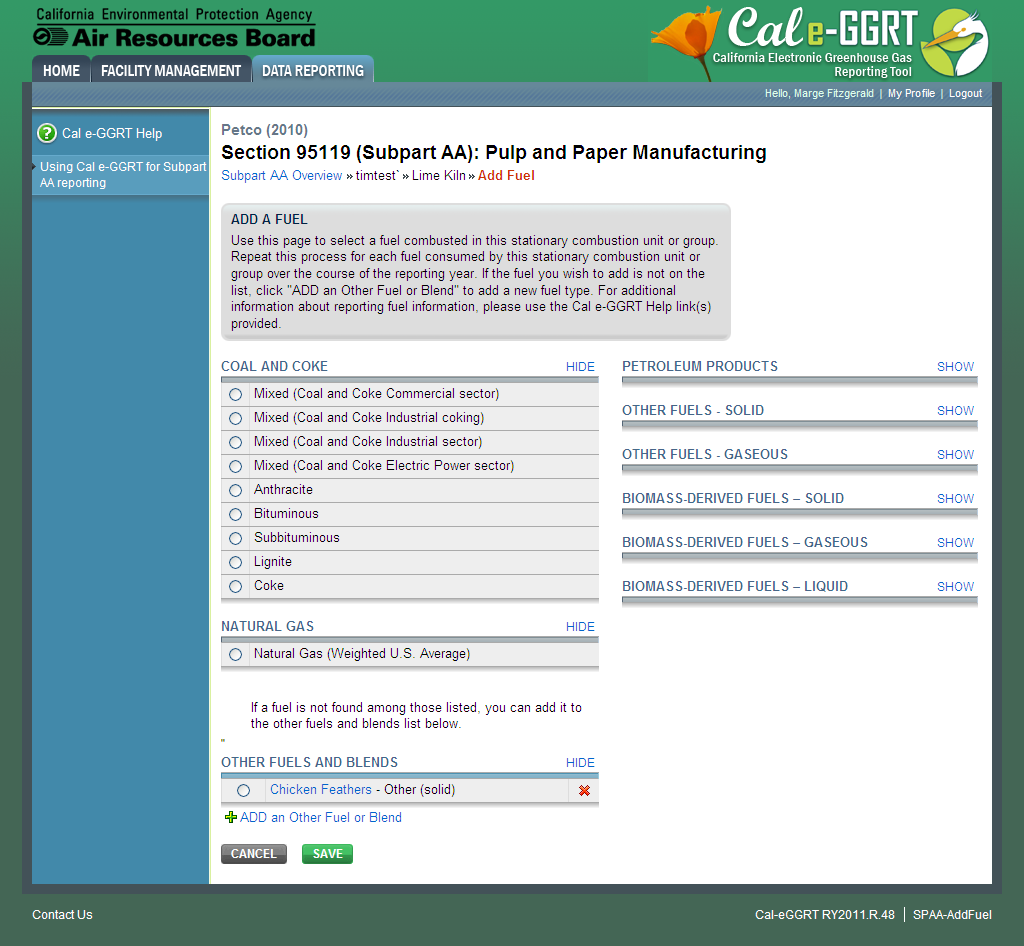This page provides a step-by-step description of how to enter Subpart AA emissions data.
Note: Emissions information for Subpart AA depends upon the type of unit.
- Chemical Recovery Furnace requires you to report emissions using Equation AA-1
- Chemical Recovery Combustion Unit requires you to report emissions using Equation AA-1 and AA-2
- Pulp Mill Lime Kiln requires you to report emissions using Equations from Subpart C
To add or update Subpart AA emissions information for a Chemical Recovery Furnace or Chemical Recovery Combustion Unit, find the unit or furnace for which you would like to enter emissions information in the UNIT AND FURNACE SUMMARY table on the Subpart AA Overview page, and click OPEN.
Click image to expand 
| Cloak |
|---|
| cloak.toggle.zone | true |
|---|
| id | PNG1 |
|---|
| cloak.toggle.type | none |
|---|
|
|
| Panel |
|---|

|
For each chemical recovery furnace, Subpart AA requires the following emissions information:
- The annual biogenic CO2, CH4 and N2O process emissions
To calculate these values download the applicable spreadsheet by clicking the link titled “Use Subpart AA-1 equation spreadsheet to calculate”. Fill in the spreadsheet using the instructions in the spreadsheet. After completing the spreadsheet, copy the values of CO2, CH4 and N2O calculated by the spreadsheet to this page in the boxes next to “Result (CO2 from biomass)”, “Result (CH4 from biomass)” and “Result (N2O from biomass)”.
The Equation AA-1 Summary is presented on this page. You can hover over an element in the equation to reveal a definition of that element.
For each chemical recovery combustion unit, Subpart AA requires the following emissions information:
- The annual biogenic CO2, CH4 and N2O process emissions
To calculate these values download the spreadsheets by clicking the links titled “Use AA-1 spreadsheet to calculate” and “Use AA-2 spreadsheet to calculate”. Fill in the spreadsheets using the instructions in the spreadsheets. After completing the spreadsheets, copy the values of CO2, CH4 and N2O calculated by the spreadsheets to this page in the boxes next to “Result (Biogenic CO2)”, “Result (CH4 from biomass)” and “Result (N2O from biomass)”.
The Equation AA-1 / AA-2 Summary is presented on this page. You can hover over an element in the equation to reveal a definition of that element.
When you have finished entering emission results and substitute data, save your AA-1 equation spreadsheet to your computer. Click UPLOAD and select your saved AA-1 equation spreadsheet for upload. Your file path will appear on the screen to the left of the BROWSE button. Next, click UPLOAD and your uploaded file will appear under the heading "Uploaded File Name".
For each unit or furnace within your facility, Subpart AA requires you to report the following data:
- The basis for annual mass. Select from:
- TAPPI method
- On-line metering/measuring system
- Indicate if a substitute value was used.
| Note |
|---|
Note: Steps 3-4 of this section do not apply for spent pulping liquor (the primary fuel for chemical recovery combustion units and recovery furnaces) or other biogenic fuel types. If spent pulping liquor and/or other biogenic fuels are the only fuel combusted by this unit or furnace, skip to Step 5. |
To add a fuel combusted by this unit, click the link titled "ADD a Fuel" below the FUEL EMISSIONS INFORMATION table.
To edit a fuel, click on the edit icon or the Name/ID link, which is the first column in the FUEL EMISSIONS INFORMATION table.
To delete a fuel, click on the delete icon, which is the last column in the FUEL EMISSIONS INFORMATION table.
Click image to expand 
| Cloak |
|---|
| cloak.toggle.zone | true |
|---|
| id | PNG2 |
|---|
| cloak.toggle.type | none |
|---|
|
|
| Panel |
|---|

|
On the Add Fuel screen, select a fuel combusted by this unit.
When finished, click SAVE
Click image to expand 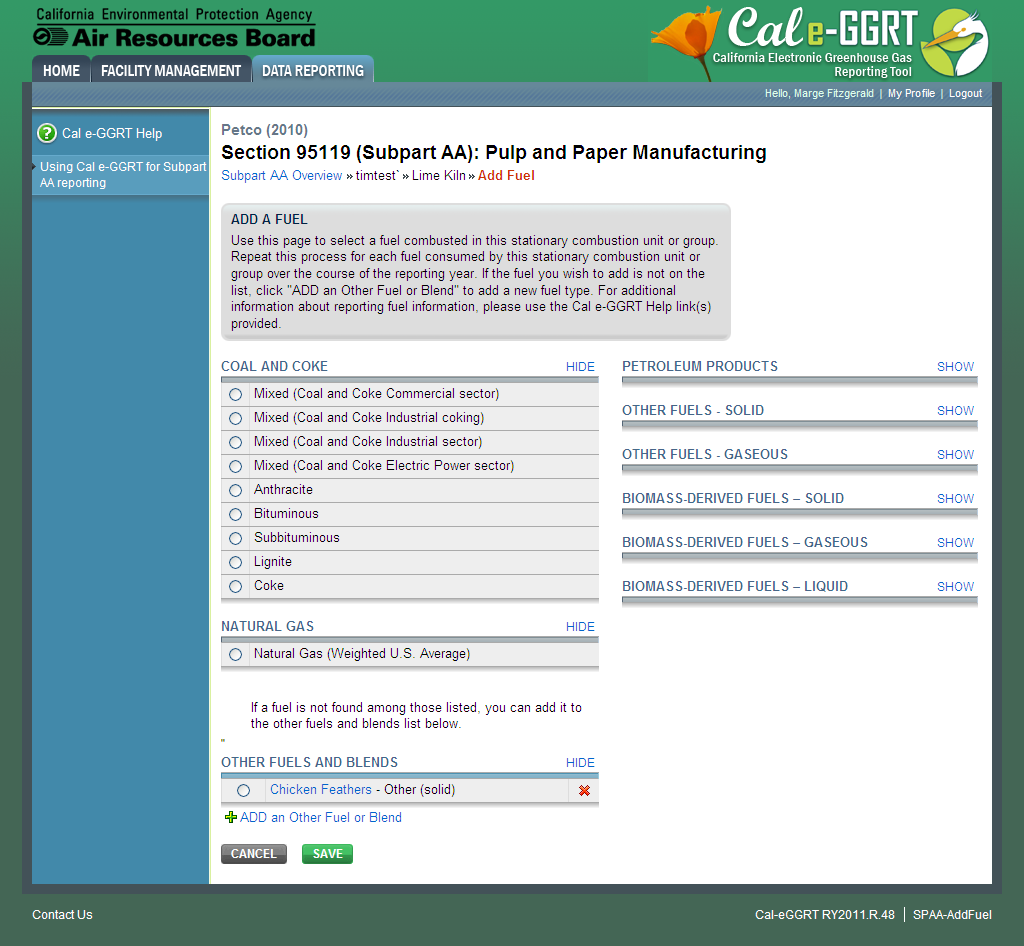
| Cloak |
|---|
| cloak.toggle.zone | true |
|---|
| id | PNG4 |
|---|
| cloak.toggle.type | none |
|---|
|
|
| Panel |
|---|
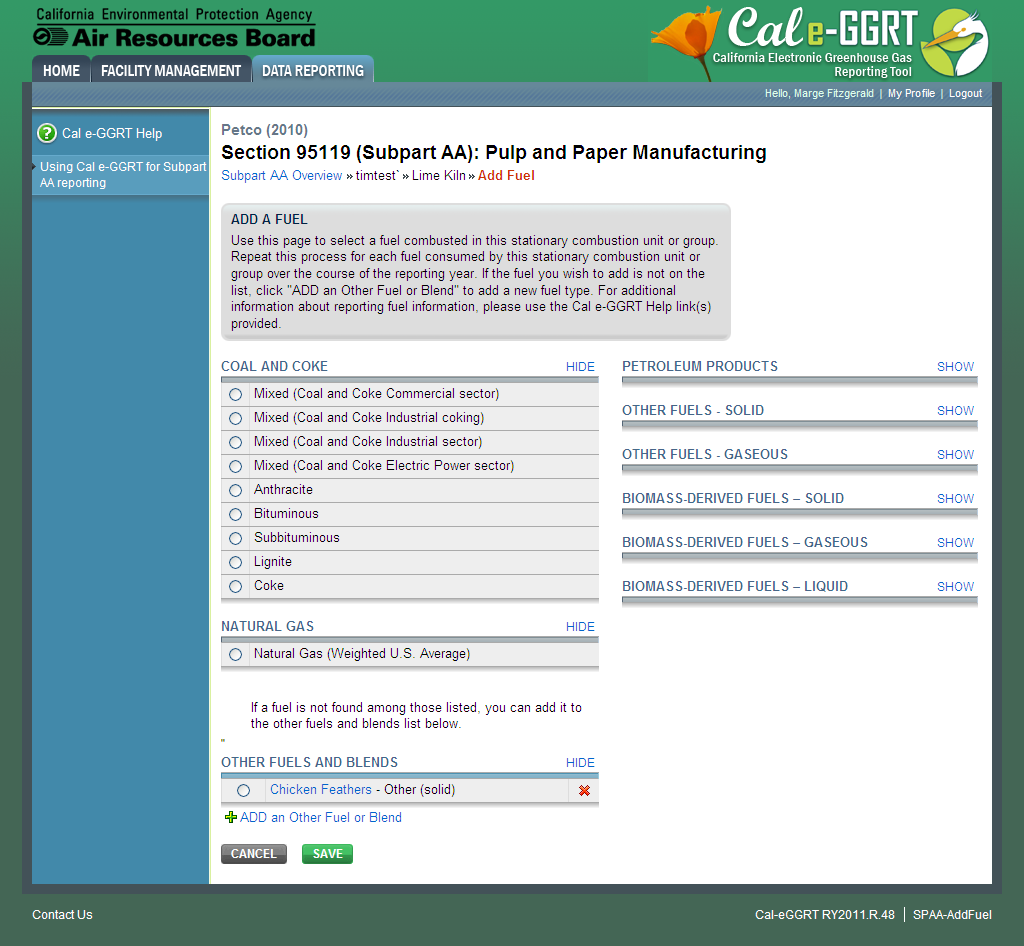
|
For each fuel combusted by the unit, Subpart AA requires the following fuel information
- Calculation methodology start date and end date, for each fuel type
- Calculation methodology used for the emissions calculation period specified, for each fuel type:
- Tier 1/Equation C-1: Annual fuel combusted, default heating value, and default CO2 emission factor
- Tier 1/Equation C-1a: Annual natural gas usage from billing records (therms) and default CO2 emission factor
- Tier 1/Equation C-1b: Annual natural gas usage from billing records (mmBtu) and default CO2 emission factor
- Tier 2/Equation C-2a: Annual fuel combusted, measured heating value, and default CO2 emission factor
- Tier 2/Equation C-2c: Steam generation, ratio of maximum rated heat input capacity to design rated steam output capacity, and default CO2 emission factor (for MSW and solid fuels listed in Table C-1))
- Tier 3/Equation C-3: Annual mass of solid fuel combusted and average carbon content of the solid fuel
- Tier 3/Equation C-4: Annual mass of liquid fuel combusted and average carbon content of the liquid fuel
- Tier 3/Equation C-5: Annual volume of gaseous fuel combusted, average carbon content of the gaseous fuel, and average molecular weight of the gaseous fuel
When you have entered the required information, click SAVE
Repeat this step until all fuels combusted by this unit have been added and identified.
Click image to expand 
| Cloak |
|---|
| cloak.toggle.zone | true |
|---|
| id | PNG5 |
|---|
| cloak.toggle.type | none |
|---|
|
|
| Panel |
|---|

|
To select a fuel combusted by this unit for which to enter emissions information, find the fuel in the FUEL EMISSIONS INFORMATION table and click OPEN.
| Excerpt Include |
|---|
| Subpart C Fuel-Level Emissions Information |
|---|
| Subpart C Fuel-Level Emissions Information |
|---|
| nopanel | true |
|---|
|
When you have finished entering emission results and substitute data, click SAVE.
After you save the data on this page, the next time you open the page, the calculator on the top of the page will display the CO2, CH4, and N2O process emissions, rounded to the nearest metric ton. The value displayed is for informational purposes only.
When CO2, CH4 and N2O process emissions have been entered the Status column on the Unit and Furnace Summary will show “Complete” and the background color for that furnace will show as green.
To add or update Subpart AA emissions for unit type Pulp Mill Lime Kiln, find the kiln for which you would like to enter emissions information in the UNIT AND FURNACE SUMMARY table on the Subpart AA Overview page, and click OPEN.
Click image to expand 
| Cloak |
|---|
| cloak.toggle.zone | true |
|---|
| id | PNG9 |
|---|
| cloak.toggle.type | none |
|---|
|
|
| Panel |
|---|

|
To add a fuel combusted by this unit, click the link titled "ADD a Fuel" below the FUEL EMISSIONS INFORMATION table.
To edit a fuel, click on the edit icon or the Name/ID link, which is the first column in the FUEL EMISSIONS INFORMATION table.
To delete a fuel, click on the delete icon, which is the last column in the FUEL EMISSIONS INFORMATION table.
Click image to expand 
| Cloak |
|---|
| cloak.toggle.zone | true |
|---|
| id | PNG10 |
|---|
| cloak.toggle.type | none |
|---|
|
|
| Panel |
|---|

|
On the Add Fuel screen, select a fuel combusted by this unit.
When finished, click SAVE
Click image to expand 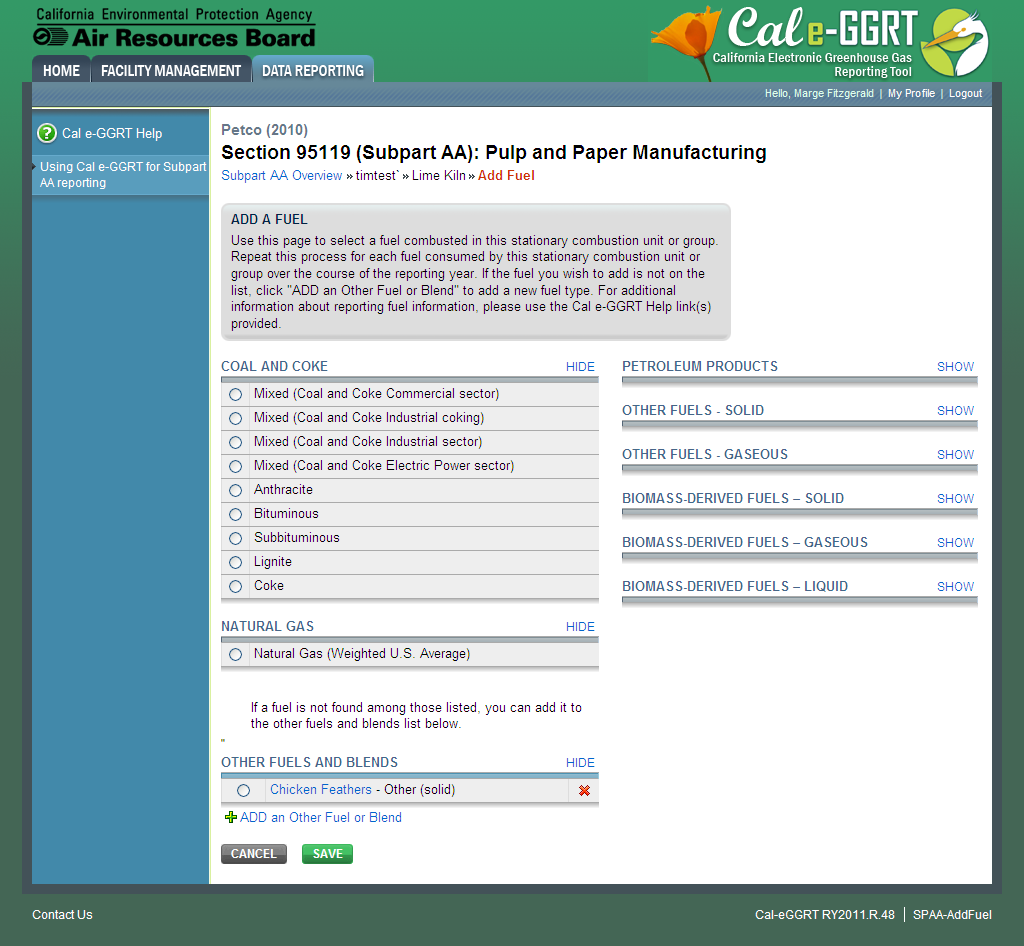
| Cloak |
|---|
| cloak.toggle.zone | true |
|---|
| id | PNG11 |
|---|
| cloak.toggle.type | none |
|---|
|
|
| Panel |
|---|
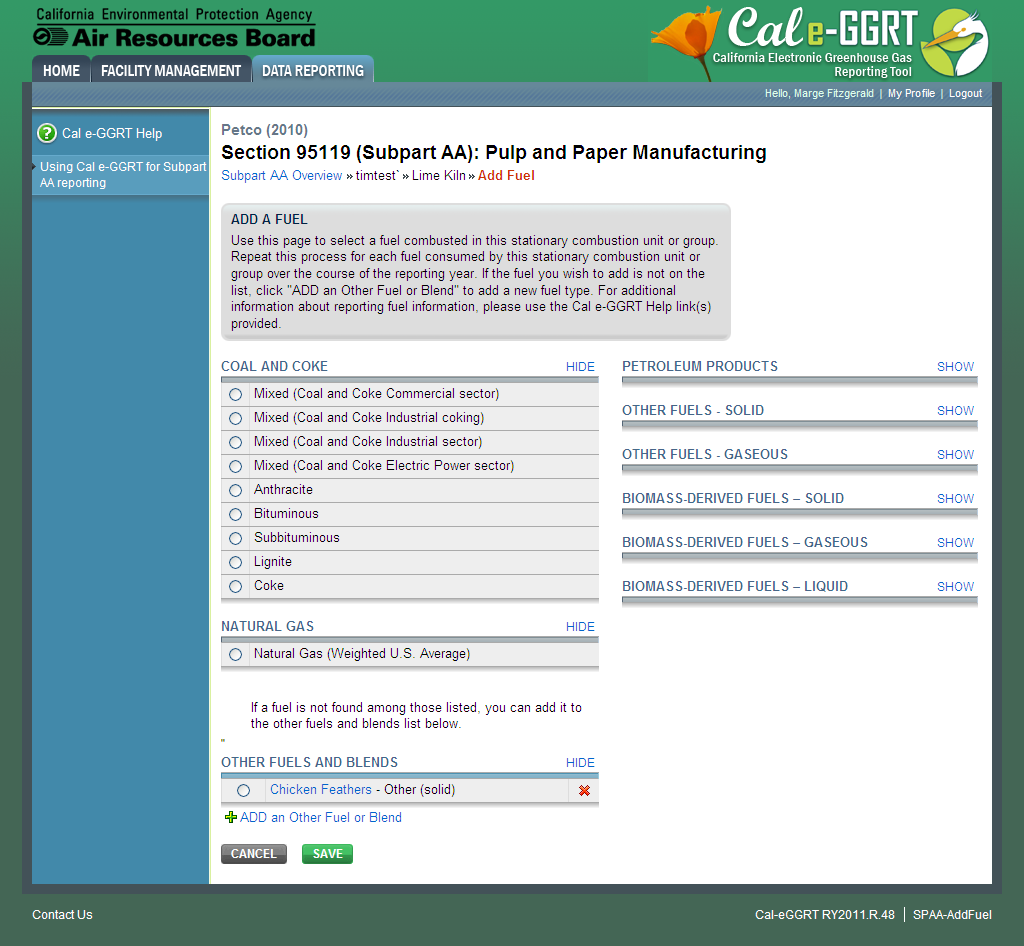
|
For each fuel combusted by the unit, Subpart AA requires the following fuel information
- Calculation methodology start date and end date, for each fuel type
- Calculation methodology used for the emissions calculation period specified, for each fuel type:
- Tier 1/Equation C-1: Annual fuel combusted, default heating value, and default CO2 emission factor
- Tier 1/Equation C-1a: Annual natural gas usage from billing records (therms) and default CO2 emission factor
- Tier 1/Equation C-1b: Annual natural gas usage from billing records (mmBtu) and default CO2 emission factor
- Tier 2/Equation C-2a: Annual fuel combusted, measured heating value, and default CO2 emission factor
- Tier 2/Equation C-2c: Steam generation, ratio of maximum rated heat input capacity to design rated steam output capacity, and default CO2 emission factor (for MSW and solid fuels listed in Table C-1))
- Tier 3/Equation C-3: Annual mass of solid fuel combusted and average carbon content of the solid fuel
- Tier 3/Equation C-4: Annual mass of liquid fuel combusted and average carbon content of the liquid fuel
- Tier 3/Equation C-5: Annual volume of gaseous fuel combusted, average carbon content of the gaseous fuel, and average molecular weight of the gaseous fuel
When you have entered the required information, click SAVE
Repeat this step until all fuels combusted by this unit have been added and identified.
Click image to expand 
| Cloak |
|---|
| cloak.toggle.zone | true |
|---|
| id | PNG12 |
|---|
| cloak.toggle.type | none |
|---|
|
|
| Panel |
|---|

|
To select a fuel combusted by this unit for which to enter emissions information, find the fuel in the FUEL EMISSIONS INFORMATION table and click OPEN.
| Excerpt Include |
|---|
| Subpart C Fuel-Level Emissions Information |
|---|
| Subpart C Fuel-Level Emissions Information |
|---|
| nopanel | true |
|---|
|
Once you have entered emissions information for all fuels combusted by the unit, click Subpart AA Overview
After you save the data on this page, the next time you open the page, the calculator on the top of the page will display the CO2, CH4, and N2O process emissions, rounded to the nearest metric ton. The value displayed is for informational purposes only.
When CO2, CH4 and N2O process emissions have been entered the Status column on the Unit and Furnace Summary will show “Complete” and the background color for that furnace will show as green.
Click image to expand 
| Cloak |
|---|
| cloak.toggle.zone | true |
|---|
| id | PNG13 |
|---|
| cloak.toggle.type | none |
|---|
|
|
| Panel |
|---|

|
#Back to Top
Screen Errors
Using Cal e-GGRT to Prepare Your Subpart AA Report
Subpart AA Summary Information for this Facility
Subpart AA Makeup Chemical Usage Information
Subpart AA Process Unit Information for Units NOT Monitored by CEMS
Subpart AA Process Unit Information for Units Monitored by CEMS
Subpart AA Emissions Information for Makeup Chemical Recovery
Subpart AA Emissions Information for Units NOT Monitored CEMS
Subpart AA Emissions Information for Units Monitored by CEMS
Subpart Validation Report