...
To select a facility or supplier for which to generate and submit an annual GHG report, find the facility or supplier in the REPORTING FACILITIES table and click OPEN.
| Wiki Markup |
|---|
{| Composition Setup |
|---|
}{composition-setup} |
|---|
|
| Wiki Markup |
|---|
{
:=}Click image to expand 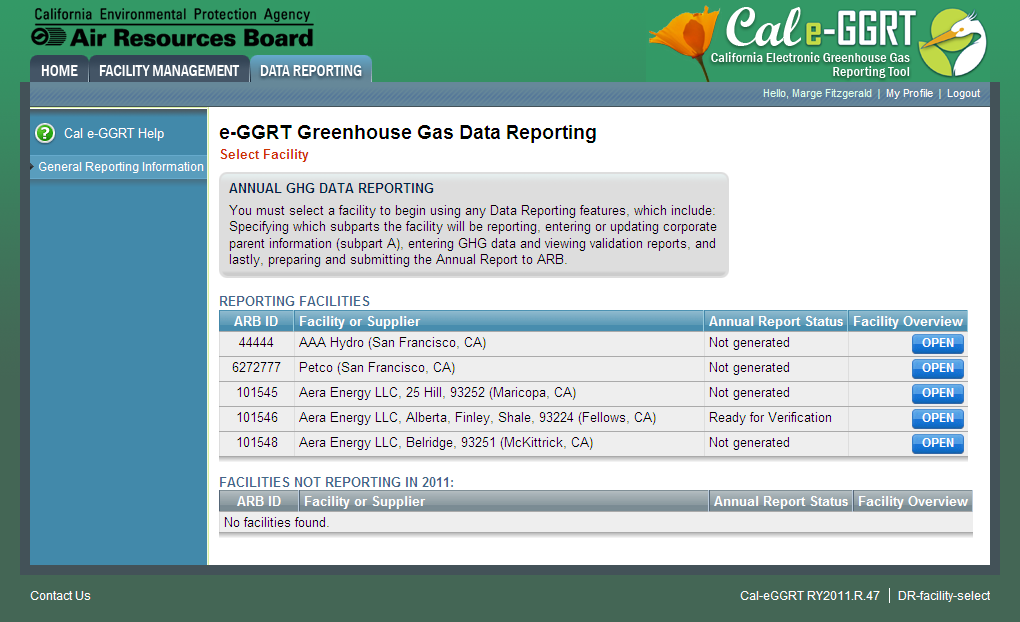
| Cloak |
|---|
| Wiki Markup |
|---|
{cloak:id=PNG1|| cloak.toggle.zone | true |
|---|
| id | PNG1 |
|---|
| | =none|cloak.toggle.zone=true} |
|
| Panel |
|---|
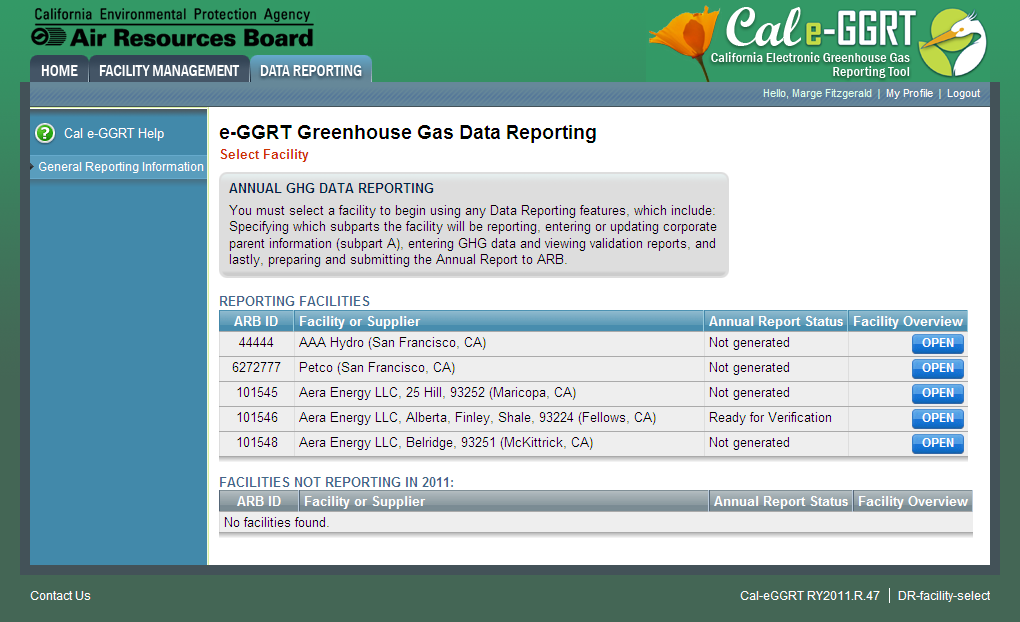
|
Step 2. Generate your annual GHG report
...
If you are not submitting an annual report for this facility or supplier, use the check box near the bottom of the screen to indicate that your facility is NOT required to submit a report.
| Wiki Markup |
|---|
{| Composition Setup |
|---|
}{composition-setup}
...
{
:=}Click image to expand 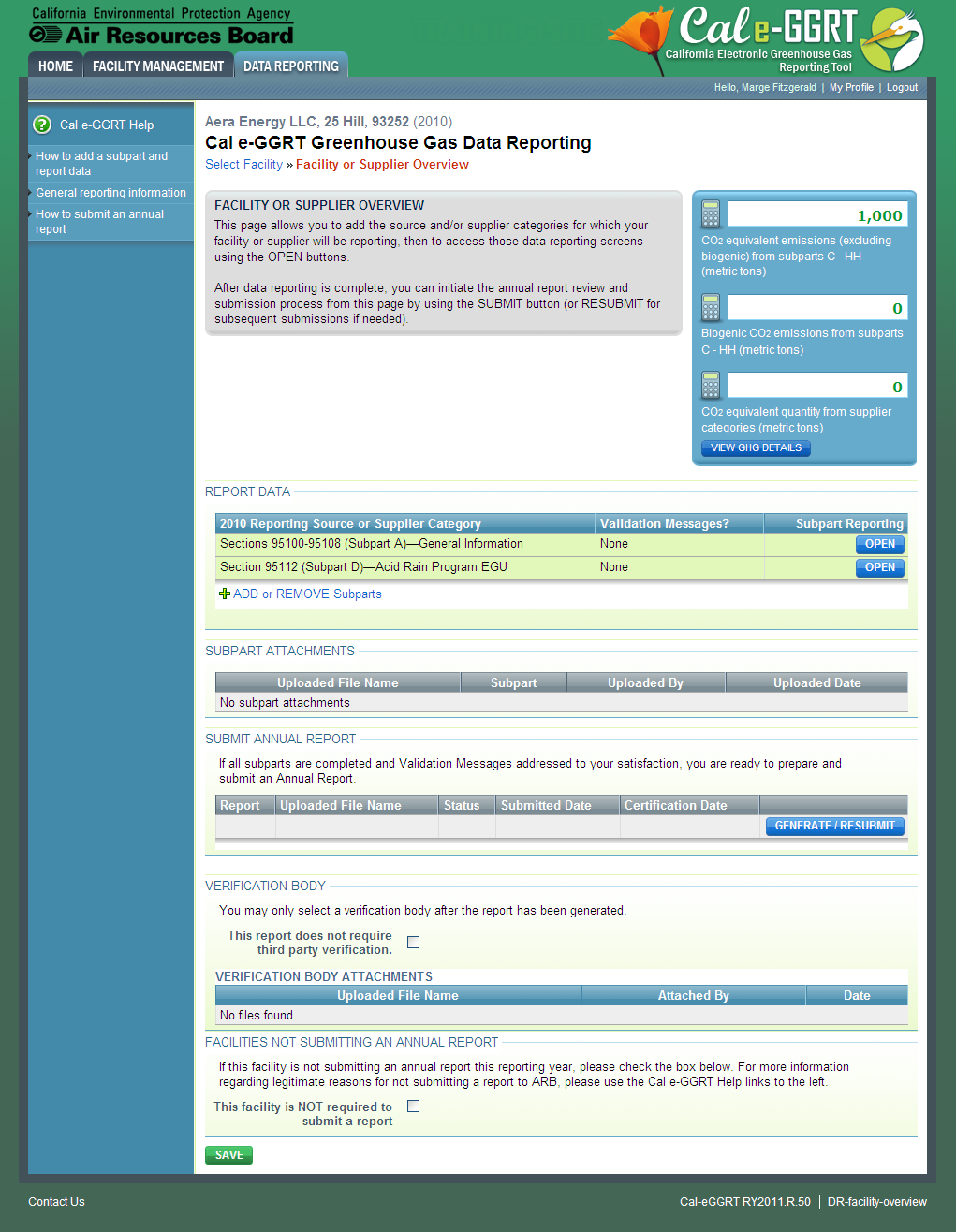
| Cloak |
|---|
| Wiki Markup |
|---|
{cloak:id=PNG2|| cloak.toggle.zone | true |
|---|
| id | PNG2 |
|---|
| | =none|cloak.toggle.zone=true} |
|
| Panel |
|---|
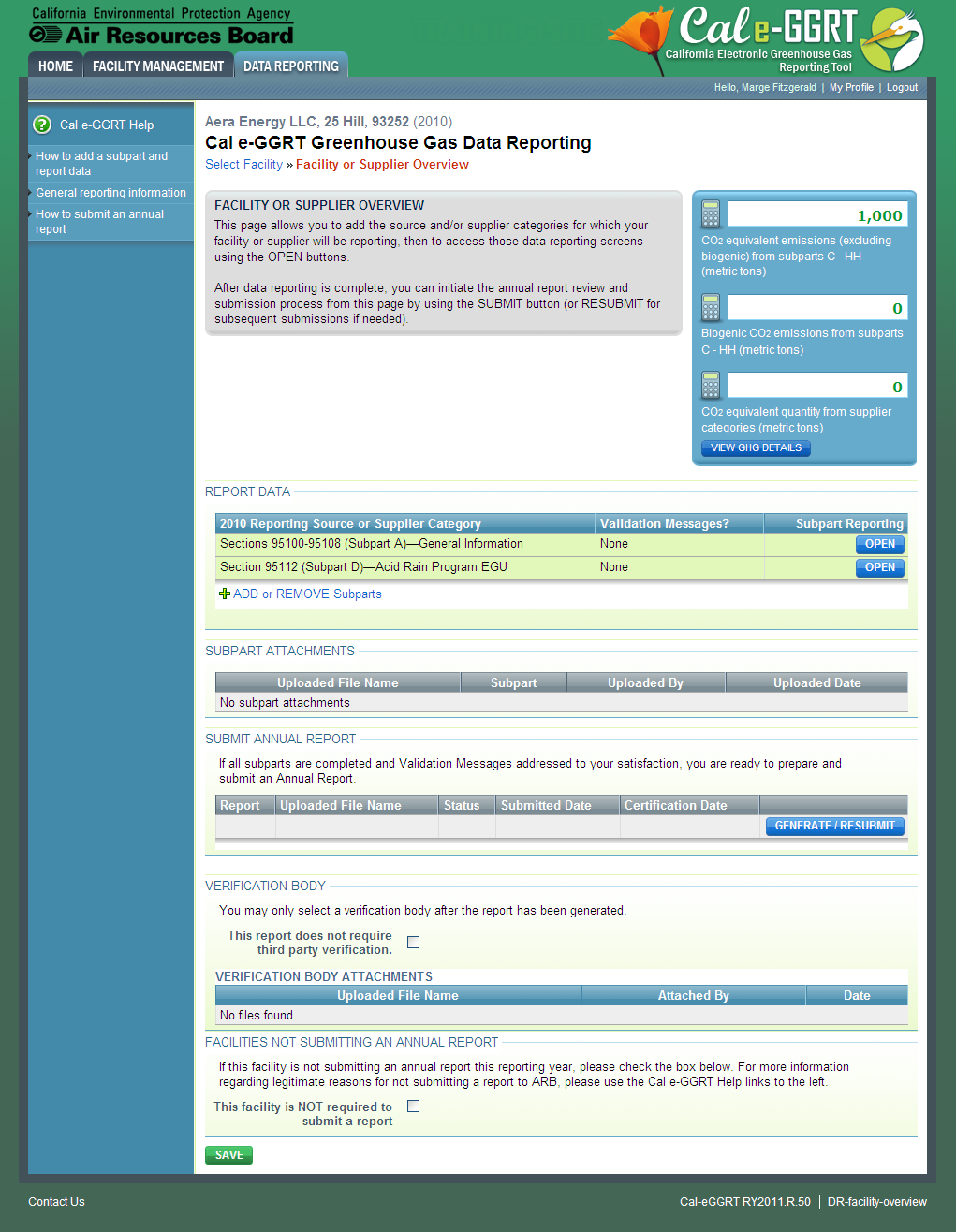
|
On the following page, shown below, your report status will show as "Not Generated". Click the GENERATE REPORT button to begin. Cal e-GGRT will start the process of generating your annual GHG report. The process generally takes less than 1 minute and you can wait for the process to complete, or you may leave Cal e-GGRT and return at a later time.
...
{| Composition Setup |
|---|
}{composition-setup}
...
{
:=}Click image to expand 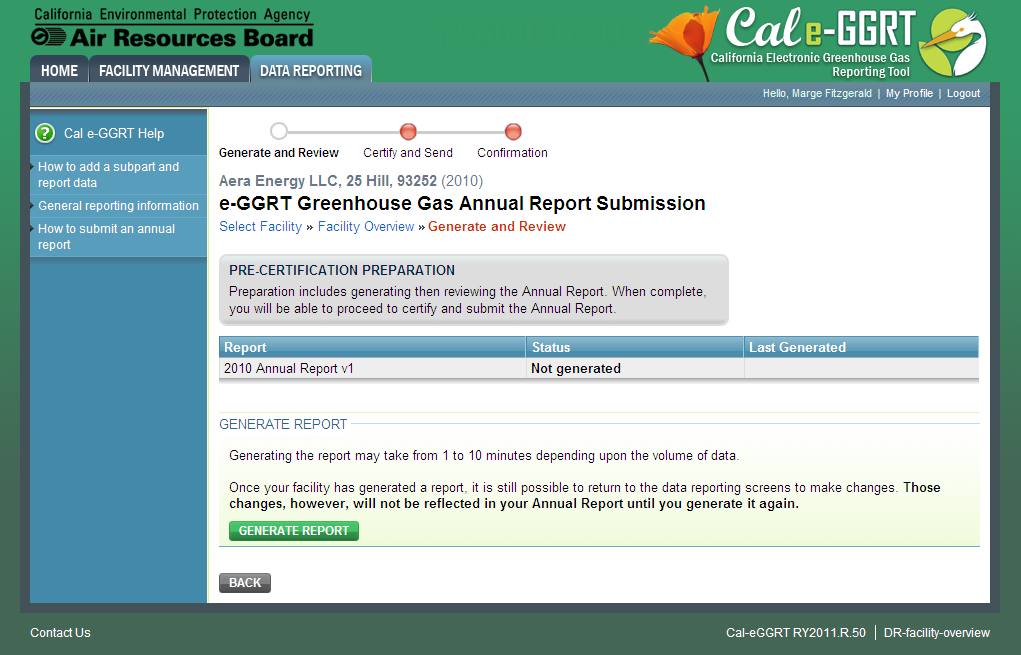
| Cloak |
|---|
| Wiki Markup |
|---|
{cloak:id=PNG3|| cloak.toggle.zone | true |
|---|
| id | PNG3 |
|---|
| | =none|cloak.toggle.zone=true} |
|
| Panel |
|---|
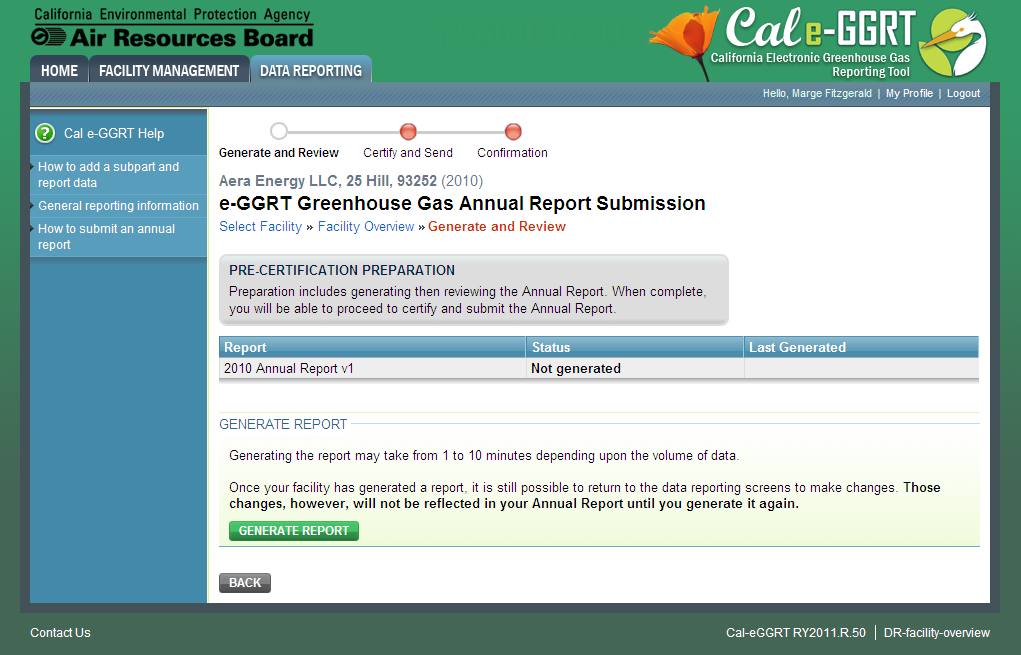
|
Step 3. Review your annual report
...
| Info |
|---|
You may generate your report, review the XML and/or HTML report, correct reported data as necessary, and repeat as many times as you wish. The GENERATE REPORT process creates an annual GHG report for your review, but does not submit any data to ARB. If you do not want to proceed to SUBMIT/CERTIFY (Step 4), click the BACK button to return to the Facility Overview page. |
unmigrated-inline-wiki-markup| { |
| Composition Setup |
|---|
}{composition-setup} |
|---|
|
| Wiki Markup |
|---|
{
:=}Click image to expand 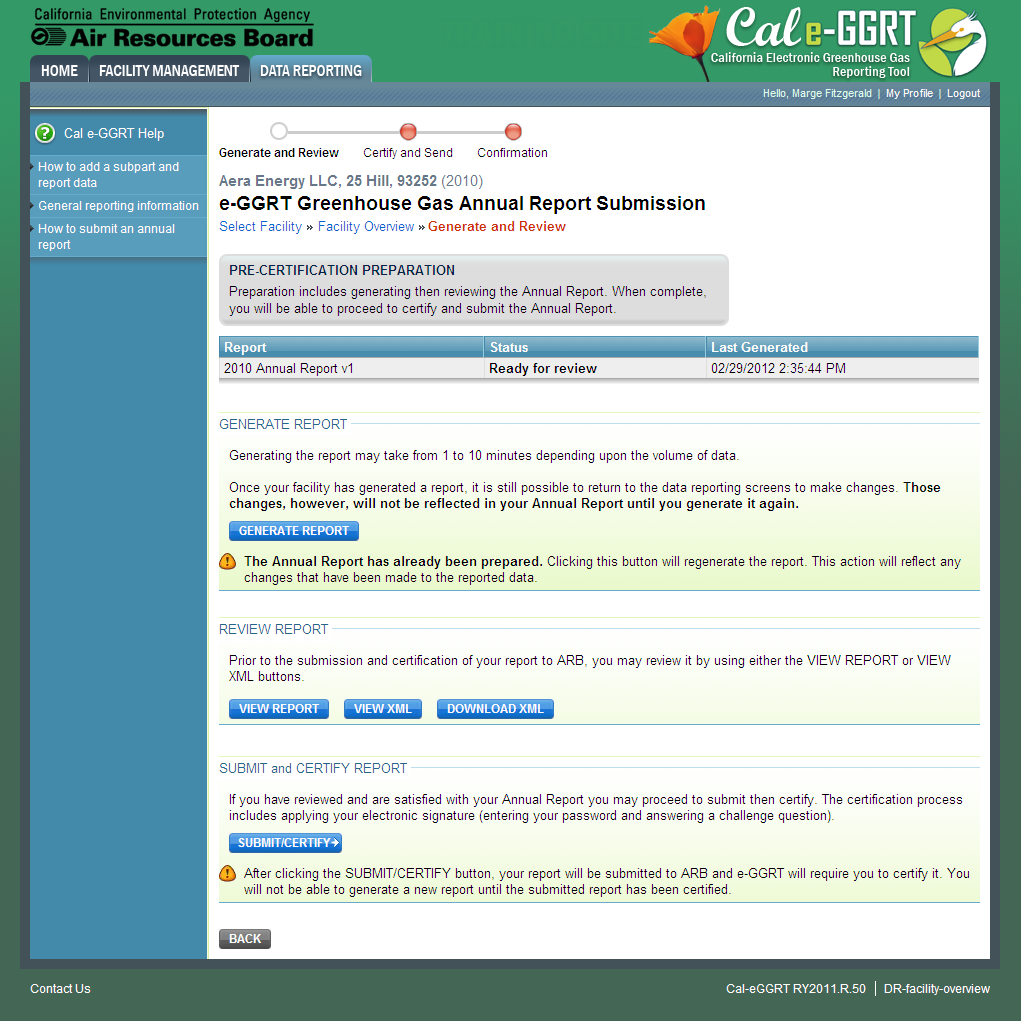
| Cloak |
|---|
| Wiki Markup |
|---|
{cloak:id=PNG4|| cloak.toggle.zone | true |
|---|
| id | PNG4 |
|---|
| | =none|cloak.toggle.zone=true} |
|
| Panel |
|---|
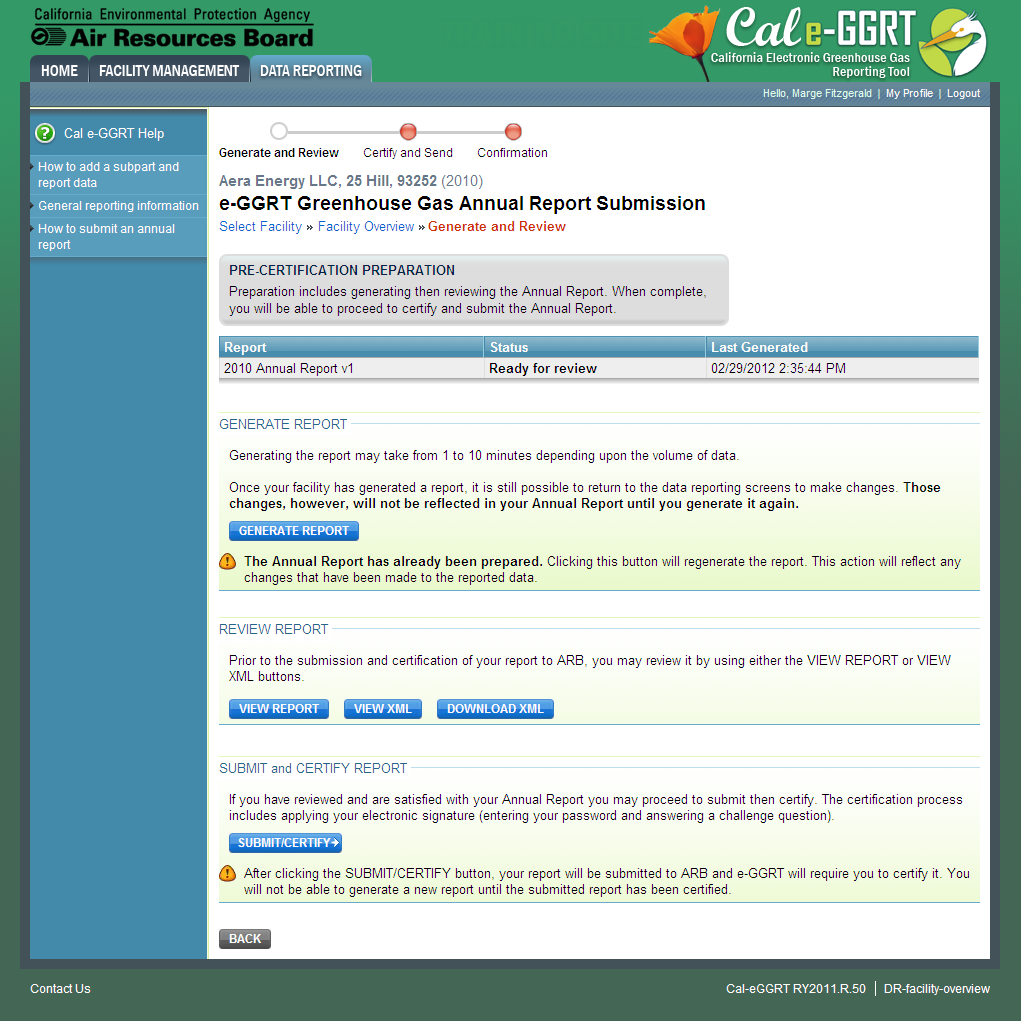
|
Step 4. Submit and Certify your annual GHG report
...
Review the FACILITY INFORMATION, CERTIFICATION STATEMENT, and NOTE TO AGENTS and if you agree to the terms of the CERTIFICATION STATEMENT, enter your Cal e-GGRT password and click SUBMIT. When prompted, answer your challenge question to confirm your identity and click SUBMIT.
| Wiki Markup |
|---|
{| Composition Setup |
|---|
}{composition-setup}
...
{
:=}Click image to expand 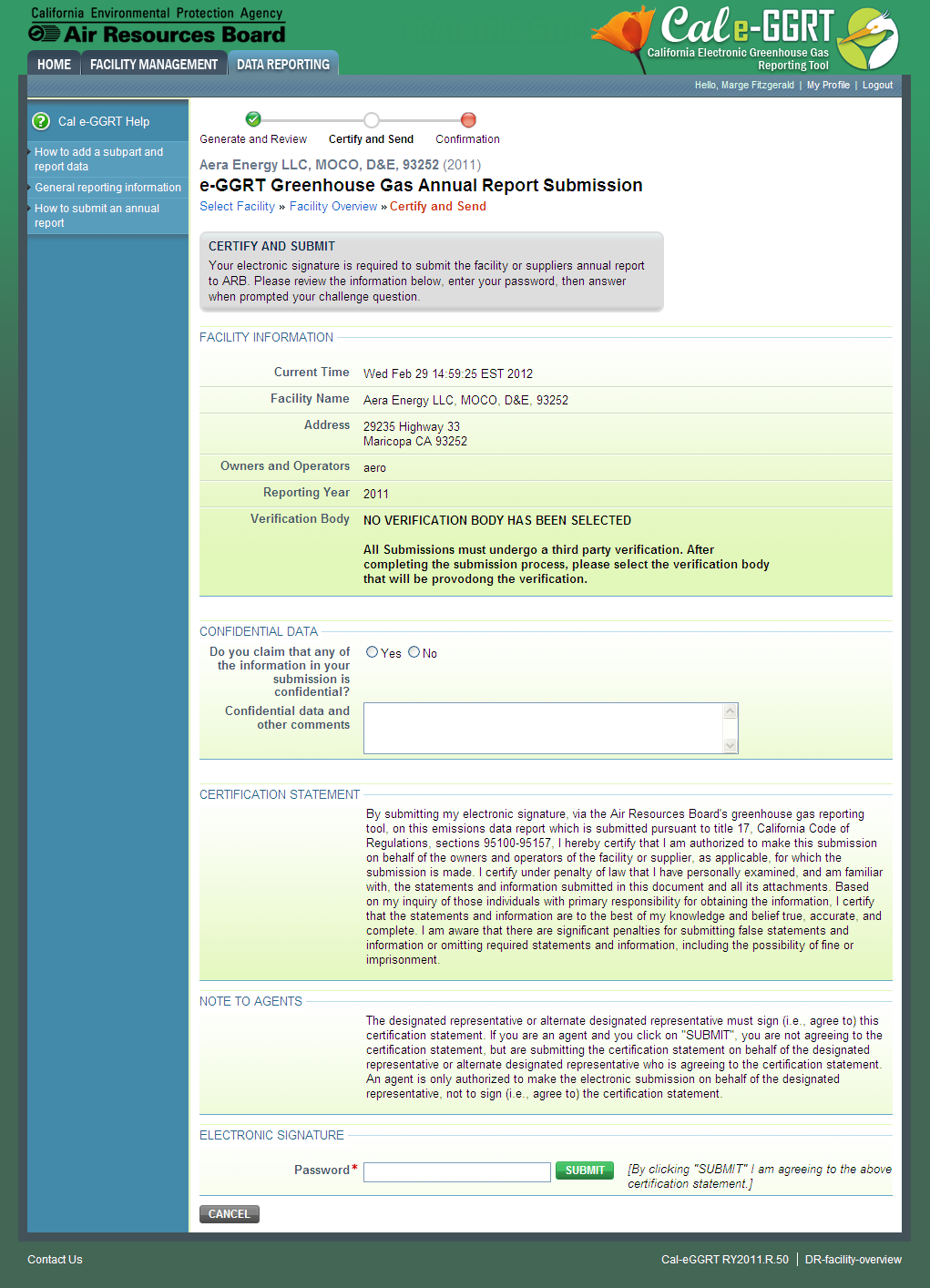
| Cloak |
|---|
| Wiki Markup |
|---|
{cloak:id=PNG5|| cloak.toggle.zone | true |
|---|
| id | PNG5 |
|---|
| | =none|cloak.toggle.zone=true} |
|
| Panel |
|---|
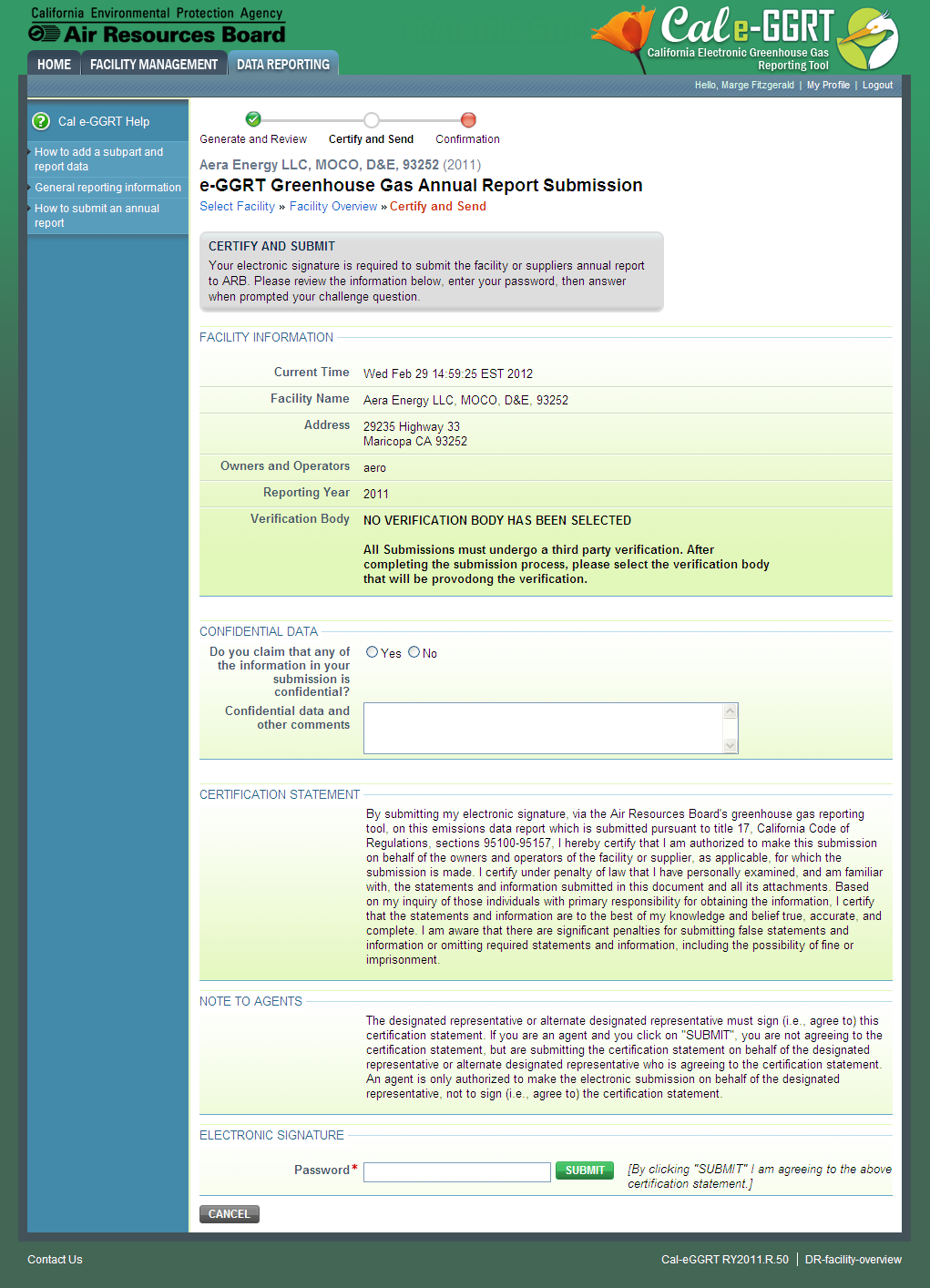
|
Step 5. Review submission confirmation
...
When finished, click HOME.
...
{| Composition Setup |
|---|
}{composition-setup}
...
{
:=}Click image to expand 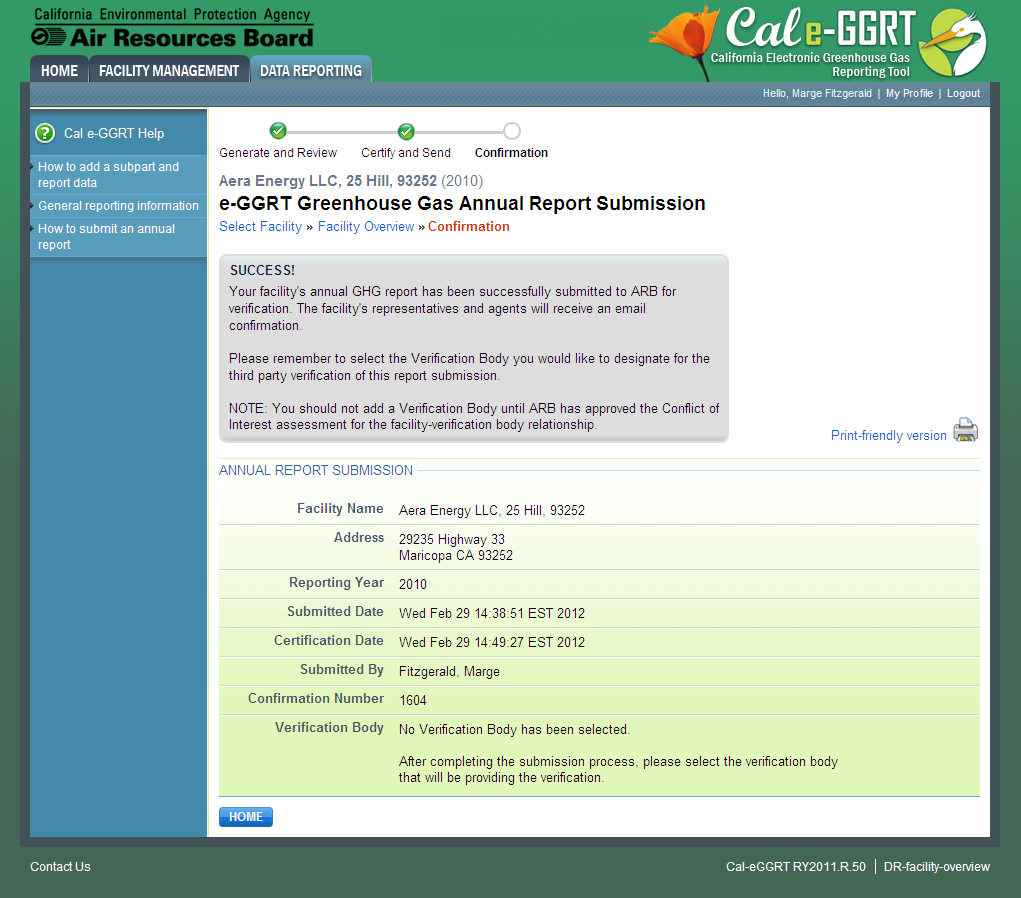
| Cloak |
|---|
| Wiki Markup |
|---|
{cloak:id=PNG6|| cloak.toggle.zone | true |
|---|
| id | PNG6 |
|---|
| | =none|cloak.toggle.zone=true} |
|
| Panel |
|---|
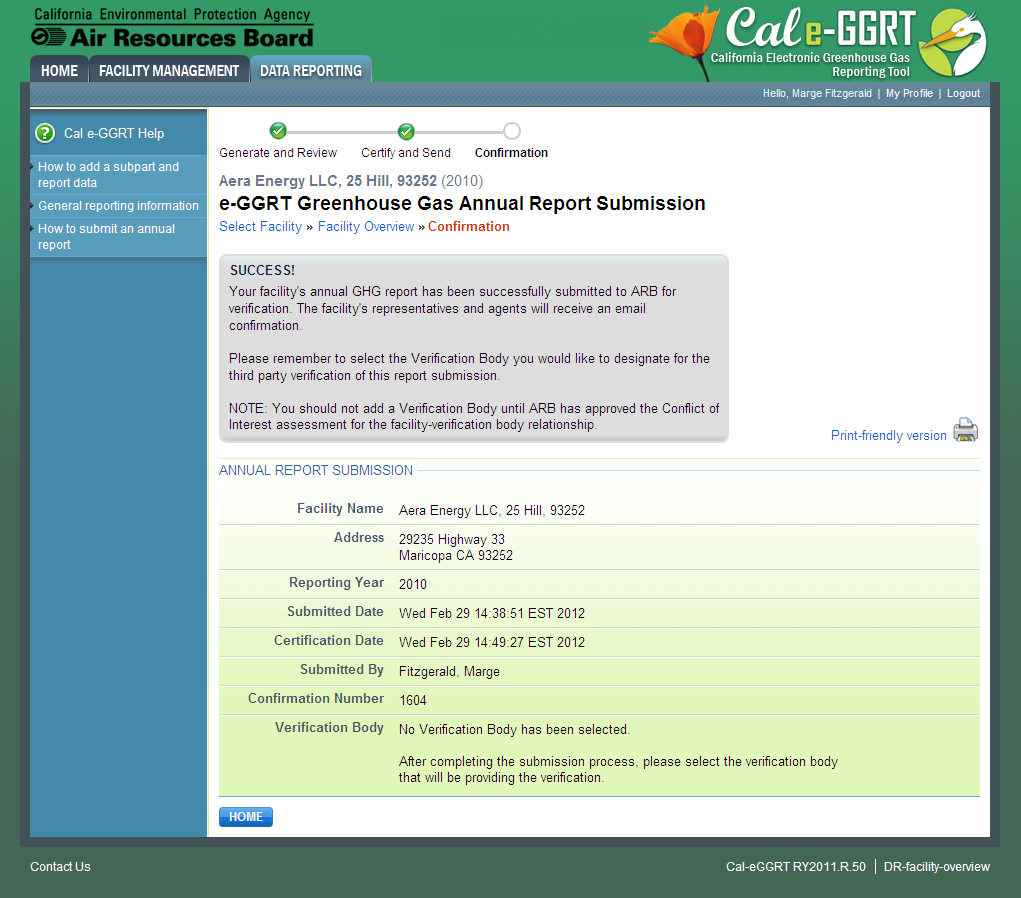
|

