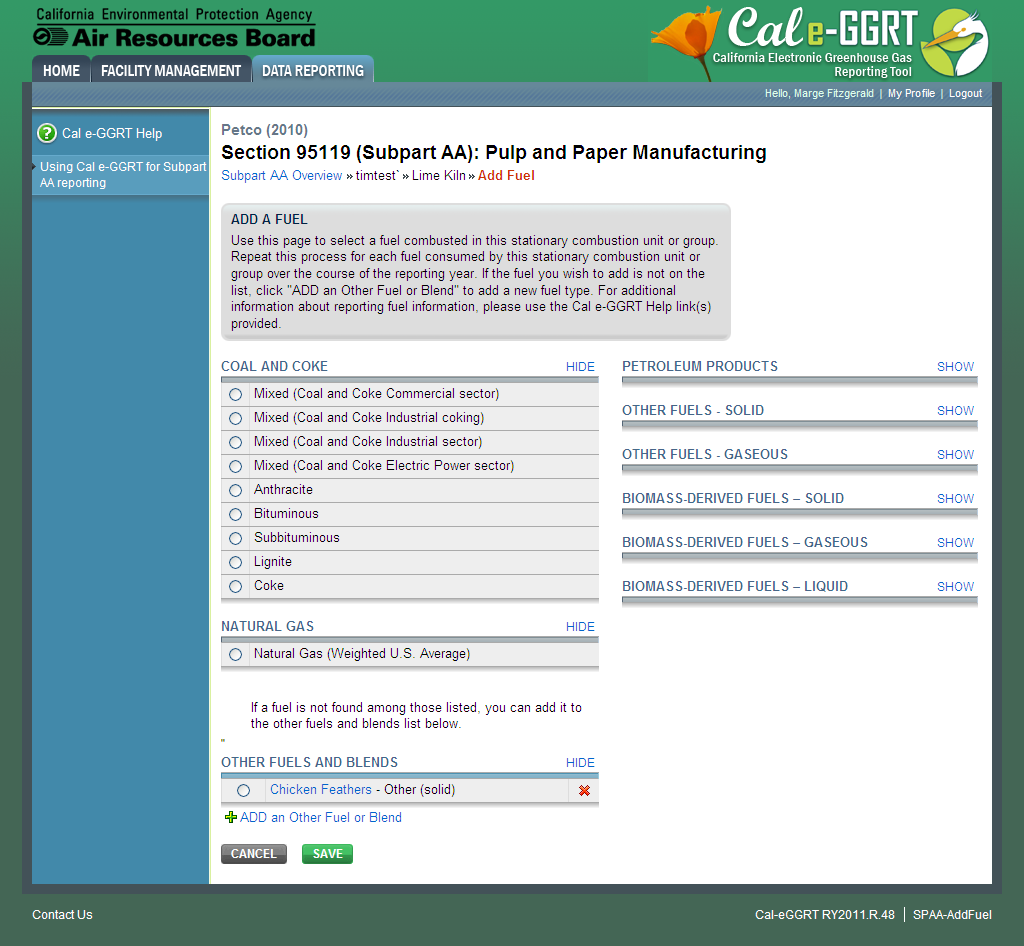...
To add or update Subpart AA emissions information for a Chemical Recovery Furnace or Chemical Recovery Combustion Unit, find the unit or furnace for which you would like to enter emissions information in the UNIT AND FURNACE SUMMARY table on the Subpart AA Overview page, and click OPEN.
| Wiki Markup |
|---|
{composition-setup}{| Composition Setup |
|---|
}
...
{
:=}...
...
| Cloak |
|---|
| cloak.toggle.zone | true |
|---|
| id | PNG1 |
|---|
| cloak.toggle.type |
|---|
|
...
| Panel |
|---|
 Image Modified Image Modified
|
...
...
...
Step 1: Equations AA-1 / AA-2 Summary and Result
...
To delete a fuel, click on the delete icon, which is the last column in the FUEL EMISSIONS INFORMATION table.
...
{composition-setup}{| Composition Setup |
|---|
}
...
{
:=}...
...
| Cloak |
|---|
| cloak.toggle.zone | true |
|---|
| id | PNG2 |
|---|
| cloak.toggle.type |
|---|
|
...
| Panel |
|---|
 Image Modified Image Modified
|
...
...
...
On the Add Fuel screen, select a fuel combusted by this unit.
When finished, click SAVE
...
{composition-setup}{| Composition Setup |
|---|
}
...
{
:=}...
...
| Cloak |
|---|
| cloak.toggle.zone | true |
|---|
| id | PNG4 |
|---|
| cloak.toggle.type |
|---|
|
...
| Panel |
|---|
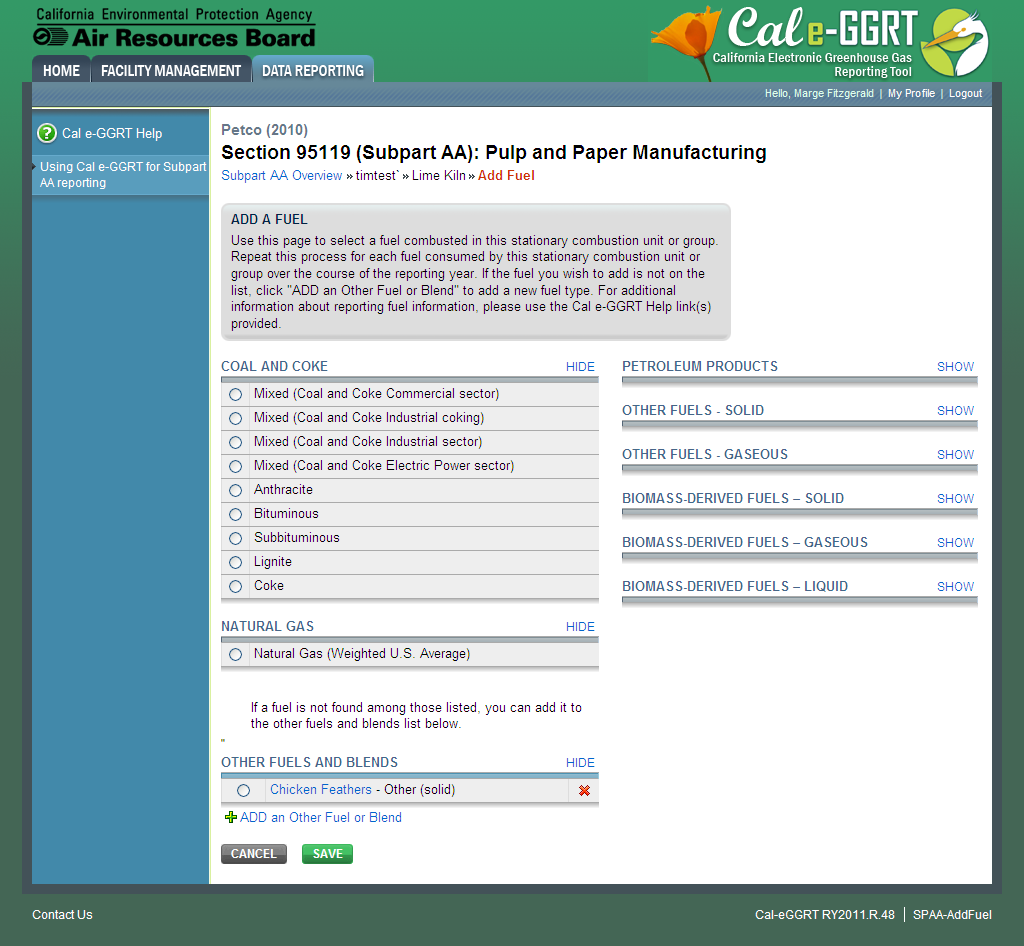 Image Modified Image Modified
|
...
...
...
For each fuel combusted by the unit, Subpart AA requires the following fuel information
...
Repeat this step until all fuels combusted by this unit have been added and identified.
...
{composition-setup}{| Composition Setup |
|---|
}
...
{
:=}...
...
| Cloak |
|---|
| cloak.toggle.zone | true |
|---|
| id | PNG5 |
|---|
| cloak.toggle.type |
|---|
|
...
| Panel |
|---|
 Image Modified Image Modified
|
...
...
...
Step 5: Enter Required Emissions Information for Each Fuel (if applicable)
...
To add or update Subpart AA emissions for unit type Pulp Mill Lime Kiln, find the kiln for which you would like to enter emissions information in the UNIT AND FURNACE SUMMARY table on the Subpart AA Overview page, and click OPEN.
...
{composition-setup}{| Composition Setup |
|---|
}
...
{
:=}...
...
| Cloak |
|---|
| cloak.toggle.zone | true |
|---|
| id | PNG9 |
|---|
| cloak.toggle.type |
|---|
|
...
| Panel |
|---|
 Image Modified Image Modified
|
...
...
...
Step 1: Identify Fuels Combusted by this Unit
...
To delete a fuel, click on the delete icon, which is the last column in the FUEL EMISSIONS INFORMATION table.
...
{composition-setup}{| Composition Setup |
|---|
}
...
{
:=}...
...
| Cloak |
|---|
| cloak.toggle.zone | true |
|---|
| id | PNG10 |
|---|
| cloak.toggle.type |
|---|
|
...
| Panel |
|---|
 Image Modified Image Modified
|
...
...
...
On the Add Fuel screen, select a fuel combusted by this unit.
When finished, click SAVE
...
{composition-setup}{| Composition Setup |
|---|
}
...
{
:=}...
...
| Cloak |
|---|
| cloak.toggle.zone | true |
|---|
| id | PNG11 |
|---|
| cloak.toggle.type |
|---|
|
...
| Panel |
|---|
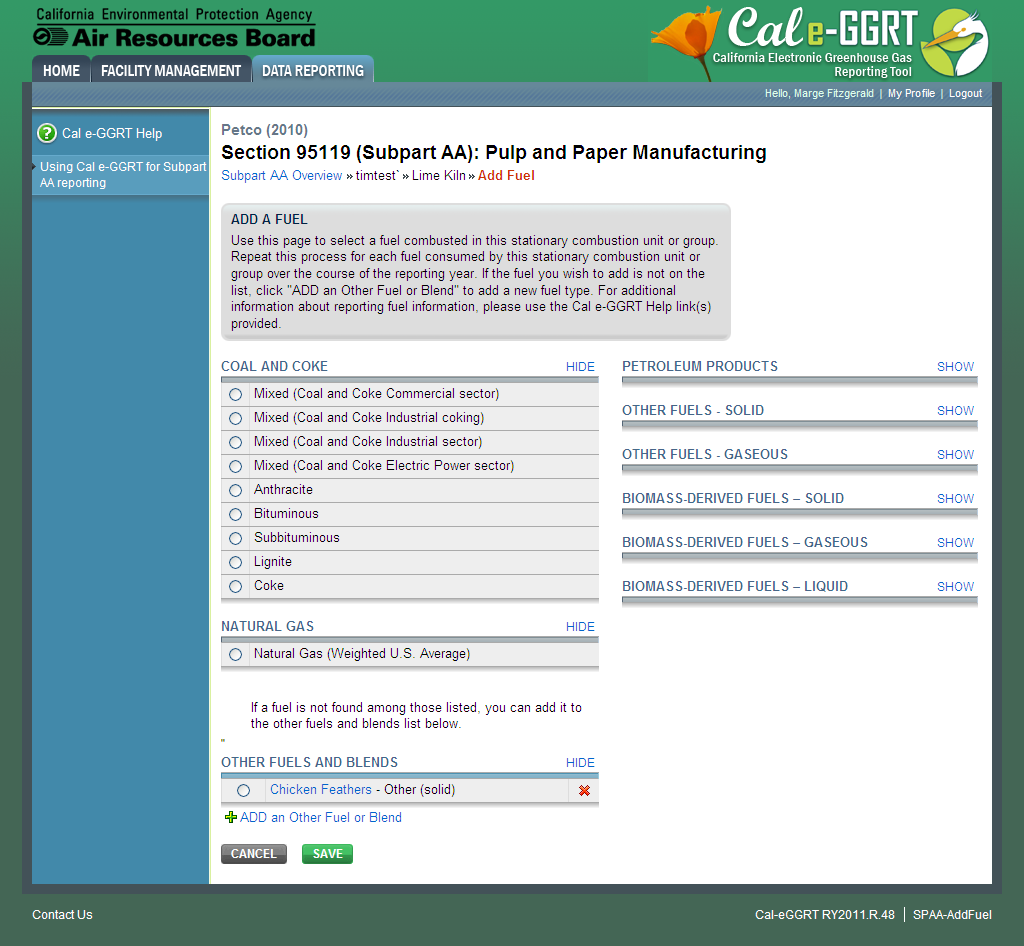 Image Modified Image Modified
|
...
...
...
For each fuel combusted by the unit, Subpart AA requires the following fuel information
...
Repeat this step until all fuels combusted by this unit have been added and identified.
...
{composition-setup}{| Composition Setup |
|---|
}
...
{
:=}...
...
| Cloak |
|---|
| cloak.toggle.zone | true |
|---|
| id | PNG12 |
|---|
| cloak.toggle.type |
|---|
|
...
| Panel |
|---|
 Image Modified Image Modified
|
...
...
Step 2: Enter Required Emissions Information for Each Fuel
...
When CO2, CH4 and N2O process emissions have been entered the Status column on the Unit and Furnace Summary will show “Complete” and the background color for that furnace will show as green.
...
{composition-setup}{| Composition Setup |
|---|
}
...
{
:=}...
...
| Cloak |
|---|
| cloak.toggle.zone | true |
|---|
| id | PNG13 |
|---|
| cloak.toggle.type |
|---|
|
...
| Panel |
|---|
 Image Modified Image Modified
|
...
...
#Back to Top
See Also
Screen Errors
Using Cal e-GGRT to Prepare Your Subpart AA Report
Subpart AA Summary Information for this Facility
Subpart AA Makeup Chemical Usage Information
Subpart AA Process Unit Information for Units NOT Monitored by CEMS
Subpart AA Process Unit Information for Units Monitored by CEMS
Subpart AA Emissions Information for Makeup Chemical Recovery
Subpart AA Emissions Information for Units NOT Monitored CEMS
Subpart AA Emissions Information for Units Monitored by CEMS
Subpart Validation Report