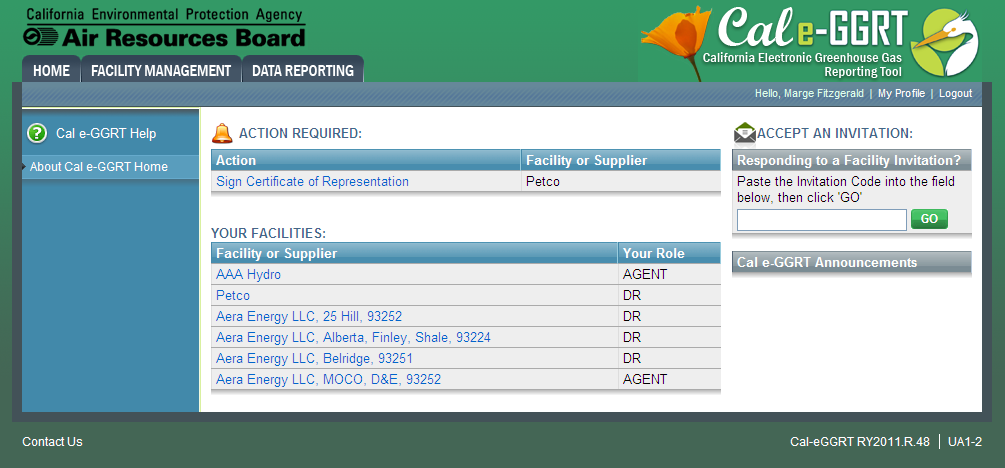Note: The Cal e-GGRT help system includes general instruction on using the California GHG reporting tool. However, the help system may not explain differences between California and U.S. EPA reporting requirements. Please refer to the ARB reporting website for California-specific reporting requirements and additional help.
| Wiki Markup |
|---|
{| Composition Setup |
|---|
}{composition-setup}
...
{
:=}...
...
| Cloak |
|---|
| cloak.toggle.zone | true |
|---|
| id | UA1-2 |
|---|
|
...
...
| Panel |
|---|
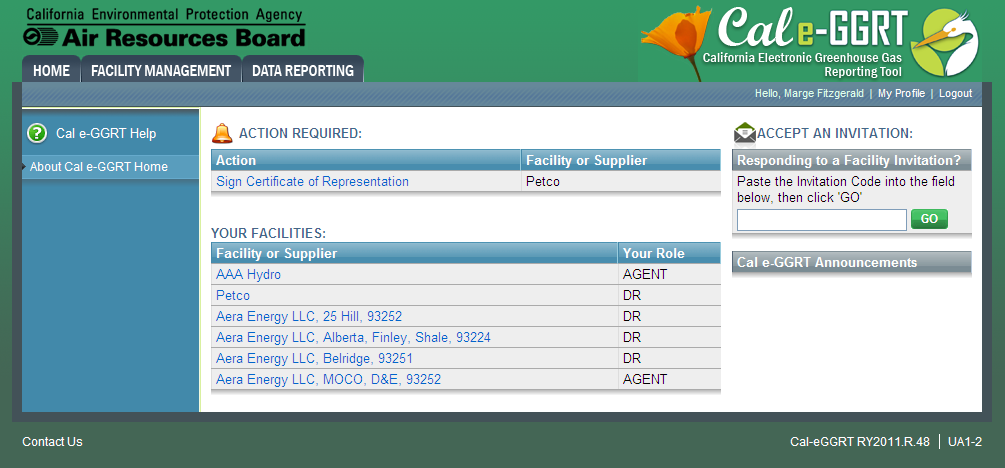 Image Modified Image Modified
|
...
...
| Include Page |
|---|
| Timeout Warning |
|---|
| Timeout Warning |
|---|
|
| Anchor |
|---|
| Action Required |
|---|
| Action Required |
|---|
|
Action Required | The Cal e-GGRT home page will display the ACTION REQUIRED panel if any actions need your attention, such as signing a new Notice of Delegation or re-signing a Certificate of Representation due to a change. To perform an action, click on the blue hyperlink. |
|---|
| Anchor |
|---|
| Facilities Pending Registration |
|---|
| Facilities Pending Registration |
|---|
|
Facilities Pending Registration | Any facilities or suppliers you have begun to register will remain in a “Pending” status until the Designated Representative (DR) that was identified during registration has accepted his or her appointment as DR. After that, the facility will move from FACILITIES PENDING REGISTRATION section to the YOUR FACILITIES section below. Other users who accept appointments to become the Alternate Designated Representative (ADR) or Agent for a facility will see that facility listed on their home page. |
|---|
| Anchor |
|---|
| Register a Facility or Supplier |
|---|
| Register a Facility or Supplier |
|---|
|
Register a Facility (or Supplier) | To begin the facility registration process, click the blue button labeled REGISTER A FACILITY. |
|---|
| Anchor |
|---|
| Your Facilities |
|---|
| Your Facilities |
|---|
|
Your Facilities | The YOUR FACILITIES panel displays each facility for which you serve as DR, ADR or Agent. |
|---|
| Anchor |
|---|
| Accept an Invitation |
|---|
| Accept an Invitation |
|---|
|
Accept an Invitation | If you have received an email from Cal e-GGRT notifying you that you have been appointed to be a DR, ADR or Agent, copy the invitation code from the body of the email into the box labeled ACCEPT AN INVITATION on the Cal e-GGRT home page, and click the green GO button. Do not use an invitation code that was sent to another person. |
|---|
| Anchor |
|---|
| Cal e-GGRT Announcements |
|---|
| Cal e-GGRT Announcements |
|---|
|
Cal e-GGRT Announcements | This panel displays timely ARB announcements about Cal e-GGRT. |
|---|
| My Profile | Click the “My Profile” link at the top of the page if you need to edit your profile organization name, address, phone and FAX, email, password, secret question/answer or challenge questions. |
|---|
...