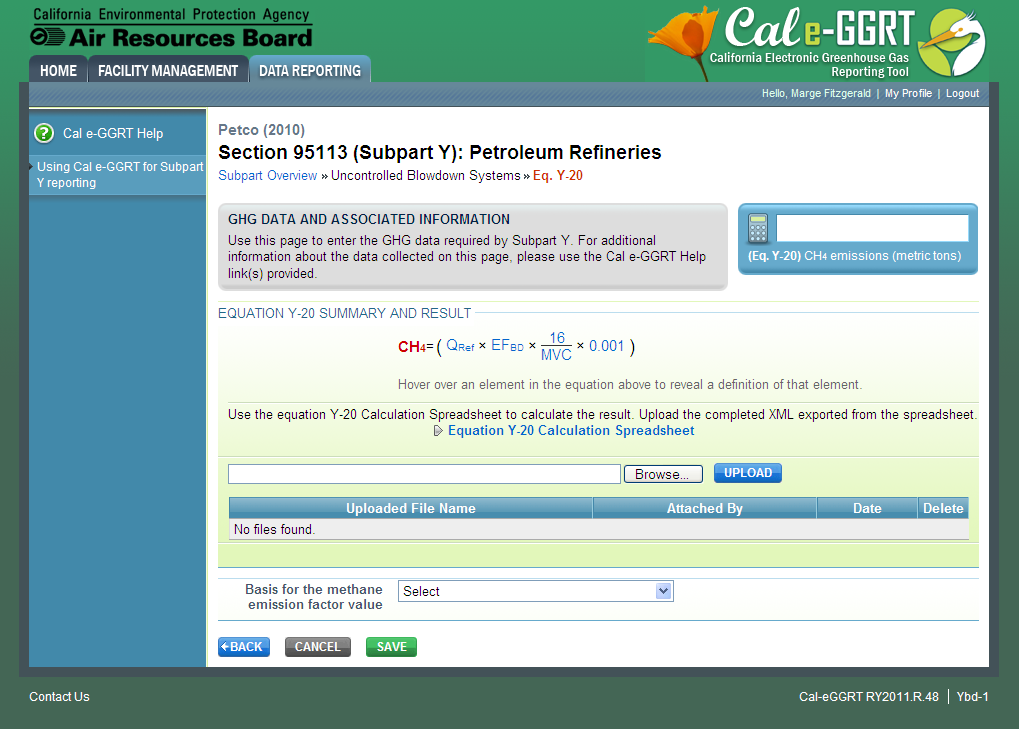This topic provides a step-by-step description of how to enter Subpart Y summary information about this facility.
| Wiki Markup |
|---|
{composition-setup}{composition-setup} |
Click image to expand 
| Wiki Markup |
|---|
{cloak |
:id=PNG1|cloak.toggle. | zonetrue |
| id | PNG1 |
|---|
type=none|cloak.toggle. | typenone | zone=true} |
| Panel |
|---|
 Image Added Image Added
|
Adding or Adding or Updating Summary Information for this Facility
...
Petroleum Refineries must specify a CH4 calculation method for uncontrolled blowdown systems, if any. Blowdown systems where the uncondensed gas stream is routed to a flare or similar control device is considered to be controlled.
| Wiki Markup |
|---|
{composition-setup}{composition-setup} |
Click image to expand 
| Wiki Markup |
|---|
{cloak:id=PNG2| |
| Cloak |
|---|
|
| cloak.toggle.zone | true |
|---|
| id | PNG2 |
|---|
cloak.toggle.type | none=none|cloak.toggle.zone=true} |
| Panel |
|---|
 Image Added Image Added
|
Step 1: Select Estimation Method
...
When you are finished, click NEXT.
If "This “This facility does not have any uncontrolled blowdown systems" systems” is selected then no further data is collected for uncontrolled blowdown systems.
...
The annual CH4 emissions from blowdown systems is required. To calculate this value, download the spreadsheet by clicking the link titled "Use “Use Y-19 spreadsheet to calculate"calculate”. Fill in the spreadsheet using the instructions in the spreadsheet. After completing the spreadsheet, copy the value of CH4 calculated by the spreadsheet to this page in the box next to "Annual “Annual CH4 emissions from blowdown systems (metric tons)"”.
Subpart Y also collects the following data:
...
Step 2b: Equation Y-20 Summary and Result
| Wiki Markup |
|---|
{composition-setup}{composition-setup} |
| Wiki Markup |
|---|
{toggle-cloak:id=PNG3} |
| Toggle Cloak |
|---|
id | PNG3Click image to expand 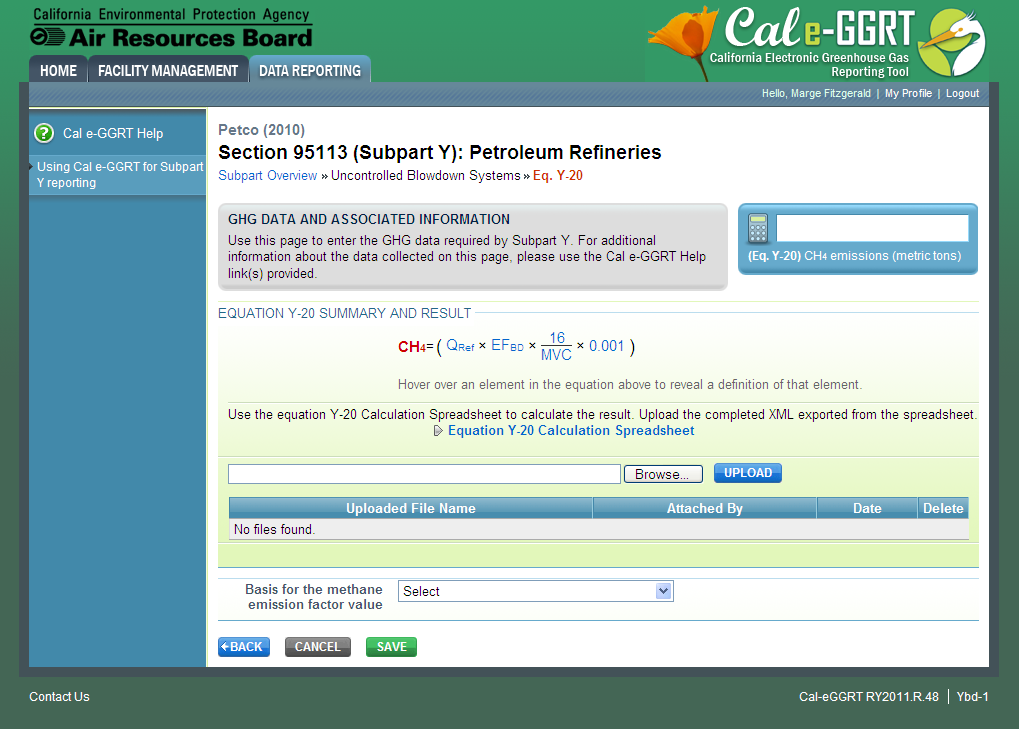
| Wiki Markup |
|---|
{cloak:id=PNG3|cloak.toggle.type=none| |
| Cloak |
|---|
cloak.toggle.zone=true} | true
| Panel |
|---|
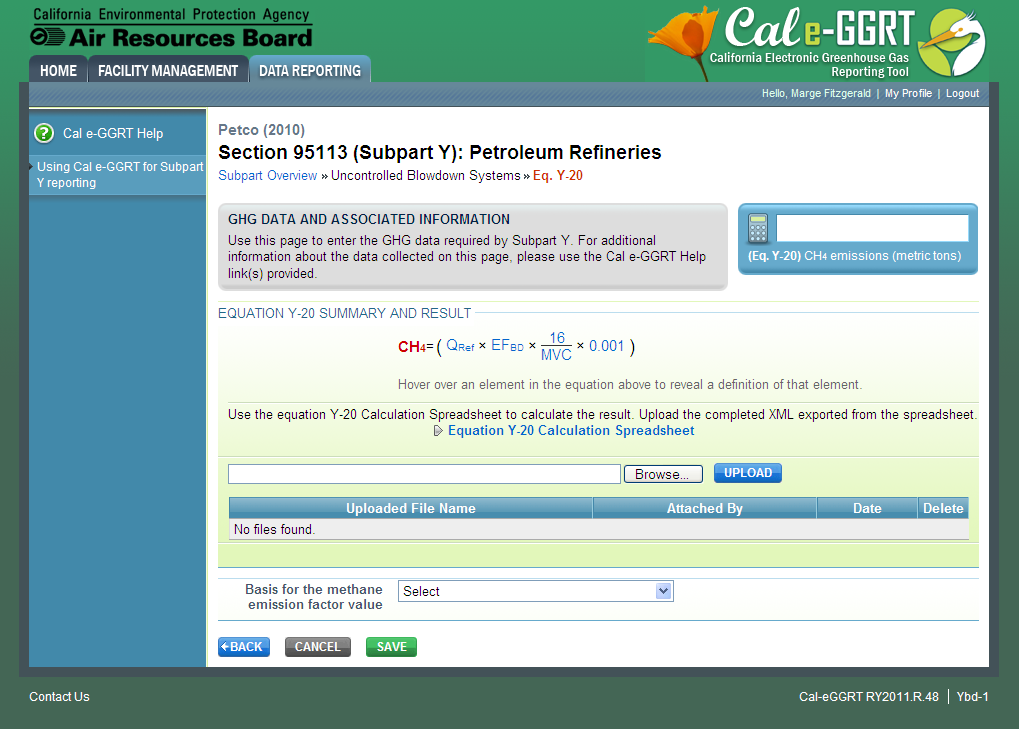 Image Added Image Added
|
| Wiki Markup |
|---|
{cloak} |
| id | PNG3 |
|---|
cloak.toggle.type | none |
The annual CH4 emissions from blowdown systems is required. To calculate this value:
- Download the spreadsheet by clicking the link titled "Use “Use Y-20 spreadsheet to calculate"calculate”.
- Fill in the spreadsheet using the instructions in the spreadsheet.
- Export the data following the instructions provided.
- Upload xml file using the BROWSE and UPLOAD controls provided.
...
Petroleum Refineries must specify the method used to calculate the reported equipment leak emissions.
| compositionunmigrated-setupinline-wiki-markup |
|---|
{composition-setup}{composition-setup} |
| Wiki Markup |
|---|
{toggle-cloak:id=PNG4} |
| Toggle Cloak |
|---|
id | PNG4Click image to expand 
| Wiki Markup |
|---|
| Cloak |
|---|
{cloak:id=PNG4|cloak.toggle.type=none|cloak.toggle.zone=true} | true
| Panel |
|---|
 Image Added Image Added
|
| Wiki Markup |
|---|
{cloak} |
| id | PNG4 |
|---|
cloak.toggle.type | none |
Step 1: Select Estimation Method
...
Step 2a: Process-specific Methane Composition Data Method Summary and Result
If the "Use “Use process-specific methane composition data and any of the emission estimation procedures provided in the Protocol for Equipment Leak Emissions Estimates" Estimates” option was selected then the following screen will display.
| Wiki Markup |
|---|
{composition-setup}{composition-setup} |
Click image to expand 
| Wiki Markup |
|---|
{cloak:id=PNG5|cloak.toggle.type=none| |
| Cloak |
|---|
cloak.toggle.zone=true} | true
| Panel |
|---|
 Image Added Image Added
|
| Wiki Markup |
|---|
{cloak} |
| id | PNG5 |
|---|
cloak.toggle.type | none |
Enter the following data:
...
- Download the spreadsheet by clicking the link titled "Use “Use Y-21 spreadsheet to calculate"calculate”.
- Fill in the spreadsheet using the instructions in the spreadsheet.
- Export the data following the instructions provided.
- Upload xml file using the BROWSE and UPLOAD controls provided.
...
Petroleum Refineries must specify the cumulative annual methane emissions (in metric tons of each pollutant emitted) for loading operations.
| Wiki Markup |
|---|
{composition-setup}{composition-setup} |
Click image to expand  Image Removed
Image Removed  Image Added
Image Added| Wiki Markup |
|---|
{cloak:id=PNG6|cloak.toggle.type=none| |
| Cloak |
|---|
cloak.toggle.zone=true} | true
| Panel |
|---|
| id | PNG6 |
|---|
| cloak.toggle.type | none |
|---|
 Image Added Image Added
|
Step 1: Loading Operations Emissions Information
The cumulative CH4 emissions for loading operations is required. Enter the value of CH4 in the box next to "Cumulative “Cumulative CH4 emissions for loading operations (metric tons)"”.
Step 2: Vessels
Complete the applicable Vessels sections for vessels with materials containing a vapor-phase CH4 concentration of at least 0.5 percent.
Click the link titled "ADD a Vessel Type".
| Wiki Markup |
|---|
{composition-setup}{composition-setup} |
Click image to expand 
| Wiki Markup |
|---|
{cloak:id=PNG7|cloak.toggle.type=none| |
| Cloak |
|---|
cloak.toggle.zone=true} | true
| Panel |
|---|
| id | PNG7 |
|---|
| cloak.toggle.type | none |
|---|
 Image Added Image Added
|
Specify the type of vessel:
...
Click the link titled "ADD a Material" while adding or editing a Vessel type.
| Wiki Markup |
|---|
{composition-setup}{composition-setup} |
Click image to expand 
| Wiki Markup |
|---|
{cloak:id=PNG8|cloak.toggle.type=none| |
| Cloak |
|---|
cloak.toggle.zone=true} | true
| Panel |
|---|
 Image Added Image Added
|
| Wiki Markup |
|---|
{cloak} |
| id | PNG8 |
|---|
cloak.toggle.type | none |
Specify the type of material:
...
Subpart Y requires you to report whether or not your facility received and stored unstabilized crude oil during the reporting year by selecting one of the following two options:
- "The “The facility did receive unstabilized crude oil during the reporting year."”"The
- “The facility did not receive any unstabilized crude oil during the reporting year."”
Subpart Y requires you to report whether or not your facility received and stored liquids other than unstabilized crude oil during the reporting year by selecting one of the following two options:
- "The “The facility did receive stored liquids other than unstabilized crude oil during the reporting year."”"The
- “The facility did not receive stored liquids other than unstabilized crude oil during the reporting year."”
When finished, click NEXT
| Wiki Markup |
|---|
{composition-setup}{composition-setup} |
Click image to expand 
| Wiki Markup |
|---|
{cloak:id=PNG9|cloak.toggle.type=none|cloak |
| Cloak |
|---|
cloak.toggle.zone=true} | true
| Panel |
|---|
 Image Added Image Added
|
| Wiki Markup |
|---|
{cloak} |
| id | PNG9 |
|---|
cloak.toggle.type | none |
Step 2: Indicate emissions calculation methods (if applicable)
If the facility indicates use of "stored “stored liquids other than unstabilized crude oil" oil” storage tanks, Subpart Y requires you to report:
...
If the facility indicates use of "unstabilized “unstabilized crude oil" oil” storage tanks, Subpart Y requires you to report:
...
When finished, click NEXT
| Wiki Markup |
|---|
{composition-setup}{composition-setup} |
Click image to expand 
| Wiki Markup |
|---|
{cloak:id=PNG10|cloak.toggle.type=none| |
| Cloak |
|---|
cloak.toggle.zone=true} | true
| Panel |
|---|
 Image Added Image Added
|
| Wiki Markup |
|---|
{cloak} |
| id | PNG10 |
|---|
cloak.toggle.type | none |
Step 3: Enter emissions information and additional data
If the facility indicates use of "stored “stored liquids other than unstabilized crude oil" oil” storage tanks, Subpart Y also requires you to report:
...
For assistance in calculating process CH4 emissions from stored liquids other than unstabilized crude oil using Equation Y-22, access the calculation spreadsheet by clicking the link located below the red emissions entry box titled "Use “Use Y-22 spreadsheet to calculate" calculate” and follow the provided instructions.
If the facility indicates use of "unstabilized “unstabilized crude oil" oil” storage tanks, Subpart Y also requires you to report:
...
- If the facility indicates use of "unstabilized “unstabilized crude oil" oil” storage tanks AND if the facility selected the 'tank‘tank-specific methane composition data' data’ method, the system shall require the facility to report:
- The method used to measure tank-specific methane composition in the vapor
- Measurement data
- Product knowledge
- Other (specify)
- If measured, the number of hours missing data procedures were used
- The method used to measure the gas generation rate
- Procedures specified by flow meter manufacturer
- Method published by a consensus-based standards organization
- If measured, number of hours missing data procedures were used to measure the gas generation rate
For assistance in calculating process CH4 emissions from unstabilized crude oil storage using Equation Y-23, access the calculation spreadsheet by clicking the link located below the red emissions entry box titled "Use “Use Y-23 spreadsheet to calculate" calculate” and follow the provided instructions.
...
After you save the data on this page, the next time you open the page, the calculator on the top of the page will display the CH4 emissions for stored liquids other than unstabilized crude oil and unstabilized crude oil storage, rounded to the nearest metric ton. The value displayed is for informational purposes only.
| Wiki Markup |
|---|
{composition-setup}{composition-setup} |
|
Click image to expand  Image RemovedClick image to expand
Image RemovedClick image to expand  Image Added
Image Added| Wiki Markup |
|---|
{cloak:id=PNG11|cloak.toggle.type=none| |
| Cloak |
|---|
cloak.toggle.zone=true} | true
| Panel |
|---|
| id | PNG11 |
|---|
| cloak.toggle.type | none |
|---|
 Image Added Image Added
|
Updating Sour Gas Sent Off-Site
...
When finished, click NEXT
...
| Wiki Markup |
|---|
{composition-setup}{composition-setup} |
Click image to expand 
| Wiki Markup |
|---|
{cloak:id=PNG12|cloak.toggle.type=none| |
| Cloak |
|---|
cloak.toggle.zone=true} | true
| Panel |
|---|
 Image Added Image Added
|
| Wiki Markup |
|---|
{cloak} |
| id | PNG12 |
|---|
cloak.toggle.type | none |
Step 2: Enter emissions information and additional data (if applicable)
...
- Download the spreadsheet by clicking the link titled "Use “Use Y-12 Calculation Spreadsheet"Spreadsheet”.
- Fill in the spreadsheet using the instructions in the spreadsheet.
- Export the data following the instructions provided.
- Upload XML file using the BROWSE and UPLOAD controls provided.
...
- If measured, specific consensus-based standard method or describe the procedure specified by the flow meter manufacturer used to measure annual volume of sour gas fed
- If measured, the number of hours missing data procedures were used for annual volume of sour gas fed
- If measured, the method used to measure the annual average mole fraction of carbon in the sour gas:
- Method 18 at 40 CFR part 60, appendix A-6
- ASTM D1945-03
- ASTM D1946-90 (Reapproved 2006)
- GPA 2261-00
- UOP539-97
- ASTM D2503-92 (Reapproved 2007)
- Chromatographic analysis: manufacturer's manufacturer’s instructions
- If measured, the number of hours missing data procedures were used for annual average mole fraction of carbon in the sour gas
...
After you save the data on this page, the next time you open the page, the calculator on the top of the page will display the CO2 emissions for sour gas sent off-site, rounded to the nearest metric ton. The value displayed is for informational purposes only.
| Wiki Markup |
|---|
{composition-setup}{composition-setup} |
Click image to expand 
| Wiki Markup |
|---|
| Cloak |
|---|
{cloak:id=PNG13|cloak.toggle.type=none|cloak.toggle.zone=true} |
| Panel |
|---|
 Image Added Image Added
|
| Wiki Markup |
|---|
{cloak} | true |
| id | PNG13 |
|---|
cloak.toggle.type | none |
Updating Delayed Coking
Petroleum refineries must report the cumulative CH4 emissions from all delayed coking units at the facility.
...
- Download the spreadsheet by clicking the link titled "Use “Use Y-18 Calculation Spreadsheet"Spreadsheet”.
- Fill in the spreadsheet using the instructions in the spreadsheet.
- Export the data following the instructions provided.
- Upload XML file using the BROWSE and UPLOAD controls provided.
...
- A unique unit name or identifier and an optional description or label (see also About Unique Unit Names)
- The number of coking drums in the set
- The basis for the mole fraction of methane in the coking gas
- The basis for the volumetric void fraction of the coke vessel prior to steaming
| Wiki Markup |
|---|
{composition-setup}{composition-setup} |
| Wiki Markup |
|---|
{toggle-cloak:id=PNG14} |
|
Click image to expand  Image RemovedClick image to expand
Image RemovedClick image to expand  Image Added
Image Added| Wiki Markup |
|---|
{cloak:id=PNG14|cloak.toggle.type=none| |
| Cloak |
|---|
cloak.toggle.zone=true} | true
| Panel |
|---|
 Image Added Image Added
|
| Wiki Markup |
|---|
{cloak} |
| id | PNG14 |
|---|
cloak.toggle.type | none |
To add a coking drum set, click the link titled "ADD a Coking Drum Set" below the COKING DRUM SETS table, enter the required information, then click SAVE. Repeat for each coking drum set at your facility.
| Wiki Markup |
|---|
{composition-setup}{composition-setup} |
Click image to expand 
| Wiki Markup |
|---|
{cloak:id=PNG15|cloak.toggle.type=none| |
| Cloak |
|---|
cloak.toggle.zone=true} | true
| Panel |
|---|
| id | PNG15 |
|---|
| cloak.toggle.type | none |
|---|
 Image Added Image Added
|
Step 2: Save Your Data
When you have finished entering all delayed coking unit emissions information and additional data, click SAVE.
After you save the data on this page, the next time you open the page, the calculator on the top of the page will display the cumulative CH4 emissions from all delayed coking units at the facility, rounded to the nearest metric ton. The value displayed is for informational purposes only.only.
| Wiki Markup |
|---|
{composition-setup}{composition-setup} |
Click image to expand 
| Wiki Markup |
|---|
| Cloak |
|---|
{cloak:id=PNG16|cloak.toggle.type=none|cloak.toggle.zone=true} | true
| Panel |
|---|
 Image Added Image Added
|
| Wiki Markup |
|---|
{cloak} |
| id | PNG16 |
|---|
cloak.toggle.type | none |
#Back to Top
See Also
Screen Errors
Using Cal e-GGRT to Prepare Your Subpart Y Report
Subpart Y Summary Information for this Facility
Subpart Y Delayed Coking Unit Information
Subpart Y Asphalt Blowing Unit Information
Subpart Y Coke Calcining Unit Information
Subpart Y Catalytic Cracking, Fluid Coking, and Catalytic Reforming Unit Information
Subpart Y Flares Unit Information
Subpart Y Process Vents Unit Information
Subpart Y Sulfur Recovery Plant Information
Subpart Y Emissions Information for Process Units Monitored by CEMS
Subpart Validation Report