...
To select a facility or supplier for which to report data, find the facility or supplier in the REPORTING FACILITIES table and click OPEN.
| Wiki Markup |
|---|
{composition-setup}{composition-setup} |
Click image to expand 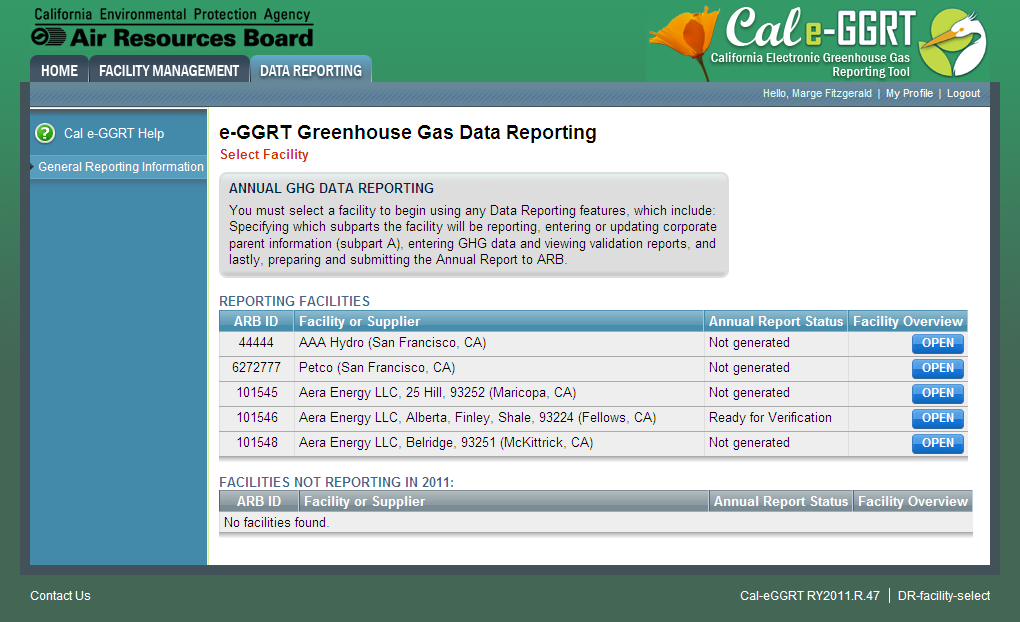
| Wiki Markup |
|---|
| Cloak |
|---|
{cloak:id=PNG1|cloak.toggle.type=none|cloak.toggle.zone=true} | true
| Panel |
|---|
| id | PNG1 |
|---|
| cloak.toggle.type | none |
|---|
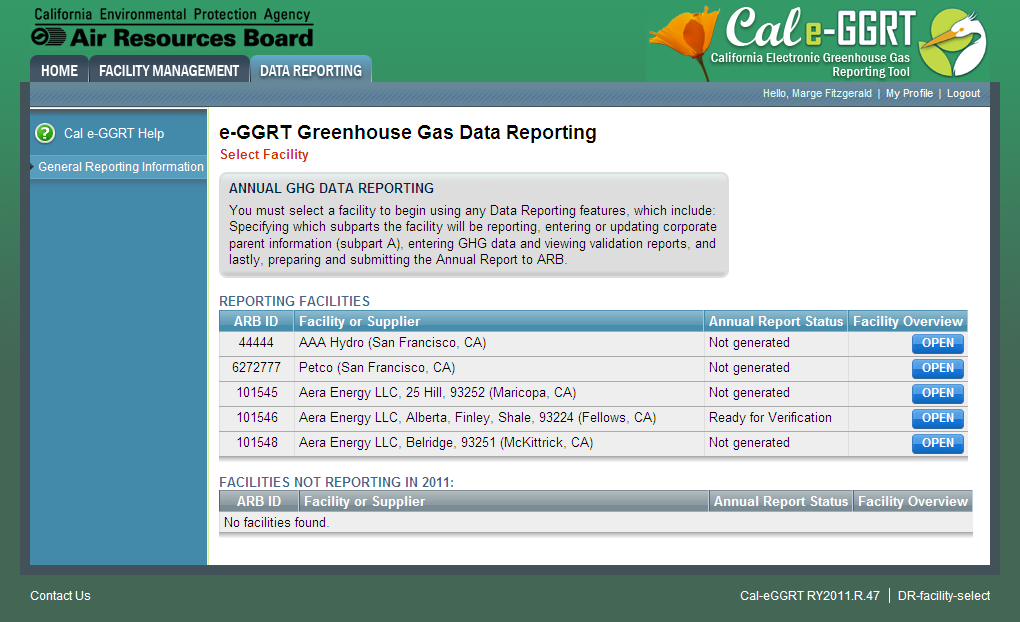 Image Added Image Added
|
Step 2. Add all applicable subparts (source or supplier categories)
To add one or more subparts for the selected facility or supplier, click the link titled "ADD or REMOVE Subparts" below the REPORT DATA table on the Facility or Supplier Overview page.
| Wiki Markup |
|---|
{composition-setup}{composition-setup} |
Click image to expand 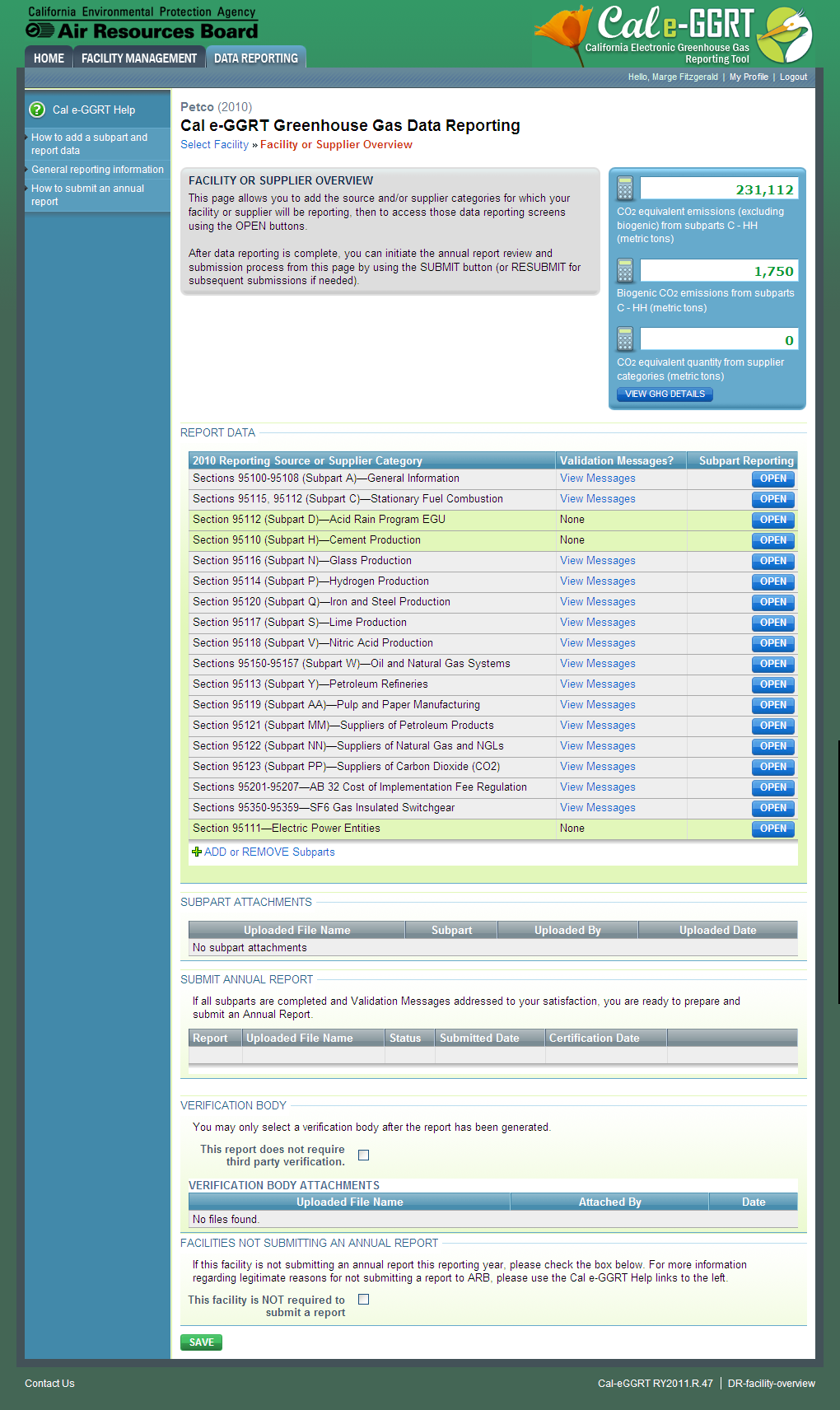
| Wiki Markup |
|---|
{cloak:id=PNG2|cloak.toggle.type=none| |
| Cloak |
|---|
cloak.toggle.zone=true} | true
| Panel |
|---|
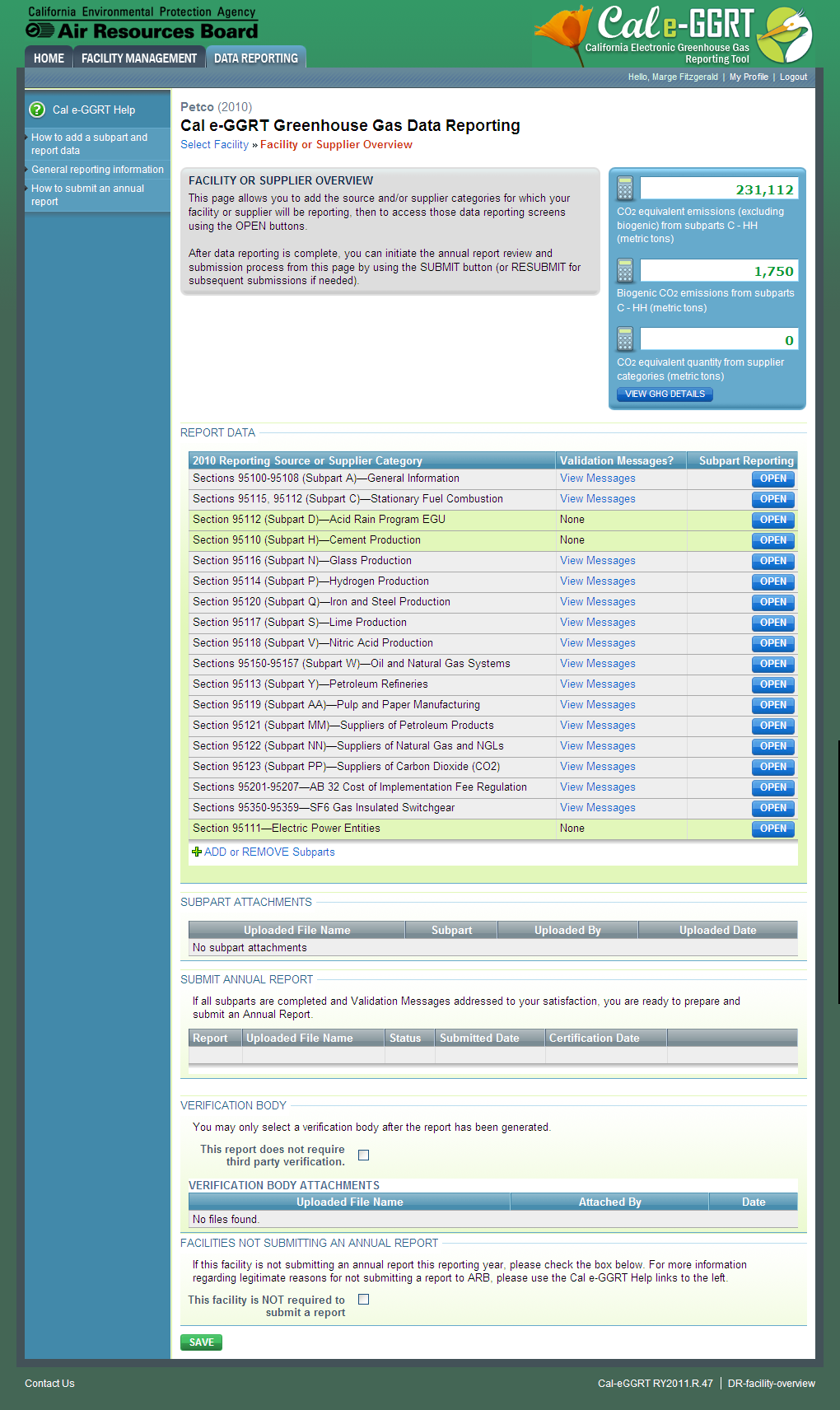 Image Added Image Added
|
| Wiki Markup |
|---|
{cloak} |
| id | PNG2 |
|---|
cloak.toggle.type | none |
On the Select Subparts page, use the check boxes to select all applicable subparts for this facility.
When finished, click SAVE.
Click image to expand 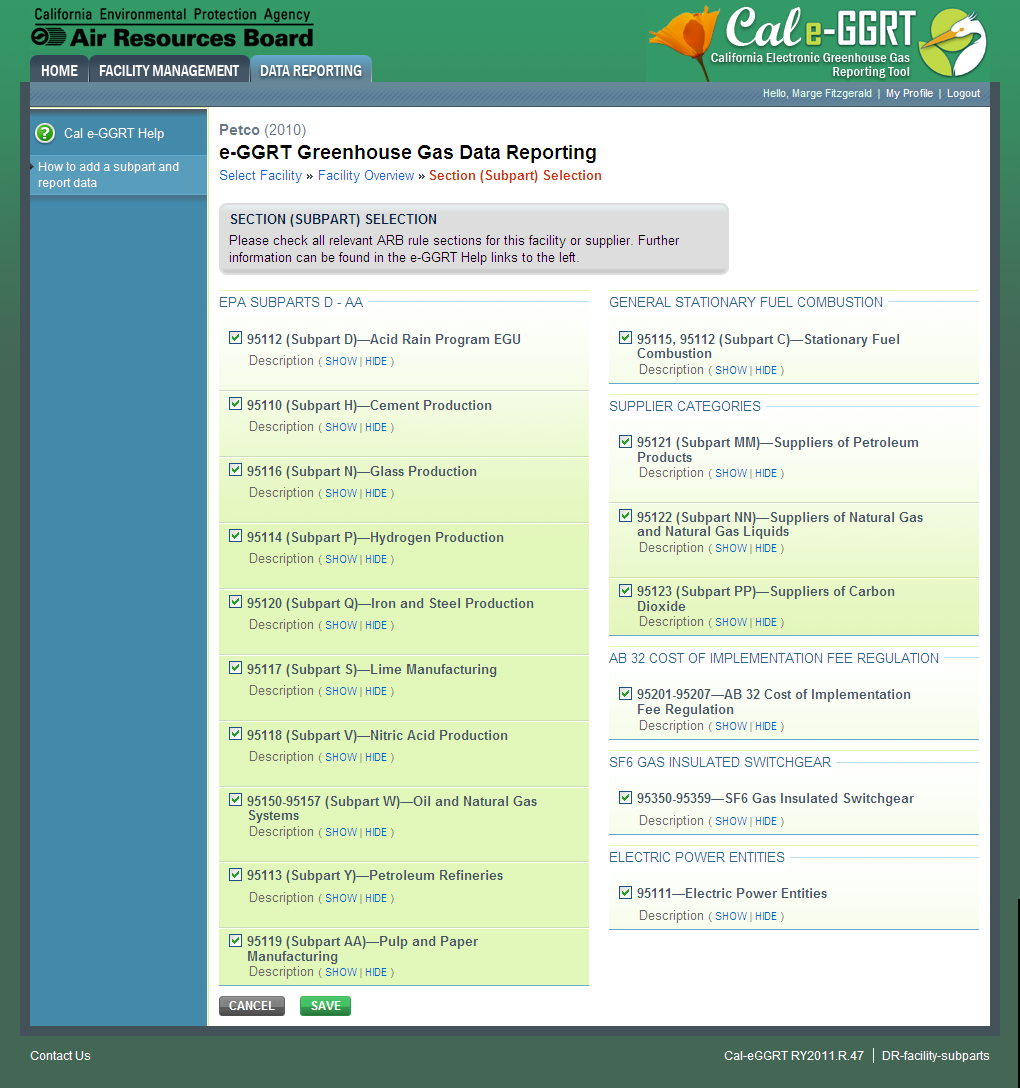
| Wiki Markup |
|---|
| Cloak |
|---|
{cloak:id=PNG3|cloak.toggle.type=none|cloak.toggle.zone=true} | true
| Panel |
|---|
| id | PNG3 |
|---|
| cloak.toggle.type | none |
|---|
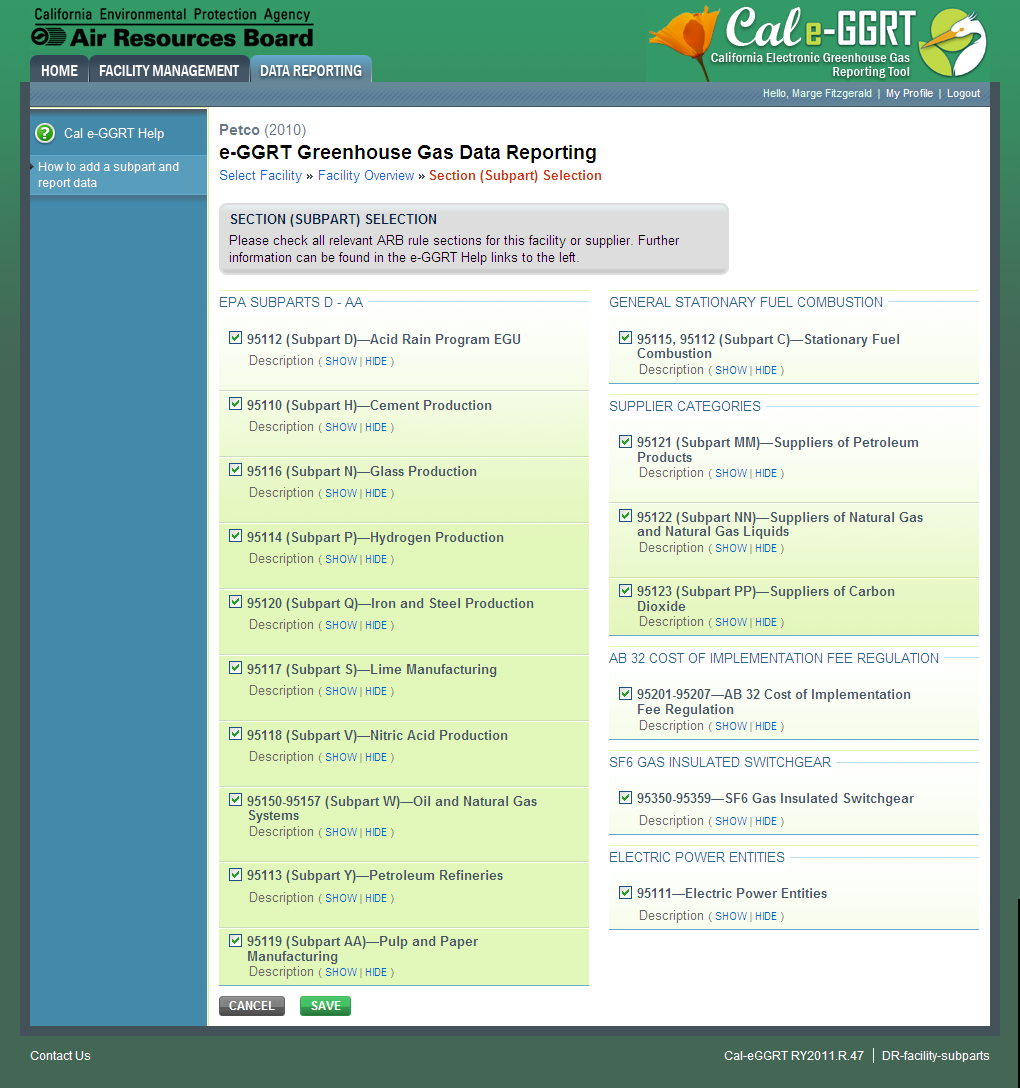 Image Added Image Added
|
Step 3. Select a subpart
To select a subpart for which to enter required information, find the subpart row in the REPORT DATA table on the Facility or Supplier Overview page and click OPEN.
| Wiki Markup |
|---|
{composition-setup}{composition-setup} |
Click image to expand 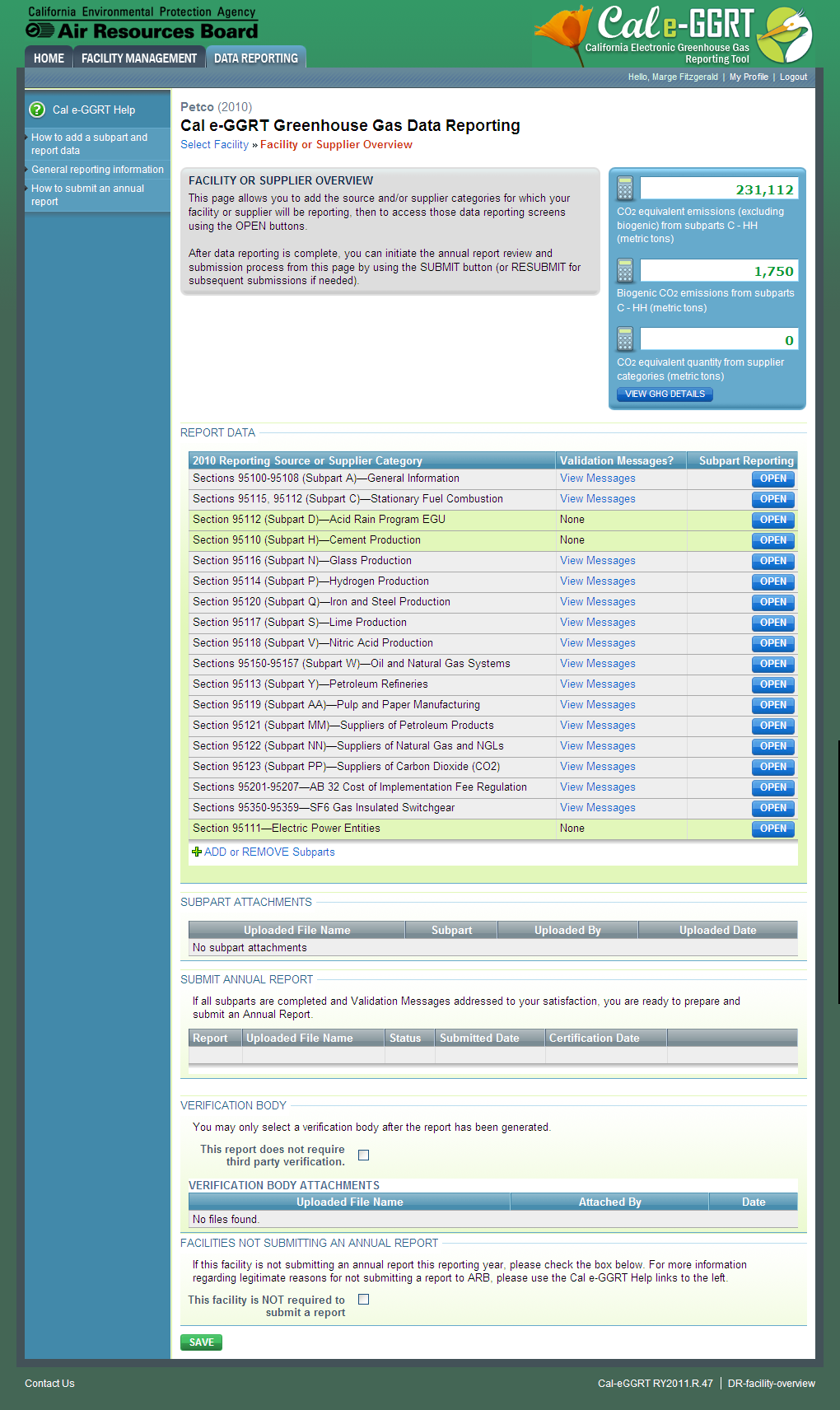
| Wiki Markup |
|---|
{cloak:id=PNG4|cloak.toggle.type=none| |
| Cloak |
|---|
cloak.toggle.zone=true} | true
| Panel |
|---|
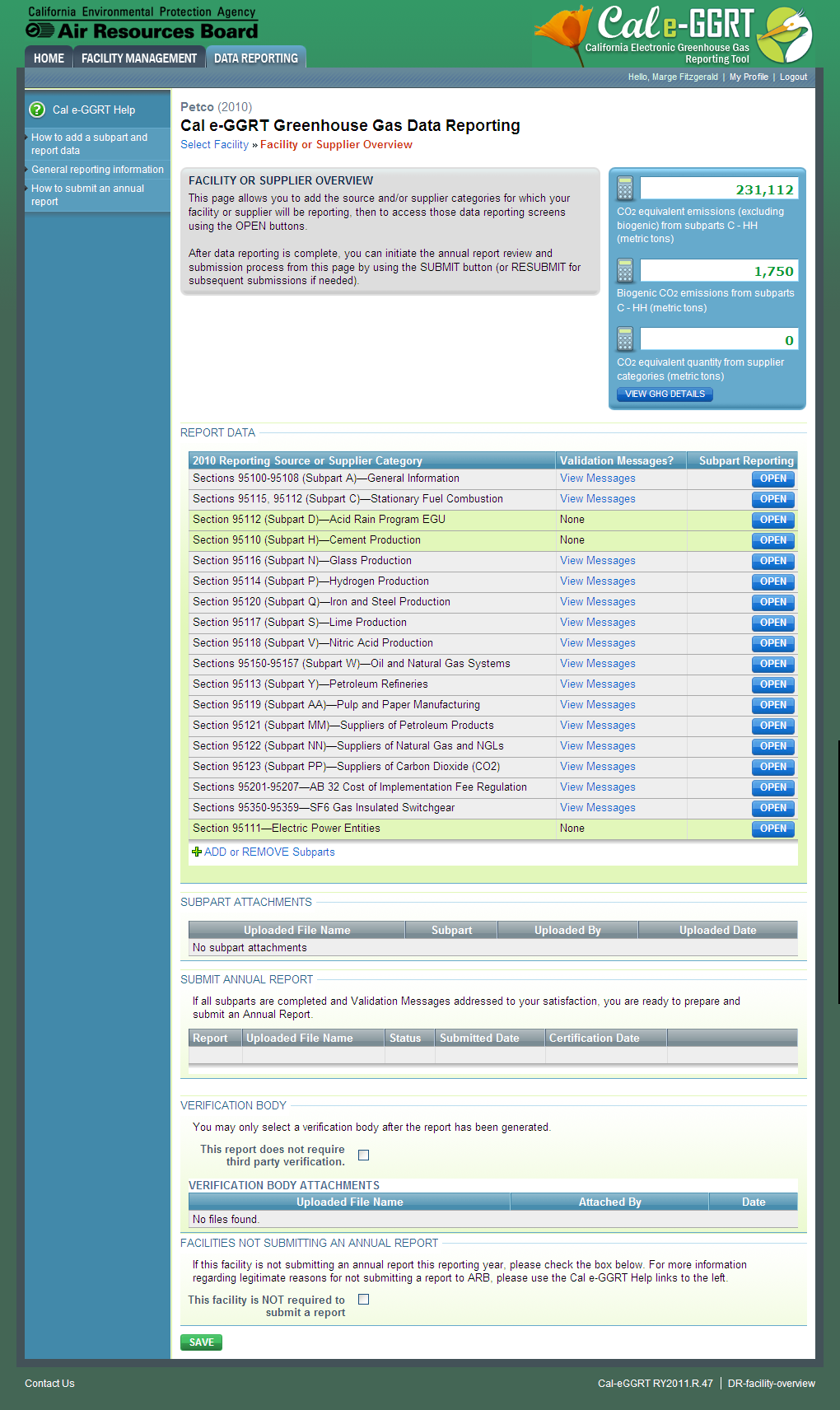 Image Added Image Added
|
| Wiki Markup |
|---|
{cloak} |
| id | PNG4 |
|---|
cloak.toggle.type | none |
Step 4. Enter the required information using subpart-specific reporting instructions
...
| Note |
|---|
Note: Screenshot of Subpart C Overview page provided below as an example. |
| Wiki Markup |
|---|
{composition-setup}{composition-setup} |
Click image to expand 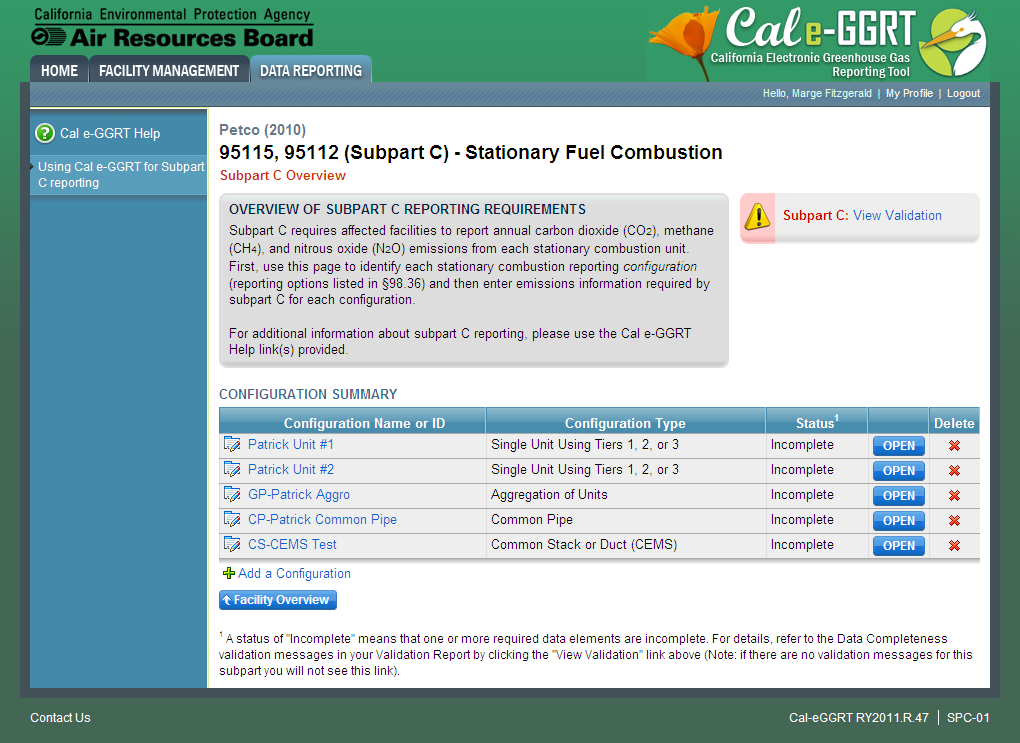
| Wiki Markup |
|---|
| Cloak |
|---|
{cloak:id=PNG5|cloak.toggle.type=none|cloak.toggle.zone=true} | true
| Panel |
|---|
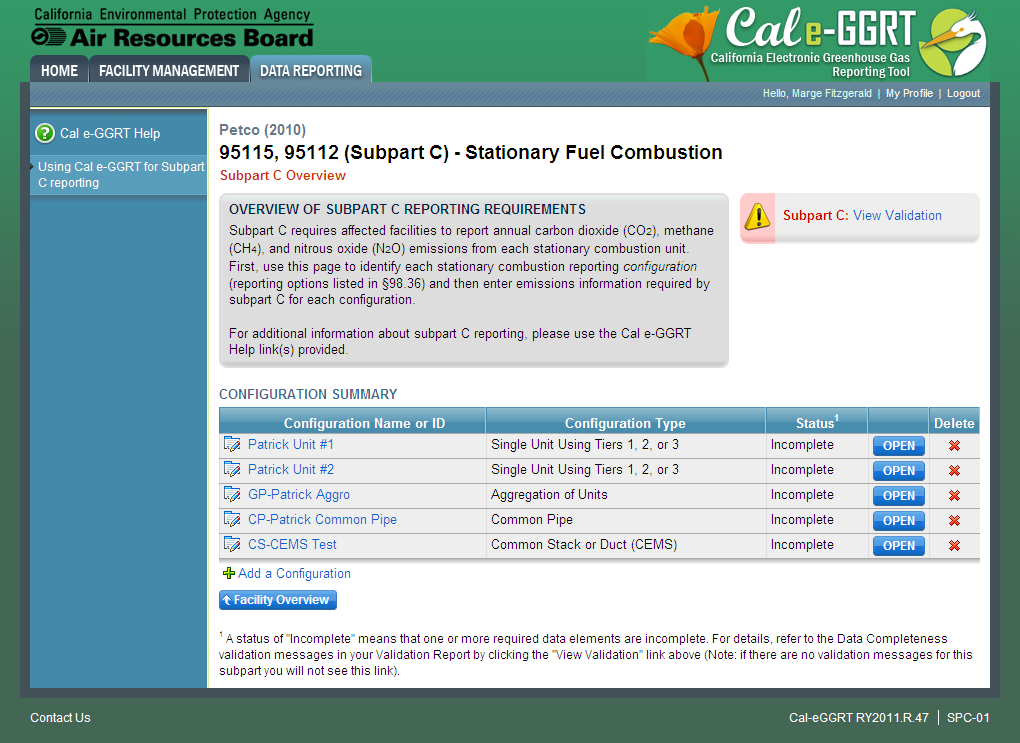 Image Added Image Added
|
| Wiki Markup |
|---|
{cloak} |
| id | PNG5 |
|---|
cloak.toggle.type | none |
Step 5. Repeat Steps 3-4
Repeat Steps 3-4 until you have entered the required information for each applicable subpart.

