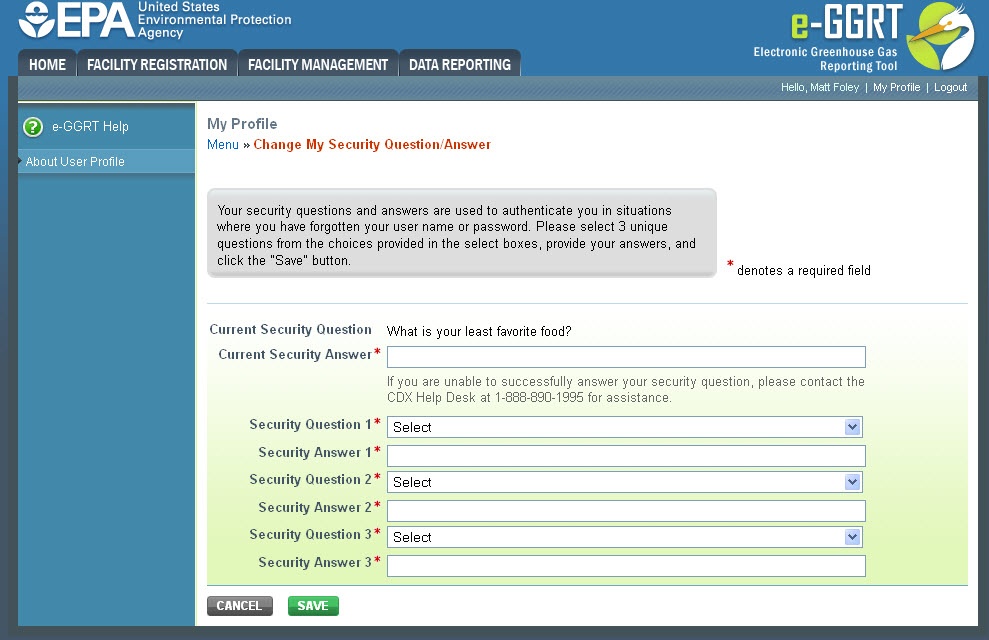| Wiki Markup |
|---|
{composition-setup}{composition-setup} |
Click image to expand 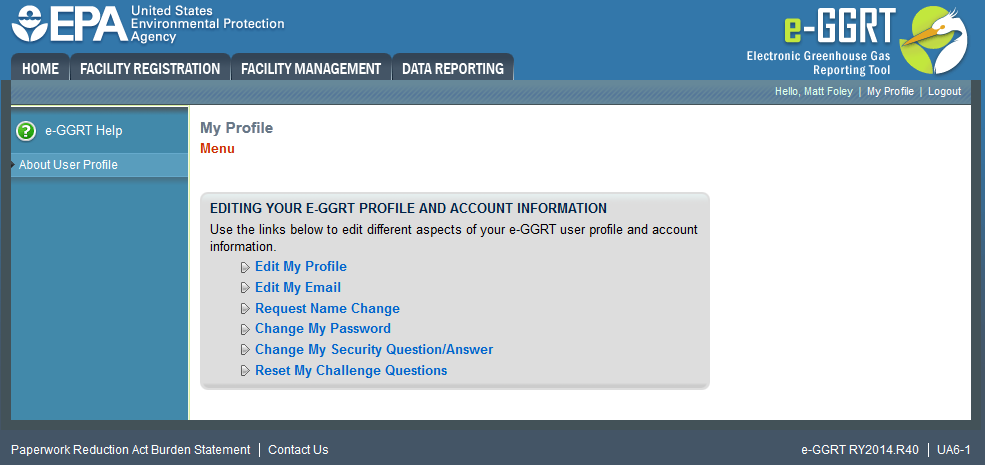
| Wiki Markup |
|---|
{cloak:id=img1|cloak.toggle.type=none| |
| Cloak |
|---|
cloak.toggle.zone=true} | true
| Panel |
|---|
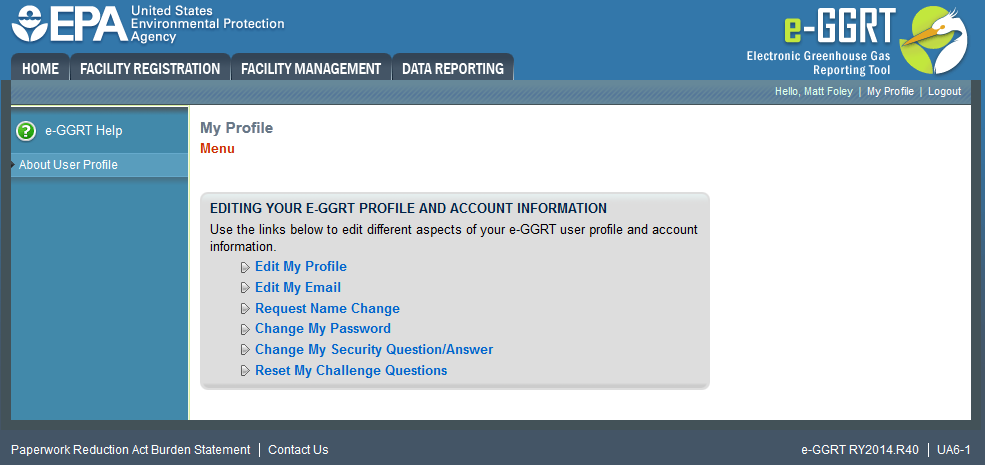 Image Added Image Added
|
| Wiki Markup |
|---|
{cloak} |
| id | img1 |
|---|
cloak.toggle.type | none |
You may update your user profile information by clicking on one of the links on the My Profile menu page.
...
Request Name Change: Click on this link to submit a name change to e-GGRT.
Click image to expand 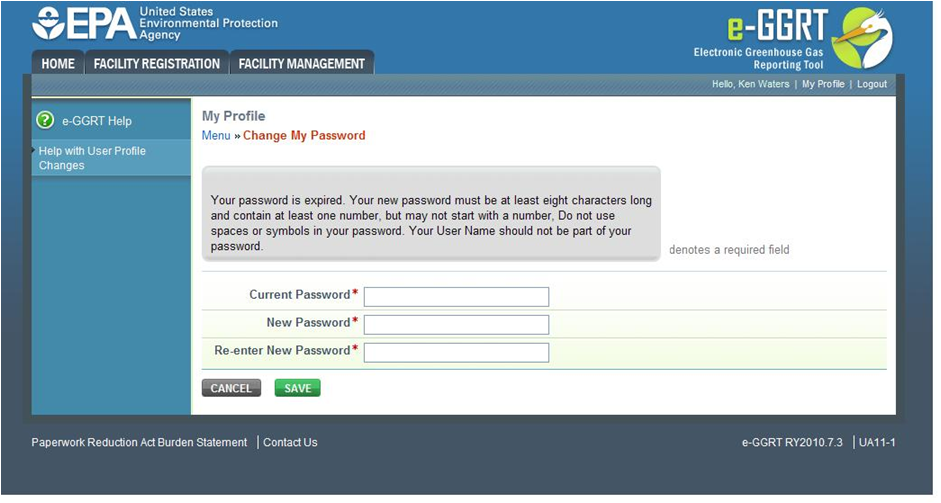
| Wiki Markup |
|---|
{cloak:id=img2|cloak.toggle.type=none| |
| Cloak |
|---|
cloak.toggle.zone=true} | true
| Panel |
|---|
| id | img2 |
|---|
| cloak.toggle.type | none |
|---|
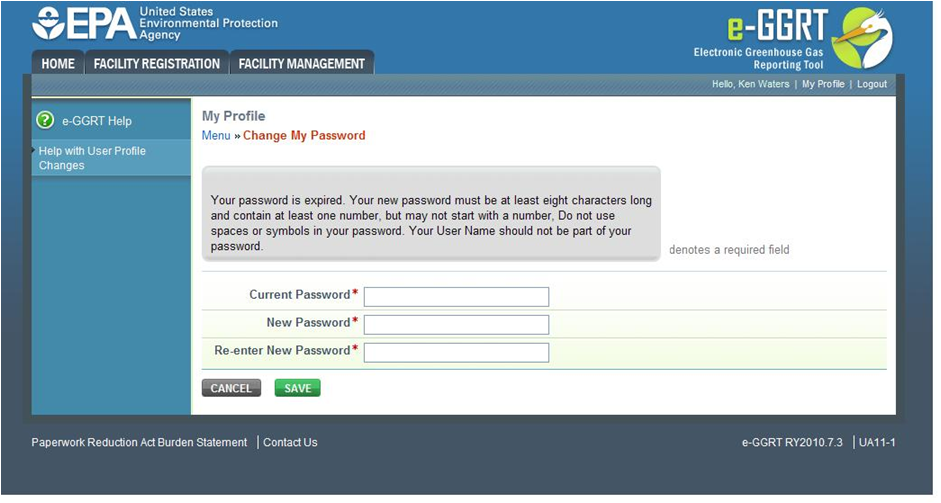 Image Added Image Added
|
Change My Password: Click on this link to change your e-GGRT password. You must enter your current password in order to change your new password.
See Also
Password Requirements
| Wiki Markup |
|---|
{composition-setup}{composition-setup} |
Click image to expand 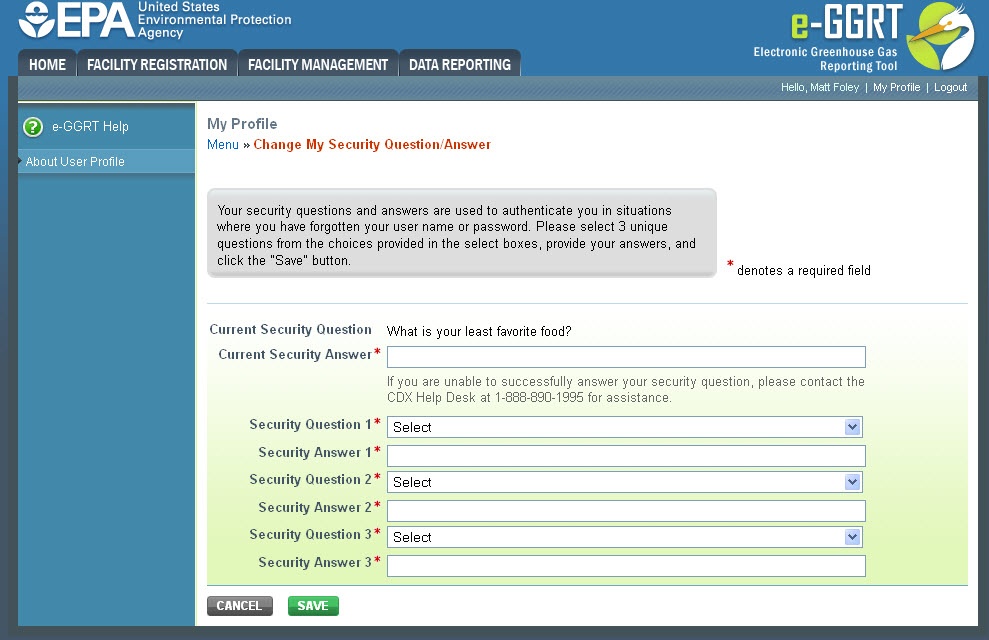
| Wiki Markup |
|---|
{cloak:id=img3|cloak.toggle.type=none| |
| Cloak |
|---|
cloak.toggle.zone=true} | true
| Panel |
|---|
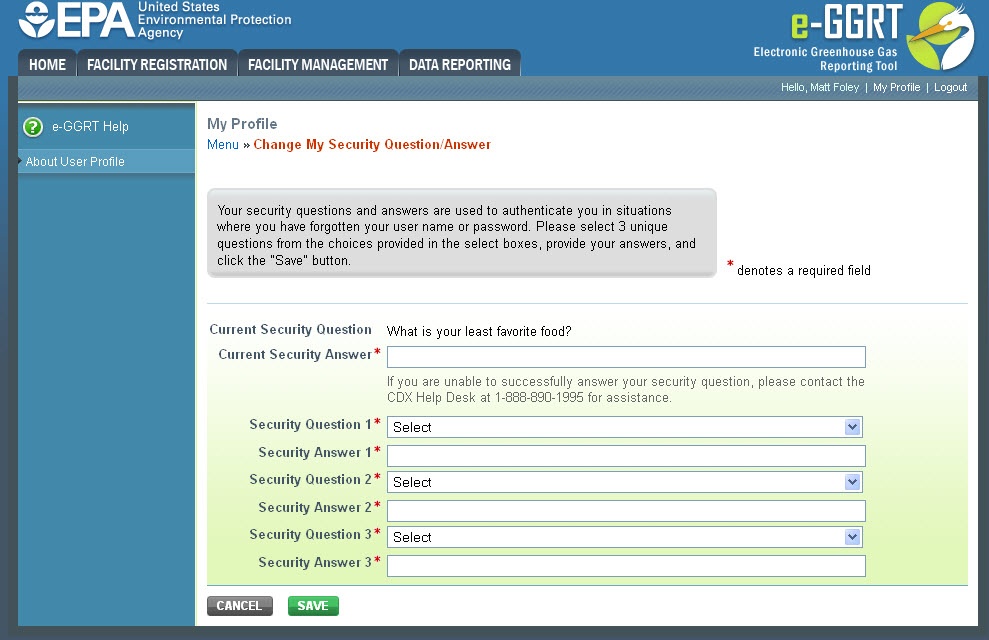 Image Added Image Added
|
| Wiki Markup |
|---|
{cloak} |
| id | img3 |
|---|
cloak.toggle.type | none |
Change My Security Question/Answer: Click on this link to change your security questions and answers.
Your security questions and answers are used to authenticate you in situations where you have forgotten your user name or password. Please enter a security question which has relevance to you and has an answer which is not easily guessed by others. You must answer the security question correctly in order to successfully change your security questions/answers. If you are unable to successfully answer your security question, please contact the CDX Help Desk at 1-888-890-1995 for assistance.
| Wiki Markup |
|---|
{composition-setup}{composition-setup} |
Click image to expand 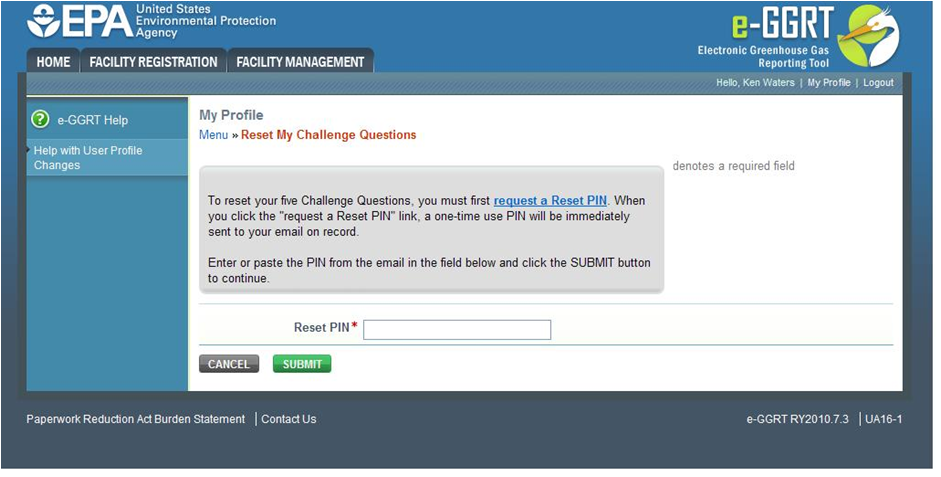
| Wiki Markup |
|---|
| Cloak |
|---|
{cloak:id=img4|cloak.toggle.type=none|cloak.toggle.zone=true} | true
| Panel |
|---|
| id | img4 |
|---|
| cloak.toggle.type | none |
|---|
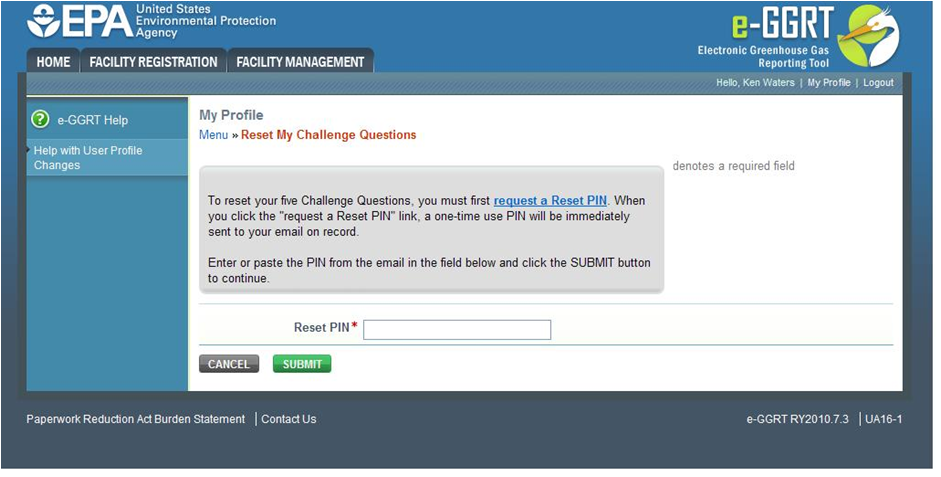 Image Added Image Added
|
Reset My Challenge Questions Click on this link to update your challenge questions.
To reset your five challenge questions, you must first request a Reset PIN by clicking the "request a Reset PIN" link on the page. A one-time use PIN will be immediately sent to the email address associated with your e-GGRT account. If you do not receive the email in the following few minutes, you may want to check your spam or junk mail folder. Once you receive the email, copy the PIN from the email into the "Reset PIN" “Reset PIN” field and click SUBMIT. Next you must select five different challenge questions and provide answers to the questions you select.
...