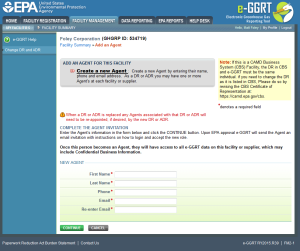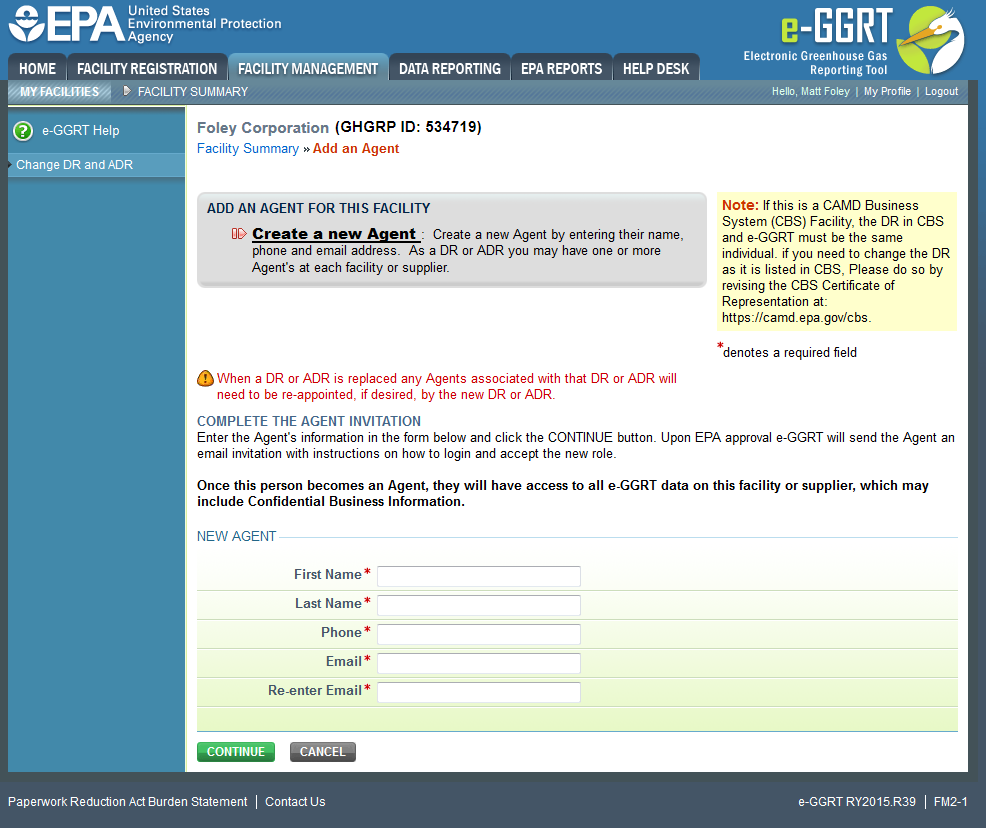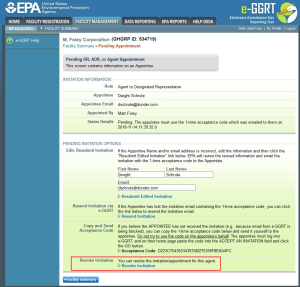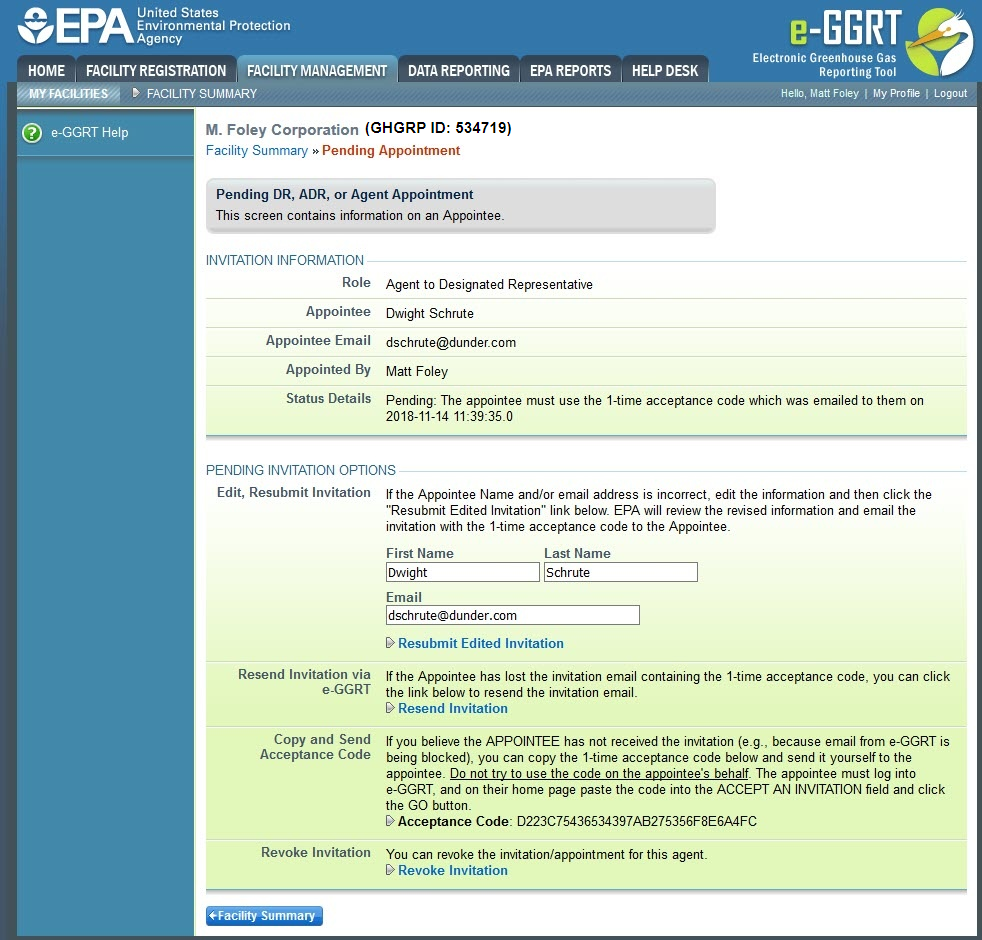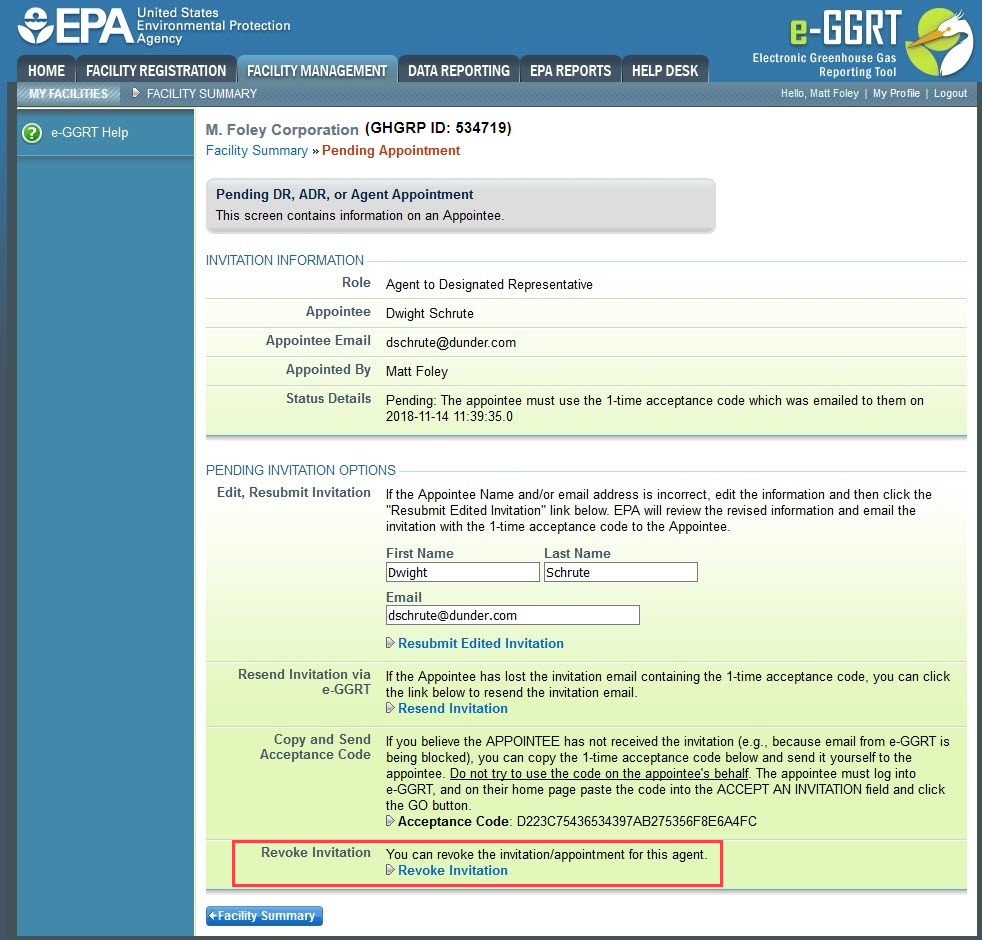Add an Agent
To add an Agent for a facility or supplier, the Designated Representative and/or the Alternate Designated Representative may log in to e-GGRT and click the Facility Management tab. Agents cannot add an Agent.
Next, click on the Facility Name.
On the Facility Summary page that appears, click the "Add Agent" link that appears towards the right side of the page.
Next, fill in the required fields (denoted by red asterisks), and click SUBMIT. To cancel the changes, click CANCEL and you will be returned to the Facility Summary page.
Click this link to expand
On the page that appears, you can create a new Agent by clicking CREATE. Next, e-GGRT will send a request to EPA to approve the Agent. After EPA approves the Agent, e-GGRT will send the new Agent an email that explains how to log in and accept the new role. After the Agent has accepted the invitation, you will receive an email notifying you to log in and sign the Notice of Delegation.
Resending an Invitation to the Agent
If the Agent has not received the invitation, the DR or ADR may resend the invitation to the Agent by logging in to e-GGRT and clicking the Facility Management tab. Note: The DR cannot resend an invitation to the ADR's pending Agent. The ADR cannot resend an invitation to the DR's pending Agent.
Next, click on the Facility Name.
Select the "Pending (Click for details)" link below an Agent's name.
On the page that appears, the following options are available for resending the invitation code:
- Edit and Resubmit Invitation
- Resend Invitation via e-GGRT
- Copy and Send Acceptance Code
Click this link to expand
If you are reporting confidential business information (CBI), please note that the DR, ADR and Agents have equal ability to access, view, enter and submit all e-GGRT data for a facility or supplier.
All Agents must be e-GGRT users. If the new Agent is not currently a user, he or she should begin the e-GGRT user registration process immediately.
Remove an Agent
DR or ADR Removes an Existing Agent
To remove an existing Agent, the Designated Representative (DR) may select the check box next to each Agent specific to the DR and click the "Remove selected" link. Then click the OK button. The DR cannot remove the ADR's Agents.
To remove an existing Agent, the Alternate Designated Representative (ADR) may select the check box next to each Agent specific to the ADR and click the "Remove selected" link. Then click the OK button. The ADR cannot remove the DR's Agents.
Agent Removes Self
An Agent may remove him/herself by logging in to e-GGRT and clicking the Facility Management tab.
Next, click on the Facility Name.
On right side of the Facility Summary page, below the table which lists the Agents, click the “Remove self as Agent” link. Then click the OK button.
While an Agent may remove him/herself, an Agent cannot remove another Agent.
Removing a Pending Agent
The DR or ADR may remove a pending Agent by logging in to e-GGRT and clicking the Facility Management tab. Note: The DR cannot remove the ADR's pending Agent. The ADR cannot remove the DR's pending Agent.
Next, click on the Facility Name.
Select the "Pending (Click for details)" link below an Agent's name.
On the page that appears, click the "Revoke Invitation" link.
Click this link to expand