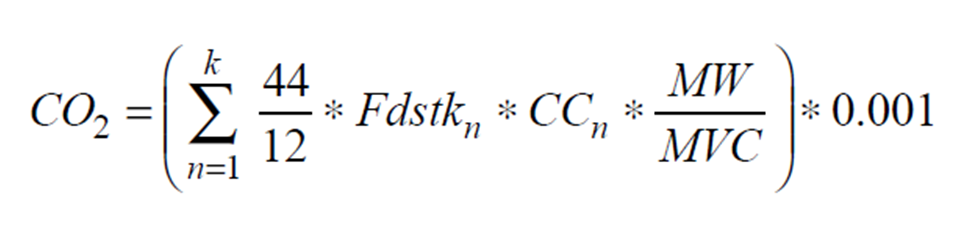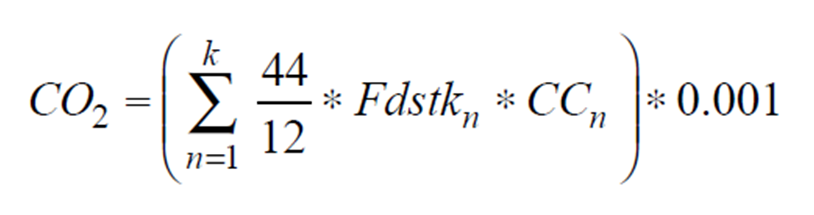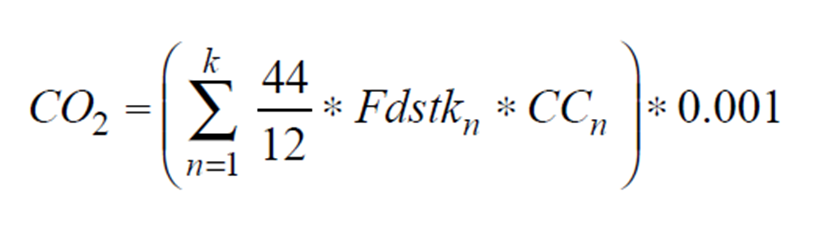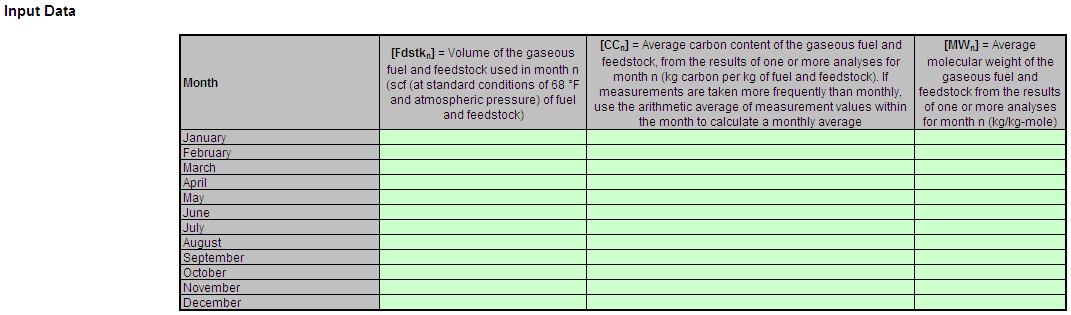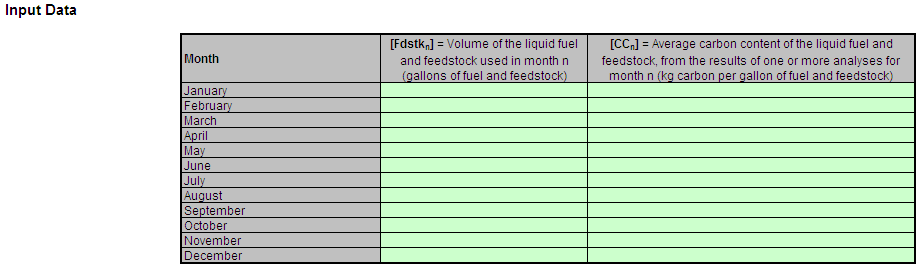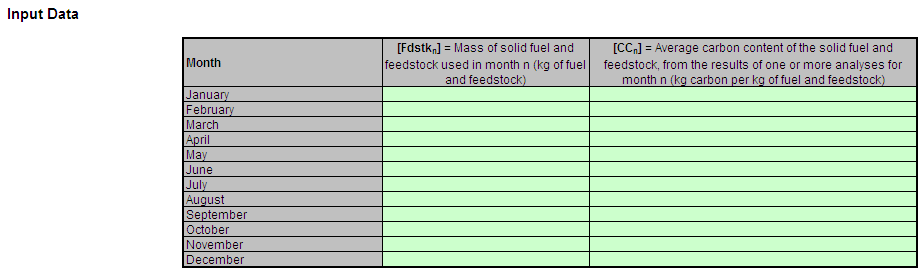This help page provides guidance for working with the supplemental Subpart P calculation spreadsheets. The guidance provides step-by-step instructions for the following tasks:
- #Selecting the Appropriate Calculation Spreadsheet
- #Downloading a Calculation Spreadsheet
- #Exporting XML from a Completed Spreadsheet
- General information on Using a Calculation Spreadsheet
- Using the Equation P-1 Calculation Spreadsheet
- Using the Equation P-2 Calculation Spreadsheet
- Using the Equation P-3 Calculation Spreadsheet
Specific information on each of the calculation spreadsheets is provided below:
Calculation Spreadsheets |
Selection Criteria: Feedstock Type |
Instructions |
|---|---|---|
Gaseous |
||
Liquid |
||
Solid |
Selecting the Appropriate Calculation Spreadsheet
Subpart P requires a facility to report annual CO2 emissions from each hydrogen production process unit. To calculate the annual CO2 emissions from each hydrogen production process unit, users must use one or more of three equations based on the unit feedstock consumed during the data collection year. Users may use different calculation worksheets for different process units as required by the feedstock type for each unit. Users may use more than one calculation worksheet for a process unit if the unit has more than one type of feedstock.
For each process unit with a gaseous feedstock, users should calculate annual CO2 emissions using Equation P-1 via the Equation P-1 Calculation Worksheet. Equation P-1 is provided below:
(Equation P-1) |
|
|---|
For each process unit with a liquid feedstock, users should calculate annual CO2 emissions using Equation P-2 via the Equation P-2 Calculation Worksheet. Equation P-2 is provided below:
(Equation P-2) |
|
|---|
For each process unit with a solid feedstock, users should calculate annual CO2 emissions using Equation P-3 via the Equation P-3 Calculation Worksheet. Equation P-3 is provided below:
(Equation P-3) |
|
|---|
Downloading a Calculation Spreadsheet
Calculation spreadsheets for Subpart P may be downloaded by clicking one of the links in the first column of the table below. Users may also jump to instructions for each calculation spreadsheet by clicking one of the links in the third column.
Calculation Spreadsheets |
Selection Criteria: Feedstock Type |
Instructions |
|---|---|---|
Gaseous |
||
Liquid |
||
Solid |
Exporting XML from a Completed Spreadsheet
These calculation spreadsheets include the capability to export XML from the completed spreadsheet. Each spreadsheet includes instructions for how to export XML. ARB requires the exported XML to be uploaded into Cal e-GGRT. The XML schemas that correspond to the calculation spreadsheets for this subpart are below. The XML files uploaded into Cal e-GGRT must comply with these schemas. If the XML is exported from the spreadsheets, then it will automatically comply with the schema. If you generate the XML manually, the please make sure it complies with the schema.
Using a Spreadsheet to Make Calculations
The guidance provided in this section applies to each of the calculation spreadsheets for Subpart P. Additional guidance is provided for each individual calculation spreadsheet in the sections below.
Color coding
The calculation spreadsheets contain green input cells, gray informational cells, and red-bordered results cells filled with yellow or white. Users should use green input cells to enter all data specific to their facility, unit, or process. Gray informational cells contain parameter names, column and row headings, equation constants and subtotals. Calculation results are displayed in red-bordered results cells filled with yellow or white. For red-bordered, yellow-filled results cells, the values in these cells should be entered in the appropriate and separate calculation spreadsheet (as directed below cell) where additional calculations will be made. For red-bordered, white filled results cells, the values in these cells should be entered in Cal e-GGRT for the appropriate process units. All cells that are not green input cells are locked and cannot be modified.
|
Green input cell (data entry) |
|
Gray informational cells (locked) |
|
Red-bordered, yellow-filled results cells (enter in appropriate and separate calculation spreadsheet) |
|
Red-bordered, white filled results cells (enter in Cal e-GGRT) |
Stop and Warning Messages
The calculation spreadsheets will display a stop message if the user enters a value that is invalid or a warning message if the user enters a value outside the EPA estimated range for a particular data element. For invalid data entries, the stop messages will not allow a user to proceed and the user must reenter valid data before moving forward. For data entries that are outside the EPA estimated range for a particular data element, the warning messages will allow a user to proceed if the user deems the entered value to be accurate.
Multiple process units
Users with multiple process units should use separate calculation spreadsheets for each process unit. Users should not aggregate data for multiple process units when using these calculation spreadsheets.
Using the P-1 Calculation Spreadsheet
Use the P-1 Calculation Worksheet to calculate the annual CO2 emissions from each hydrogen production process unit with a gaseous feedstock. A separate worksheet is to be used for each fuel and feedstock used in each hydrogen production process unit. Calculations for hydrogen production process units with liquid and solid feedstocks should be performed using different calculation worksheets and different equations. The P-1 Calculation Worksheet performs the calculation using Equation P-1, provided below.
(Equation P-1) |
|
|---|
Begin by entering the facility name, your name, the process unit name or identifier, the reporting period, and any additional comments in the green input cells of the general information table located immediately below the equation in the calculation spreadsheet. This is for your records.
Next, enter the requested information in the green input cells in the Input Data table.
The calculation worksheet will calculate the annual CO2 emissions from a unit with a gaseous feedstock. This calculated value will be displayed in the red-bordered cell in the Annual CO2 Emissions (metric tons) from Equation P-1 table at the bottom of the worksheet. This value should be entered in Cal e-GGRT for this process unit.
Using the P-2 Calculation Spreadsheet
Use the P-2 Calculation Worksheet to calculate the annual CO2 emissions from each hydrogen production process unit with a liquid feedstock. A separate worksheet is to be used for each fuel and feedstock used in each hydrogen production process unit. Calculations for process units with gaseous and solid feedstocks should be performed using different calculation worksheets and different equations. The P-2 Calculation Worksheet performs the calculation using Equation P-2, provided below.
(Equation P-2) |
|
|---|
Begin by entering the facility name, your name, the process unit name or identifier, the reporting period, and any additional comments in the green input cells of the general information table located immediately below the equation in the calculation spreadsheet. This is for your records.
Next, enter the requested information in the green input cells in the Input Data table.
The calculation worksheet will calculate the annual CO2 emissions from a unit with a liquid feedstock. This calculated value will be displayed in the red-bordered cell in the Annual CO2 Emissions (metric tons) from Equation P-2 table at the bottom of the worksheet. This value should be entered in Cal e-GGRT for this process unit.
Using the P-3 Calculation Spreadsheet
Use the P-3 Calculation Worksheet to calculate the annual CO2 emissions from each hydrogen production process unit with a solid feedstock. A separate worksheet is to be used for each fuel and feedstock used in each hydrogen production process unit. Calculations for process units with gaseous and liquid feedstocks should be performed using different calculation worksheets and different equations. The P-3 Calculation Worksheet performs the calculation using Equation P-3, provided below.
(Equation P-3) |
|
|---|
Begin by entering the facility name, your name, the process unit name or identifier, the reporting period, and any additional comments in the green input cells of the general information table located immediately below the equation in the calculation spreadsheet. This is for your records.
Next, enter the requested information in the green input cells in the Input Data table.
The calculation worksheet will calculate the annual CO2 emissions from a unit with a solid feedstock. This calculated value will be displayed in the red-bordered cell in the Annual CO2 Emissions (metric tons) from Equation P-3 table at the bottom of the worksheet. This value should be entered in Cal e-GGRT for this process unit.
Gather the data from all spreadsheets used for this unit to total the CO2 emissions from the unit during the reporting year. The final step is to enter this total quantity of annual CO2 emissions for this unit in the red box on the corresponding hydrogen production process unit page of Cal e-GGRT