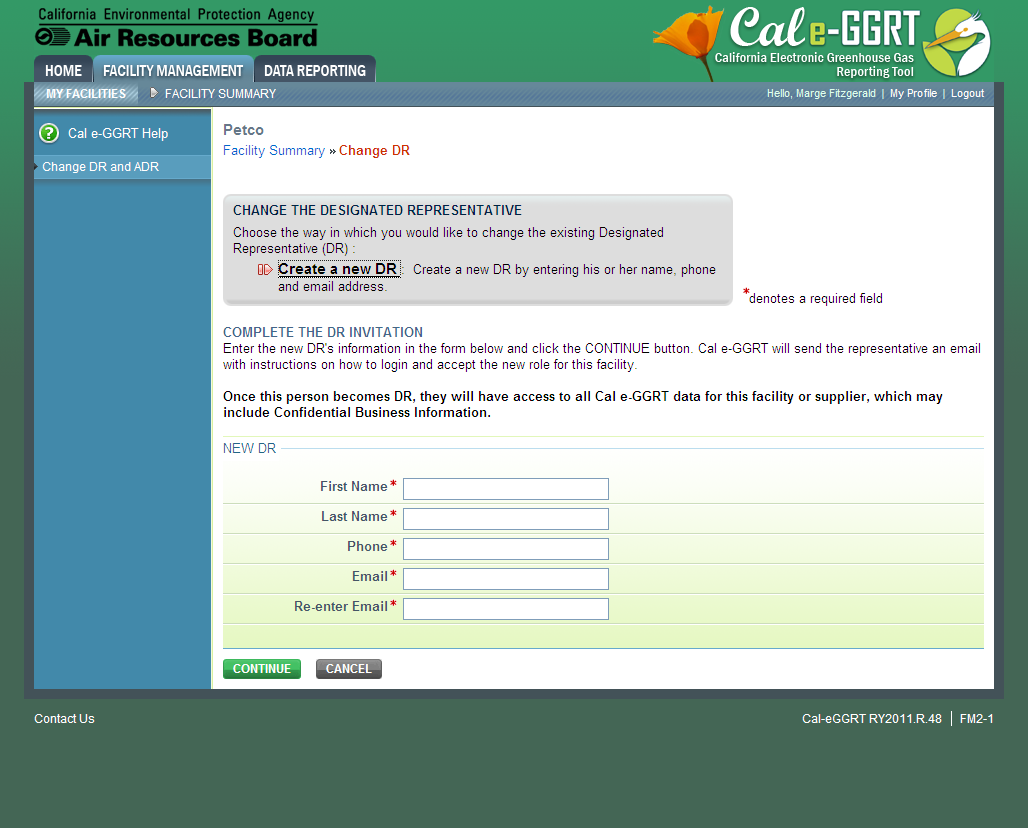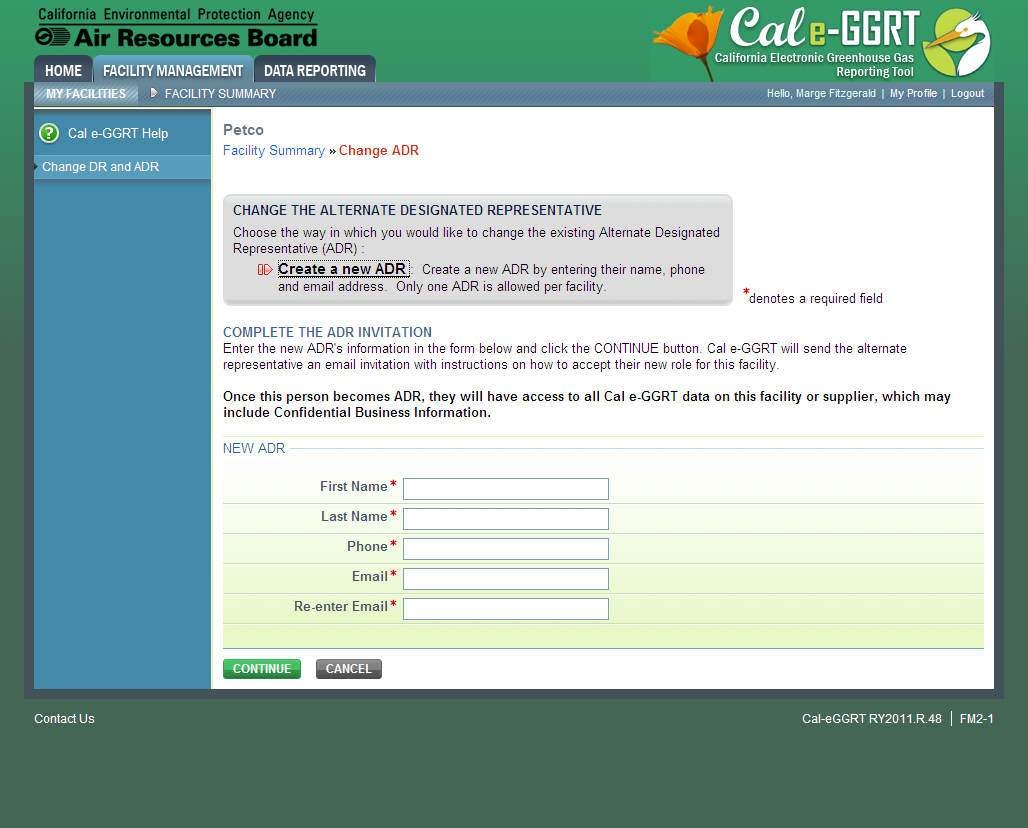Change the DR
The Designated Representative (DR) or Alternate Designated Representative (ADR) may initiate a change in DR. Note that there can be only one DR per facility and supplier. Select either “Promote the ADR” or “Create a new DR”. To cancel, click CANCEL and you will be returned to the Facility Summary page.
Option 1: Promote the ADR
Click the CONTINUE button to promote the ADR to DR. To cancel, click CANCEL and you will be returned to the Facility Summary page.
On the following page, click the PROMOTE button to promote the current ADR to the DR role.
Upon ARB approval of the new DR, Cal e-GGRT will send the new DR an email that explains how to log in, accept the new DR role, and sign the Certificate of Representation. The new DR must electronically sign the revised Certificate of Representation by entering his or her password and correctly answering the challenge question displayed. The new Certificate of Representation will take effect immediately upon signature. To cancel, click CANCEL and you will be returned to the Facility Summary page.
If you promote the ADR to be the DR, the new DR will retain any Agents they had as ADR by signing a revised Notice of Delegation.
Click image to expand
Option 2: Create a new DR
To create a new DR, fill in all required fields (as denoted by red asterisks), then click CONTINUE. To cancel, click CANCEL and you will be returned to the Facility Summary page.
On the following page, to create a new DR, click CREATE.
Upon ARB approval of the new DR, Cal e-GGRT will send the new DR an email that explains how to log in, accept the new DR role, and sign the Certificate of Representation. The new DR must electronically sign the revised Certificate of Representation by entering his or her password and correctly answering the challenge question displayed. The new Certificate of Representation will take effect immediately upon signature. To cancel, click CANCEL and you will be returned to the Facility Summary page.
The new DR can add a new ADR and Agents.
Note that as soon as you create a new DR, the outgoing DR and any ADR or Agents will no longer be able to access data for this facility or supplier.
The DR must be a Cal e-GGRT user. If the new DR is not currently a user, he or she should begin the Cal e-GGRT User registration process immediately.
Change the ADR
Only the DR may change the ADR. To change the ADR, you may remove the current ADR, if there is one, without a replacement or create a new ADR.
Note that there can be only one ADR per facility or supplier. Select either “Remove the ADR” or “Create a new ADR”. To cancel, click CANCEL and you will be returned to the Facility Summary page.
Option 1: Remove the ADR
Click the CONTINUE button to remove the current ADR. If you remove the current ADR without a replacement, a new ADR can be added at a later date. To cancel, click CANCEL and you will be returned to the Facility Summary page.
On the following page, click the REMOVE button. You will be prompted to sign a revised Certificate of Representation by entering your password and correctly answering the challenge question displayed. Note that upon signature, the outgoing ADR and his or her Agents (if any) will no longer be able to access data for this facility or supplier. Click the CANCEL button to cancel the change and return to the Facility Summary page.
Click image to expand
Option 2: Create a new ADR
To create a new ADR, fill in all required fields, as denoted by a red asterisk, then click the SUBMIT button. To cancel, click CANCEL and you will be returned to the Facility Summary page.
On the following page, click the CREATE button to create a new ADR. If you create a new ADR, upon EPA approval, Cal e-GGRT will send the person an email with instructions on how to log in, accept the new role and sign the Certificate of Representation. The new ADR must electronically sign the revised Certificate of Representation by entering his or her password and correctly answering the challenge question displayed. The new Certificate of Representation will take effect immediately upon signature. To cancel, click CANCEL and you will be returned to the Facility Summary page.
Note that when you create a new ADR, the outgoing ADR and his or her Agents (if any) will no longer be able to access data for this facility or supplier.
The ADR must be a Cal e-GGRT user. If the new ADR is not currently a user, they should begin the Cal e-GGRT User registration process immediately.